Getting started with Coach Spotter
The Coaching flow is a streamlined process designed to improve Spotter’s accuracy and consistency of results. It allows you to refine responses to reference questions, helping the system learn to answer similar questions accurately in the future. This flow guides you through entering a query, reviewing and refining the AI’s response, and managing business terms for enhanced precision.
To start Coaching Spotter:
-
Navigate to the Manage Data page.
-
Go to the Reference Questions tab.
-
Click on Add Coaching.
This will lead you directly into the Coaching flow, where you can begin refining responses and improving Spotter’s accuracy.
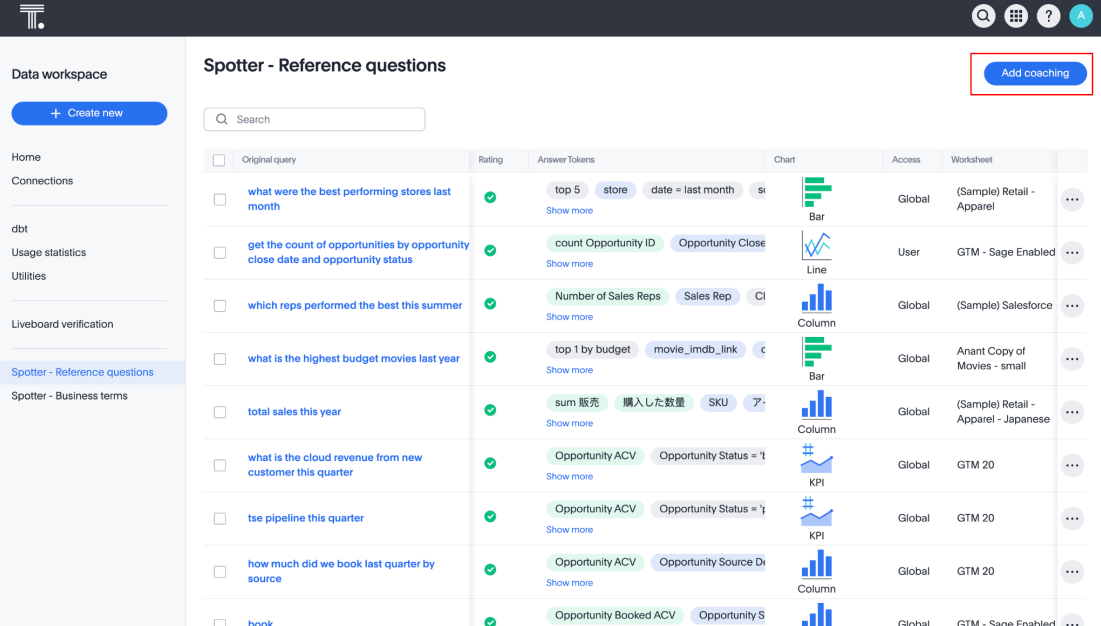
-
In the Ask a business question in natural language search bar, ask a question.
You can select the following options in the Coach Spotter modal:
-
Preview data to view a sample table from the selected data.
-
Data source selector to choose the data source you want to train Spotter on.
-
Enter query to type your question, then press Next.
-
-
Your AI-generated Answer appears. Review the search tokens and visualization Spotter chose to answer your question and check for accuracy.
You can modify the search tokens to refine the response. Changing these tokens updates the data visualization, allowing you to better tailor the answer to the question.
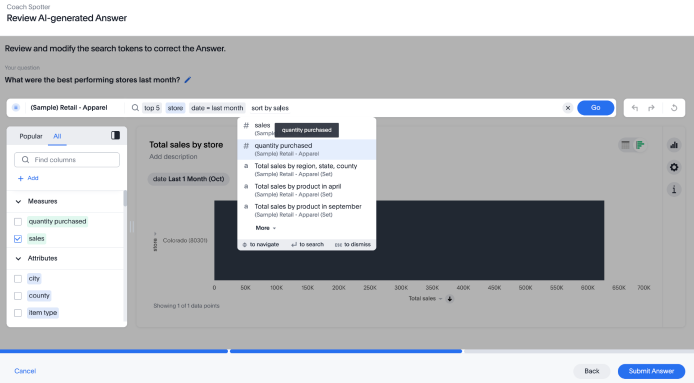
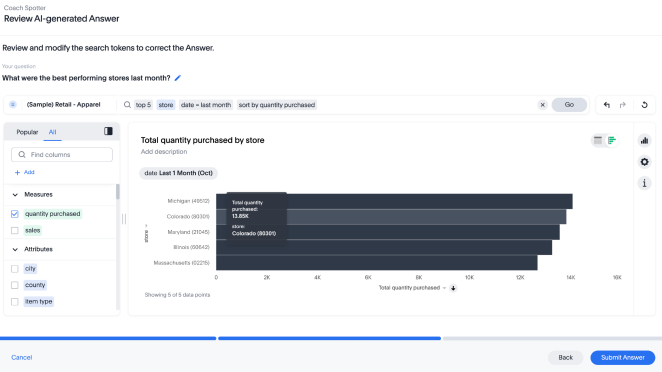
Once you’re satisfied with the adjustments, click Submit Answer to save the response as a reference for future, similar queries.
-
The Review business terms flow appears, showing the mappings between the terms you entered in the search bar and the search tokens Spotter mapped them to.
Check if each term accurately reflects the intended meaning and is correctly mapped. Reject terms which are incorrectly mapped.
We recommend approving business terms that are universally applicable, to ensure Spotter can interpret them consistently across queries. Dismiss terms that may vary in mapping across different contexts. For example, reject mappings such as "this month" as "date=last month" if multiple date columns exist, as the interpretation may differ by query context.
-
Select Ask another question to start coaching on a new query.
-
To exit the coaching session and review your work, click Done. You return to the Coach Spotter page, where you can see the coaching you’ve added.



