Geo area charts
Geo area charts highlight the regions of interest, and display boundaries for various regions.
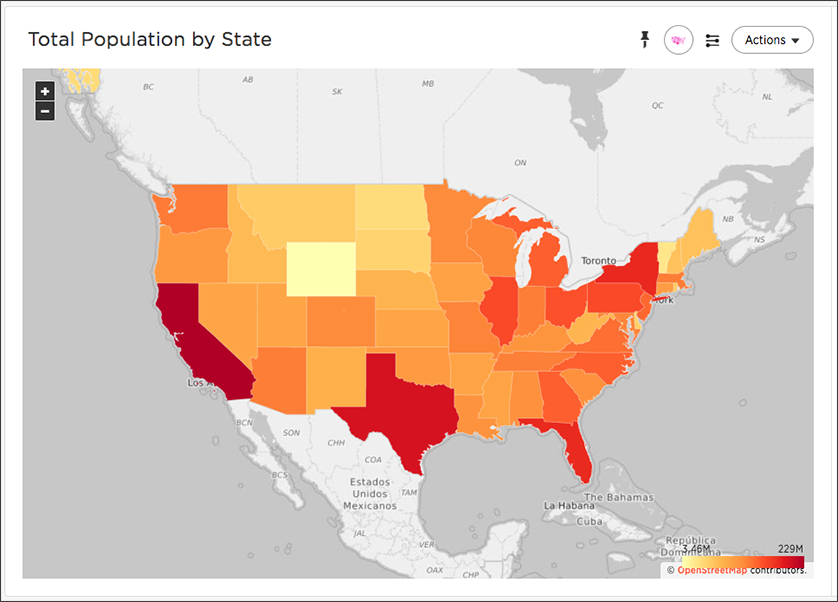
To paint a geo area chart, your search must include a geographical column with appropriate granularity. Note that you can create geo area charts using country, county, state, and other sub-nation region data, but not with latitude, longitude, or zip code data.
See Geo map reference.
See also the full introduction to Geo charts and specifics of working with them.
Geo chart customizations
Geo charts allow you to customize the map display by changing the Map type.
To customize the Map type, follow these steps:
-
Navigate to any geo chart that you have edit privileges for.
-
Select the chart configuration icon
 on the left side of your screen.
on the left side of your screen. -
Select Settings in the Edit chart panel.
-
Open the Map type dropdown menu, and select one of the options: Light, Dark, Outdoors, Streets, Satellite, or Satellite Streets. The default is Light.
For example, view the Light (default), Outdoors and Dark map types:
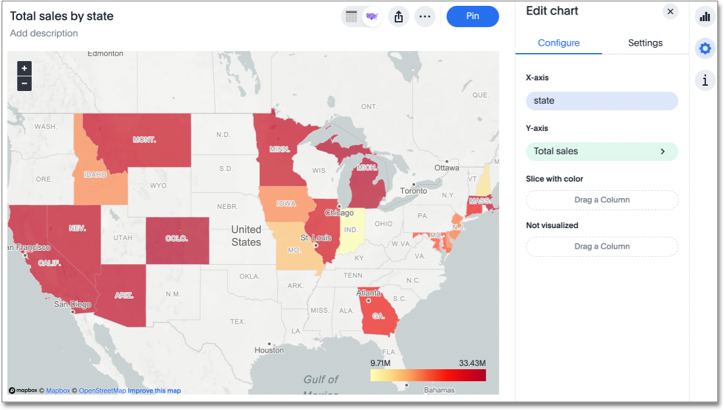
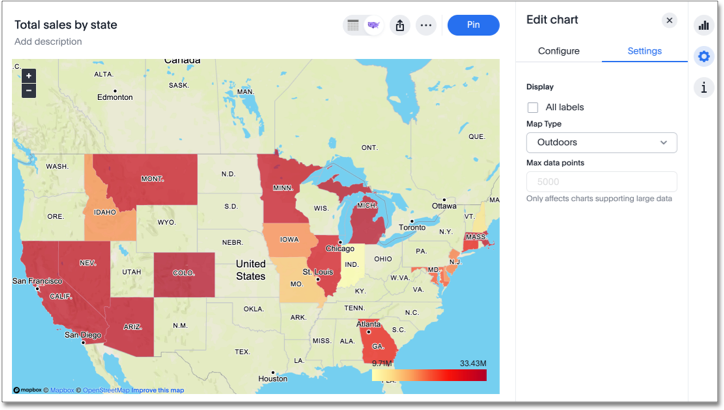

Change chart gradient
You can now choose multiple colors to define a gradient in charts that support gradients — geo heatmap, geo area, heatmap, and treemap charts. You can control the low, mid, and high values, and numerical value points to customize the gradient.
To define the gradient in a geo heatmap, geo area, heatmap, or treemap chart, follow these steps:
-
Open your chart, click the gear icon, and select the measure tile under Value. In a search by sales, item type, and city, the value would be sales.
-
Select Edit under Gradient.
-
In the Gradient pop-up, define the colors for the Low, Midpoint, and High values using the color selector dropdowns.
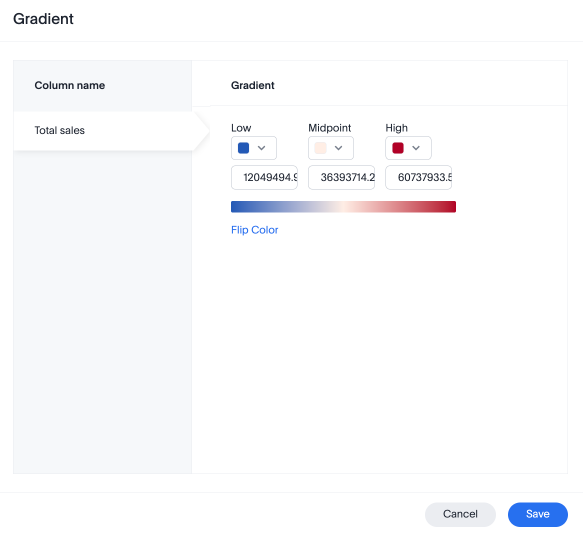
-
In the text boxes below the color selectors, you can define the low, midpoint, and high points numerically. You can define the low point, high point and midpoint as a narrow range if you would rather only see gradients for the top values of your measure.
-
(Optional) Select Flip Color to switch the high and low value colors.
-
Select Save.



