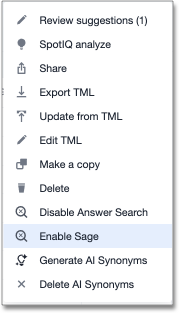AI feature enablement
To enable Sage search and other AI features for users in your organization, you must first enable AI features from the Admin portal, add Sage or Spotter privileges to the specific users or groups, and enable Sage or Spotter on your desired Model(s).
Turn on AI features for your cluster
To turn on AI features for your cluster, follow these steps:
-
Navigate to the Admin tab.
-
Select ThoughtSpot AI under the Application settings section in the left side menu.
-
In the ThoughtSpot Other AI features section, click Edit.

-
From the Other AI features section, you can enable the following features:
- AI Sample Questions
-
Enable this feature to see data set-specific suggested searches on the Home page. For more information, see AI-suggested searches.
- AI Narratives for SpotIQ
-
Also known as AI Highlights, this feature provides you with quick insights on how top metrics changed in your Liveboard. For more information, see AI Highlights.
- AI Highlights on Liveboard
-
Enables an AI Highlights button that initiates SpotIQ to produce AI highlights based on the data in the Liveboard.
-
To revert to the previous settings, click Reset configuration.
Add Sage privilege to a group
To add the Can use Sage privilege to a group, follow these steps:
-
Navigate to the Admin tab.
-
Select Groups in the User management section in the left side menu.
-
Select the desired group from the list, or find it by searching in the search bar.
-
In the Privileges section of the Edit group window, select Can use Sage and click Update.
Enable Sage on a Model
To enable Sage on a Model, follow these steps:
-
Navigate to the Data tab and select the desired Model from the list, or search it by name in the Search bar.
-
Click the more options menu icon
 from the top right corner of the Model page and select Enable Sage.
from the top right corner of the Model page and select Enable Sage.