Sage feedback
You can give feedback on Sage Answers in order to increase accuracy and consistency of results. If you mark an Answer as inaccurate, an analyst can correct the feedback using Sage Coach to improve future results. If you mark an Answer as accurate, ThoughtSpot uses the feedback to deliver similar answers when you ask similar questions on the data set.
Note that you can now edit the terms used in your query when you give feedback by clicking on the Your words column and entering new terms.
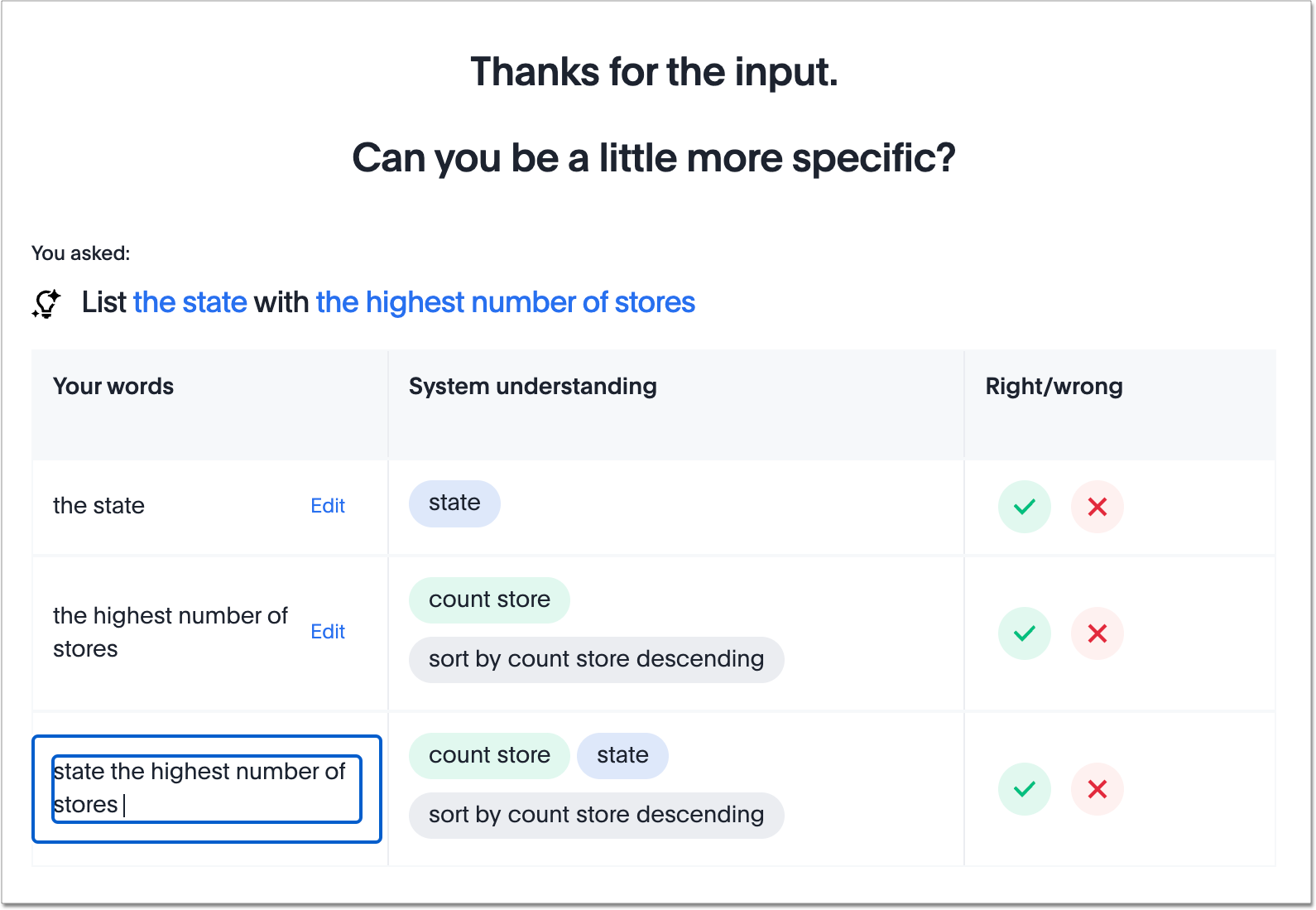
Sage Coach allows analysts to review feedback in two forms: as business terms or search tokens, and as full queries. When reviewing business term feedback, teach Sage terms that have the same meaning in all contexts on that Worksheet. For example, when reviewing the term “this year,” keep in mind that for different queries, different date columns may be appropriate. We advise not upvoting business terms like this to prevent confusion.
Fixing business term feedback
To fix business terms in the feedback modal, follow these steps:
-
Navigate to the Data tab and select Sage feedback - Business Term from the left side menu.
-
Scroll down the list of business terms until you see a term with a red x mark under Rating. Note that you can click on the Rating label to sort the responses.
-
Click the feedback term or select the more options menu for the row and select Fix fragment. The Update Answer modal appears. You can edit the phrase in the Business term section to update the query fragment.
-
Enter the correct search tokens in the Data Search bar and click Go, or select the correct columns from the left data menu and click Go to edit the tokens associated with the query fragment.
-
Check the resulting chart to ensure the results are accurate.
-
Click Submit.
Fixing reference questions
To fix full queries in the feedback modal, follow these steps:
-
Navigate to the Data tab and select Reference question from the left side menu.
-
Click the query title or select the more options menu for the row and select Fix the answer. The Fix AI-Answer modal appears.
-
Enter the correct search tokens in the Data Search bar and click Go, or select the correct columns from the left data menu and click Go.
-
Check the resulting chart to ensure the results are accurate.
-
Click Submit.



