Edit an Oracle connection
You can edit an Oracle connection to add tables and columns.
To edit a connection:
-
Select Data in the top navigation bar.
-
Open the Connections tab in the left navigation bar.
-
Select the name of the connection you want to edit.
-
Select Edit connection at the upper-right side of the page.
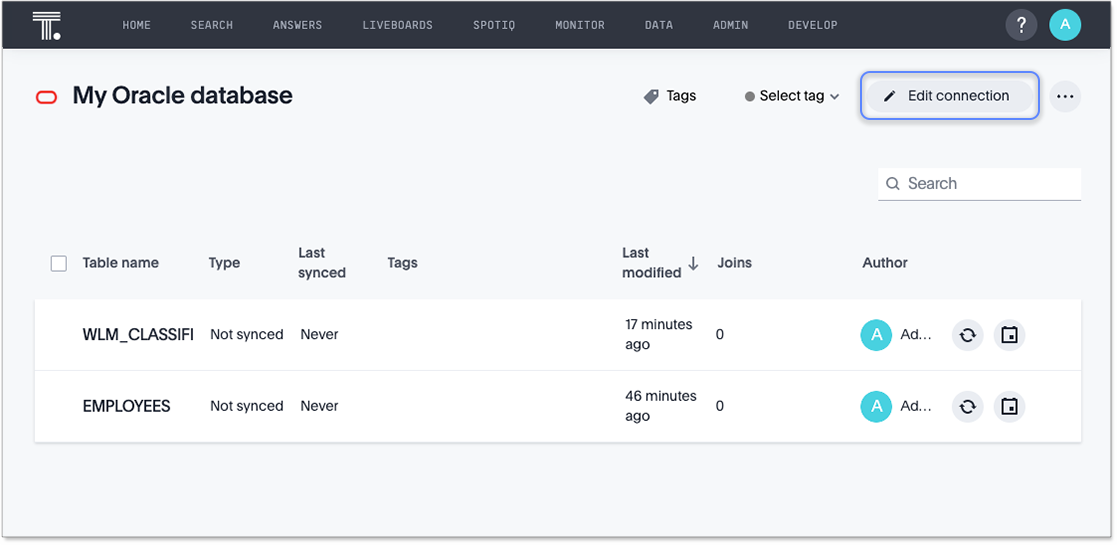
By default, the Select tables page appears. You have the option, though, to change the connection name and update the connection details, by selecting the appropriate option at the top of the screen, making any changes needed, and selecting Continue to go to the next page.

-
Expand the database table dropdown menu, and select the tables and columns you want to add.
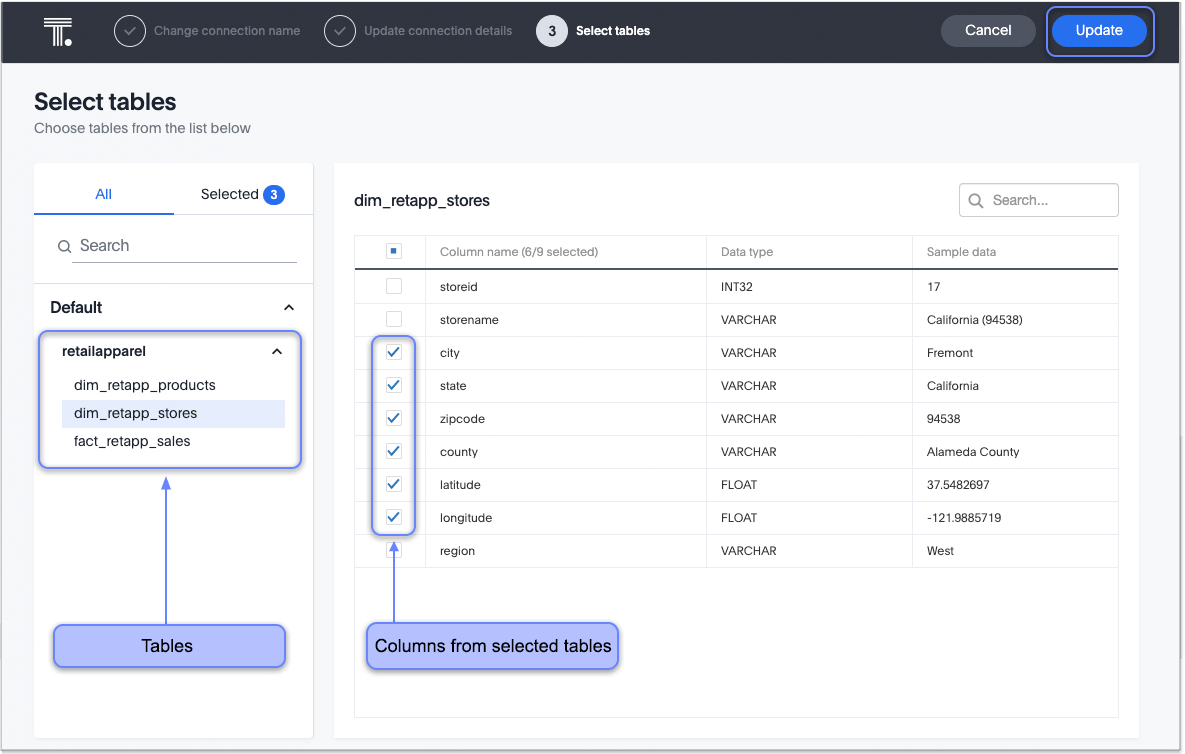
-
Select Update, and then select Confirm to save the updated connection detail.
Validate metadata
You can now validate connections to discover any changes in metadata after the connection was created. When you validate a connection, ThoughtSpot provides a JSON file containing details on any metadata changes. Once alerted to a metadata change, you can use TML to update the connection.
To validate your connection:
-
Select Data in the top navigation bar.
-
Open the Connections tab in the left navigation bar.
-
Select the name of the connection you want to validate.
-
Select the more options menu icon
 and click Validate.
and click Validate. -
If ThoughtSpot detects any changes to the connection’s metadata, the following message appears: "Your connection is not valid and requires metadata changes. You can download the list of changes affecting this connection by clicking on the button below."
To download the change log, click Download metadata change log. The change log automatically downloads to your browser’s Downloads folder in JSON format.
To remove a table from a connection, delete it from the connection details page. For more information, see: Delete an Oracle connection.
See the Connection reference for details of connection parameters.



