ThoughtSpot in Databricks Partner Connect
Databricks Partner Connect allows you to quickly and easily try out ThoughtSpot connected to Databricks, using ThoughtSpot Connections.
ThoughtSpot in Databricks Partner Connect benefits:
-
30-day trial
-
Easy to sign up
-
Up and running in 5 minutes
-
No data modeling required
-
Trial data already loaded into Databricks
-
Gain first-hand experience of the power of ThoughtSpot search-driven insights
Prerequisites
-
A Databricks account with administrator privileges
If you don’t have an account, you can sign up for a Databricks free trial.
-
Whitelist the IP address that applies to your cluster (my1.thoughtspot.cloud, my2.thoughtspot.cloud, my3.thoughtspot.cloud, team1.thoughtspot.cloud, team2.thoughtspot.cloud, or team3.thoughtspot.cloud) in your Databricks account:
-
my1:
34.199.33.15 -
my2:
3.223.10.183 -
my3:
52.203.101.217 -
team1:
44.218.85.113 -
team2:
52.20.14.188 -
team3:
44.209.73.62
-
Sign up or use an existing ThoughtSpot free trial account with Databricks Partner Connect
To sign up for free trial or use an existing free trial account, do the following:
-
Sign in to your Databricks account.
-
Select Partner Connect.
-
Select ThoughtSpot. The Connect to partner window appears.
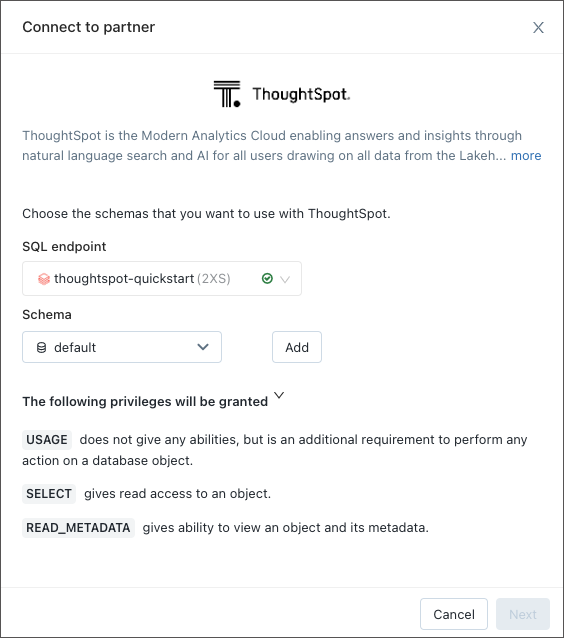
-
Select an SQL warehouse.
If the selected SQL warehouse is not running, you must select Start and wait for it to start up, before you can move to the next step. Warehouses take about 5 minutes to start up. -
Select a schema and choose Add.
-
(Optional) select and add more schemas.
-
Select Next.
If you’re a new free trial user, an account is created for you and an email titled Activate Your ThoughtSpot Trial is sent to the email address associated with your Databricks account. It is not necessary, however, to open this email to activate your account.
-
Select Next.
A message appears indicating that Databricks has created resources to connect with ThoughtSpot. You can view details of the resources by selecting Connection details.
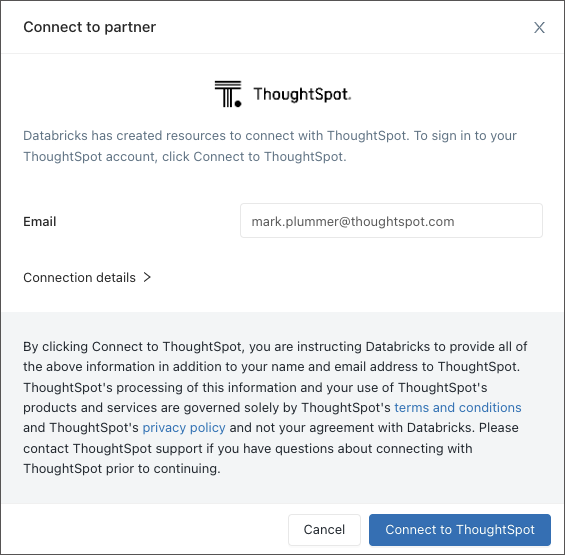
-
Select Connect to ThoughtSpot.
A message appears briefly, indicating that you are being taken to ThoughtSpot’s sign-up page. During this time, if you are a new user, Databricks is creating an account for you on a ThoughtSpot free-trial cluster.
Next, you are redirected to a ThoughtSpot free trial cluster which has an address ending in .thoughtspot.cloud, and the Welcome to ThoughtSpot page appears if you’re a new user.
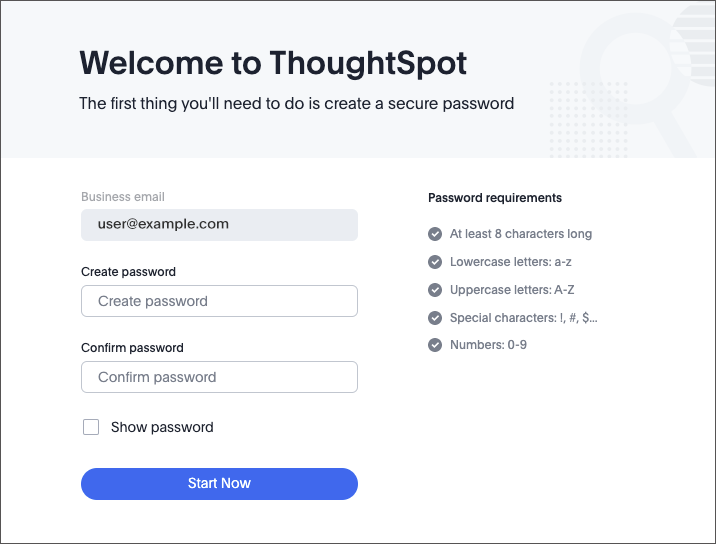
If you’re an existing free-trial user, the sign-in page appears.
-
Do one of the following:
-
If you are a new user, create and confirm a password for your ThoughtSpot account, and select Start Now.
-
If you are an existing free-trial user, sign in with your username and password.
The ThoughtSpot Home screen appears.
-
Using your connection with Databricks in the ThoughtSpot free trial
-
From the ThoughtSpot Home page, select the Data tab.
-
On the Data workspace screen, select Connections.
The Connections page appears, displaying your Databricks connection.
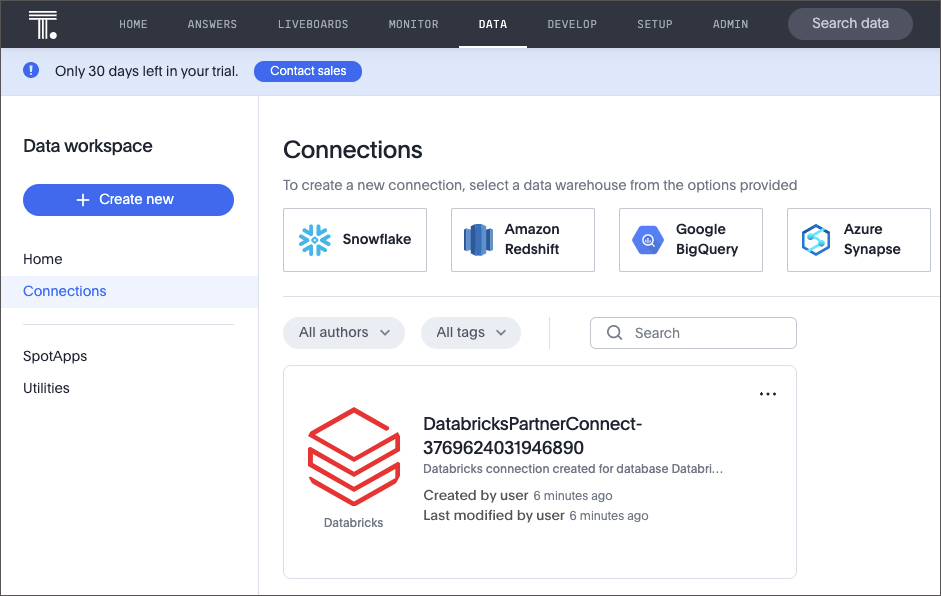
-
To go to your connection, select the connection name.
-
To select tables and columns for your connection, choose Edit connection.



