Zoom into a chart
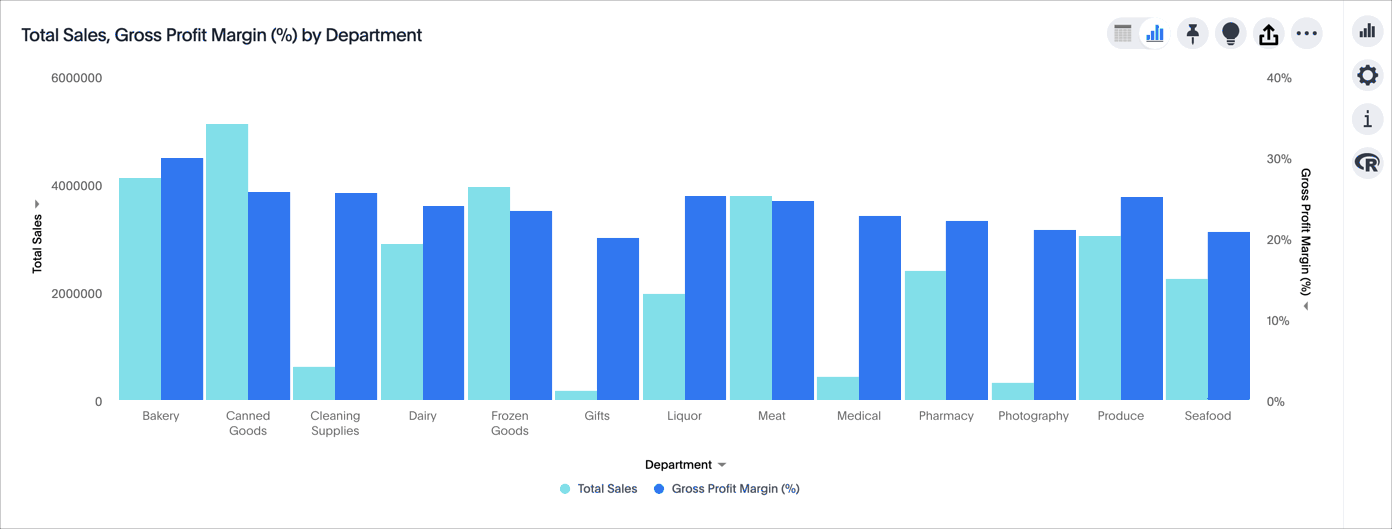
You can zoom into your chart by selecting an area with your mouse. To zoom into a chart:
-
While viewing your Answer as a chart, select the chart configuration icon
 on the right.
on the right.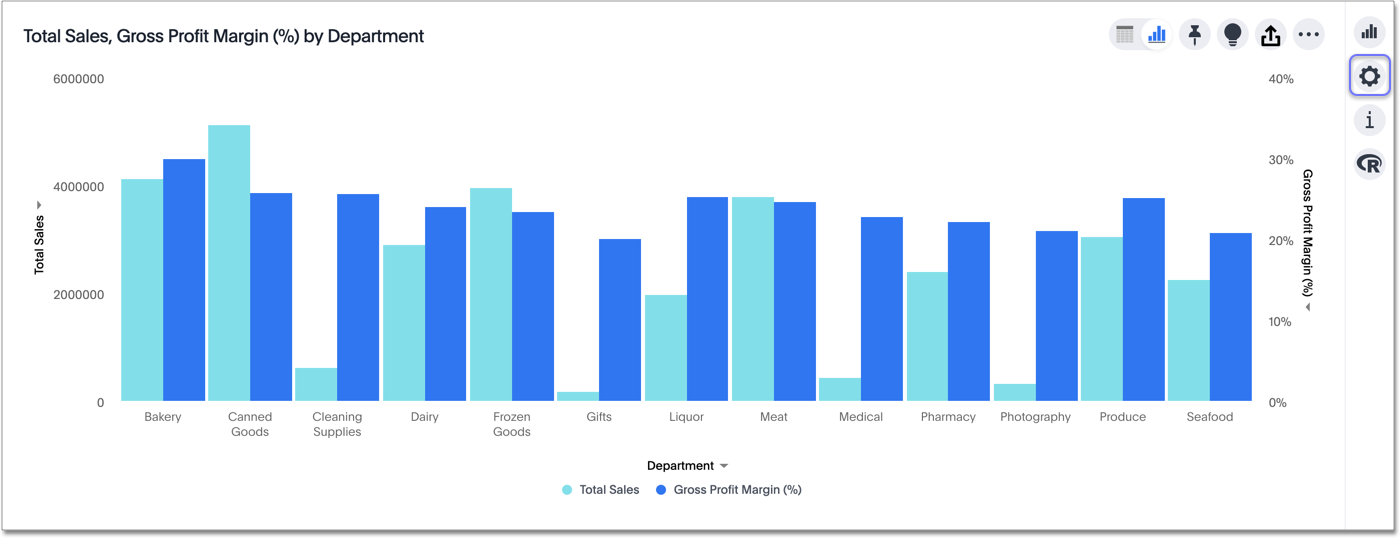
-
Select Settings on the lower right.
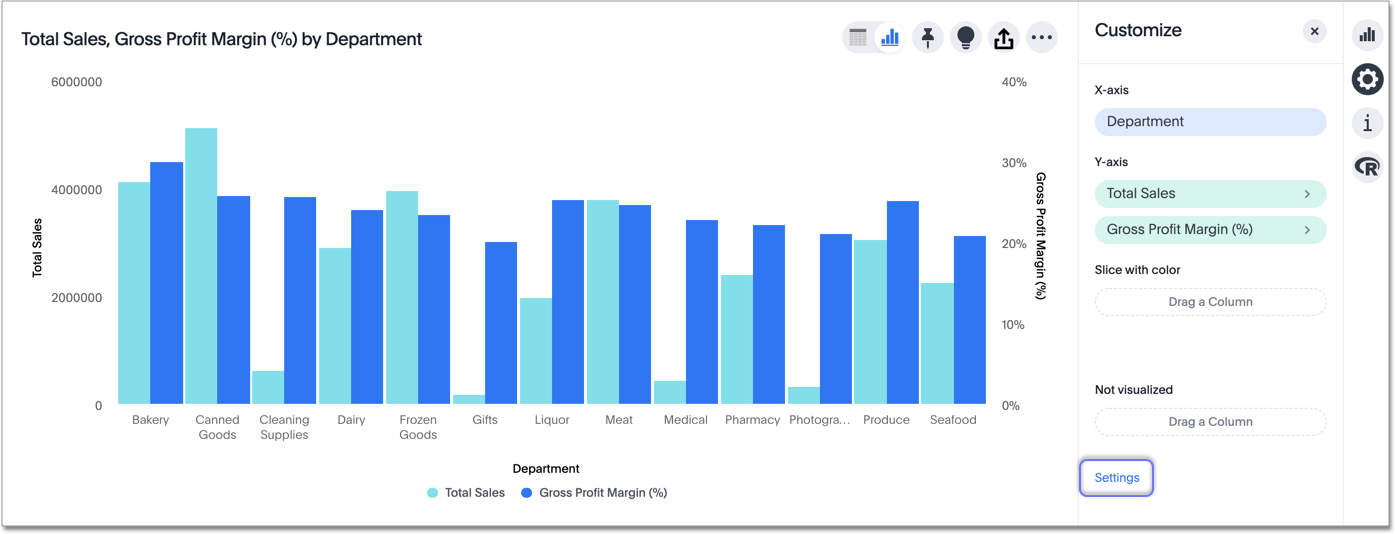
-
Choose Select an area.
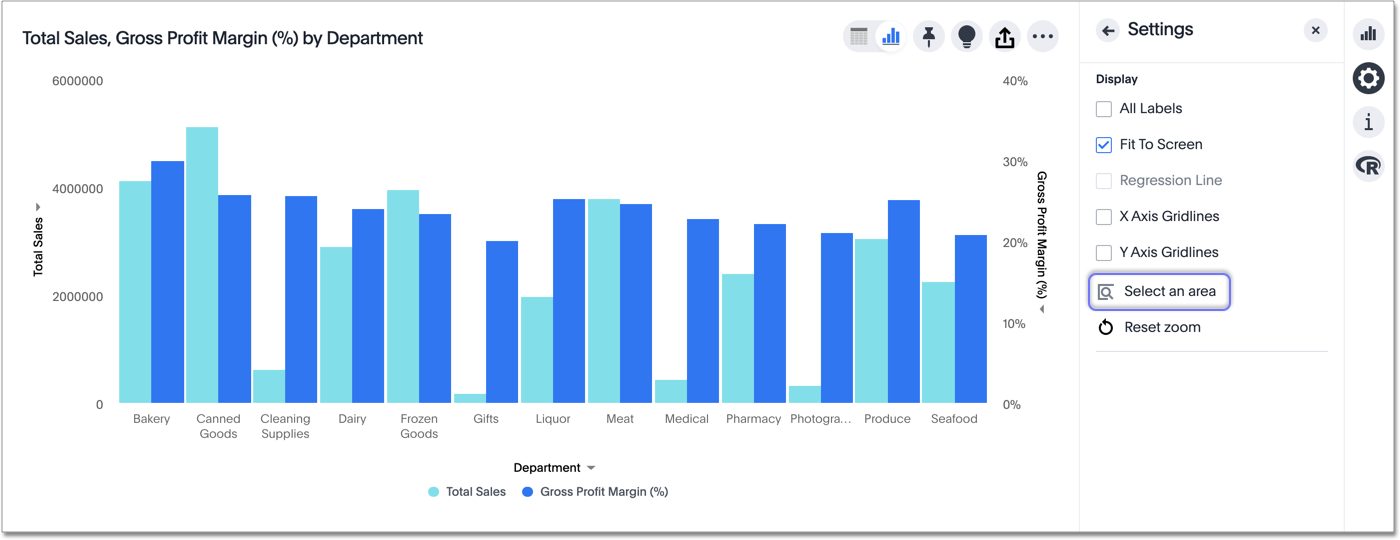
-
Select an area to zoom in on.
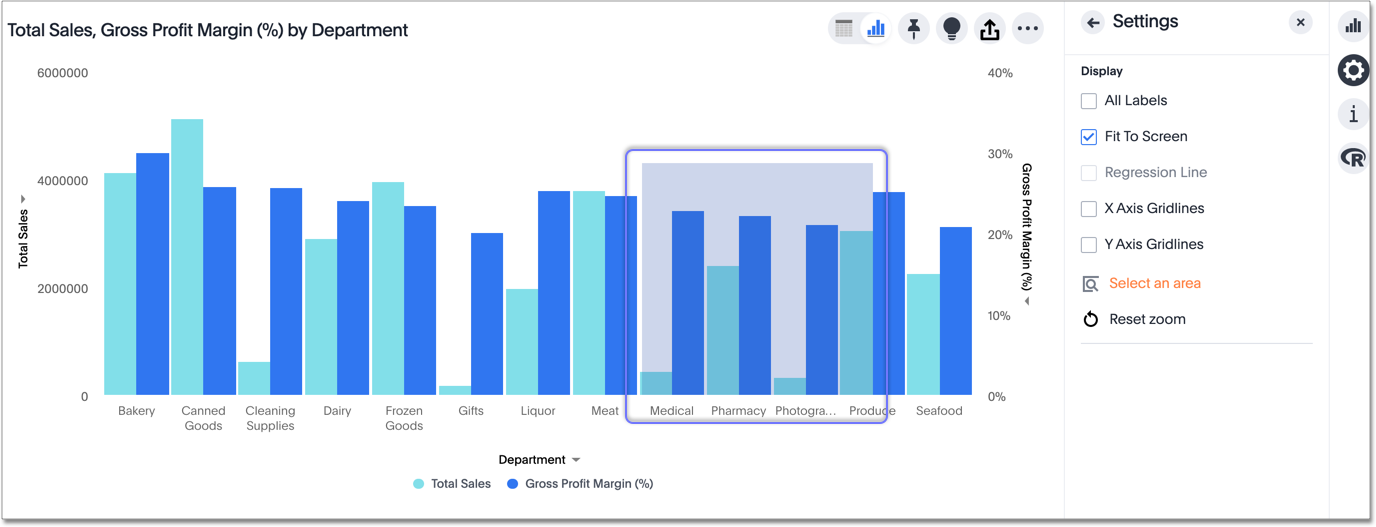
ThoughtSpot reconfigures your chart to only show the selected area.
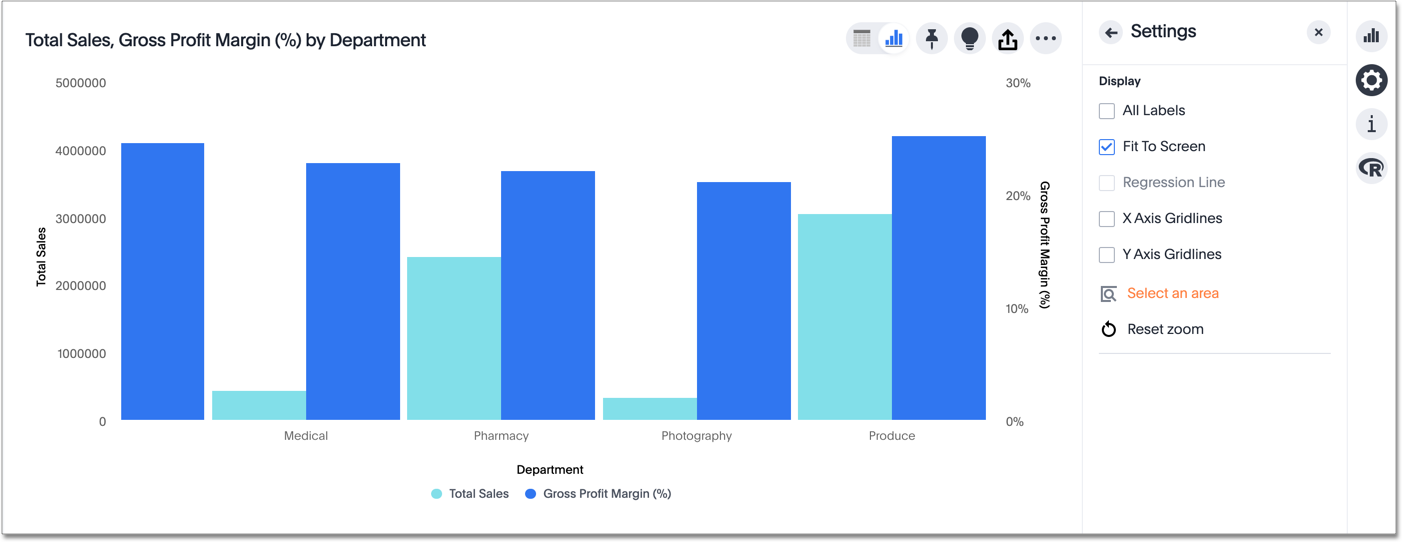
-
If you would like to return to the original chart view, select Reset zoom.
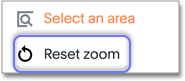
Was this page helpful?Give us feedback!



