Save a search as a view
If you want to search on top of another search, try saving your search as a view. Then, you can use the saved view as a data source for a new search.
This procedure walks you through creating a view from a search. To learn how to create a SQL view, see SQL views.
To create a view from a search:
-
Start a new search, or edit an existing answer, or visualization from a Liveboard.
Any filters or aggregations created during this search become part of the new view.
-
Make any changes to the visualization that you want in your saved view (change aggregation level, filters, and so on)
-
Select the More menu
 (ellipses icon), and select Create view.
(ellipses icon), and select Create view.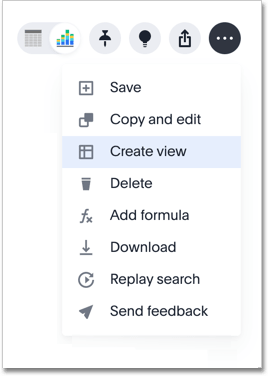
-
Give the view a name and save it.
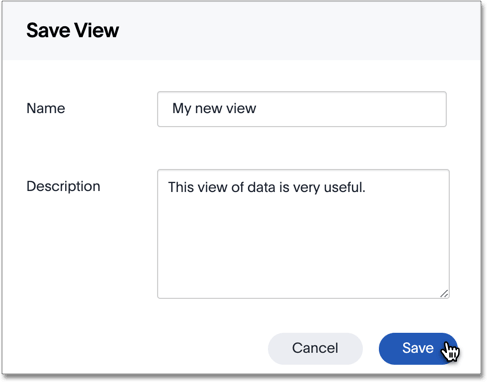
-
Link your view to any other data source, or define joins.
Your view is now saved. You may want to materialize the view to improve its performance when searching.



