View or edit a formula in a search
Learn how to view or edit a formula.
You can always go back and view or edit a formula that was added to a search. Do this by selecting the edit icon next to its name in the Columns listing. Anyone who has edit privileges on an answer can also edit any formulas it contains. To view or edit an existing formula in an answer:
-
Navigate to the answer whose formula you would like to edit. If the answer is within a Liveboard, select the ellipsis menu
 for that answer and click Edit.
for that answer and click Edit. -
Open the Data panel from the upper-right corner of the Search page. Expand the Formulas section in the Data panel. You can see a list of all the formulas in the answer.
-
Select the edit icon
 next to the formula name.
next to the formula name. -
View or edit your formula in the Formula Editor.
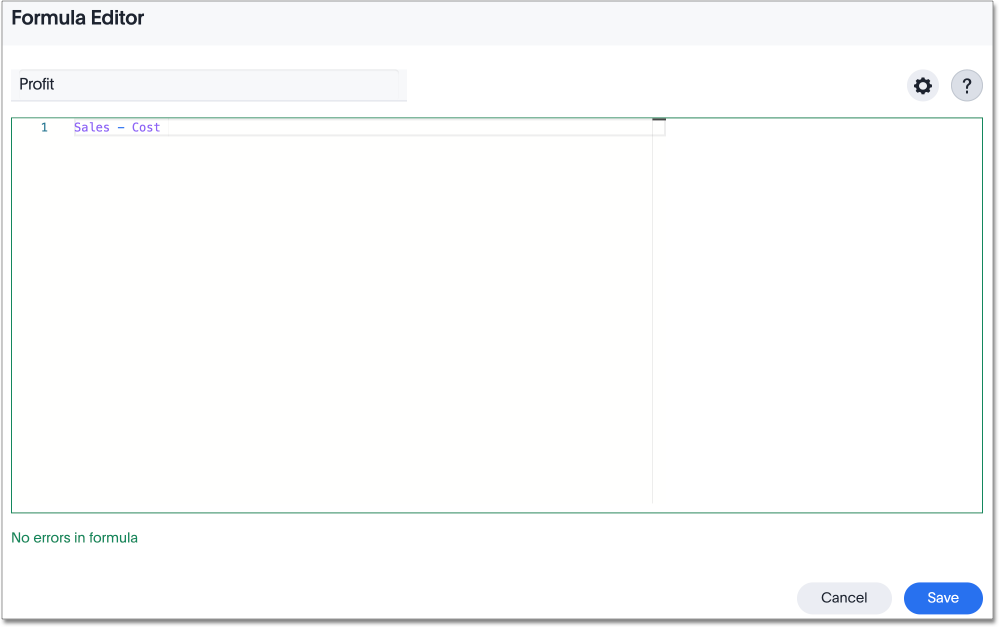
Formulas elements are color coded by type and can include the formula operators and functions (blue), the names of columns (purple), the names of parameters (green), and/or constants (black). -
If you edited your formula, select Save to save your changes. Otherwise, select Cancel.



