Customize ThoughtSpot Help
Learn how to customize ThoughtSpot Help to be specific to your data, examples, and documentation.
| The new Information Center is not customizable. If you have the new Information Center and would like to use the customizable Help menu described in this article, contact ThoughtSpot support. |
You can customize the classic Help menu for your ThoughtSpot application to tailor it to your organization. You cannot customize the new Information Center.
When you configure these Help settings, you set system-wide defaults for all your users.
When your ThoughtSpot users click the Help icon, the customizable help menu opens:
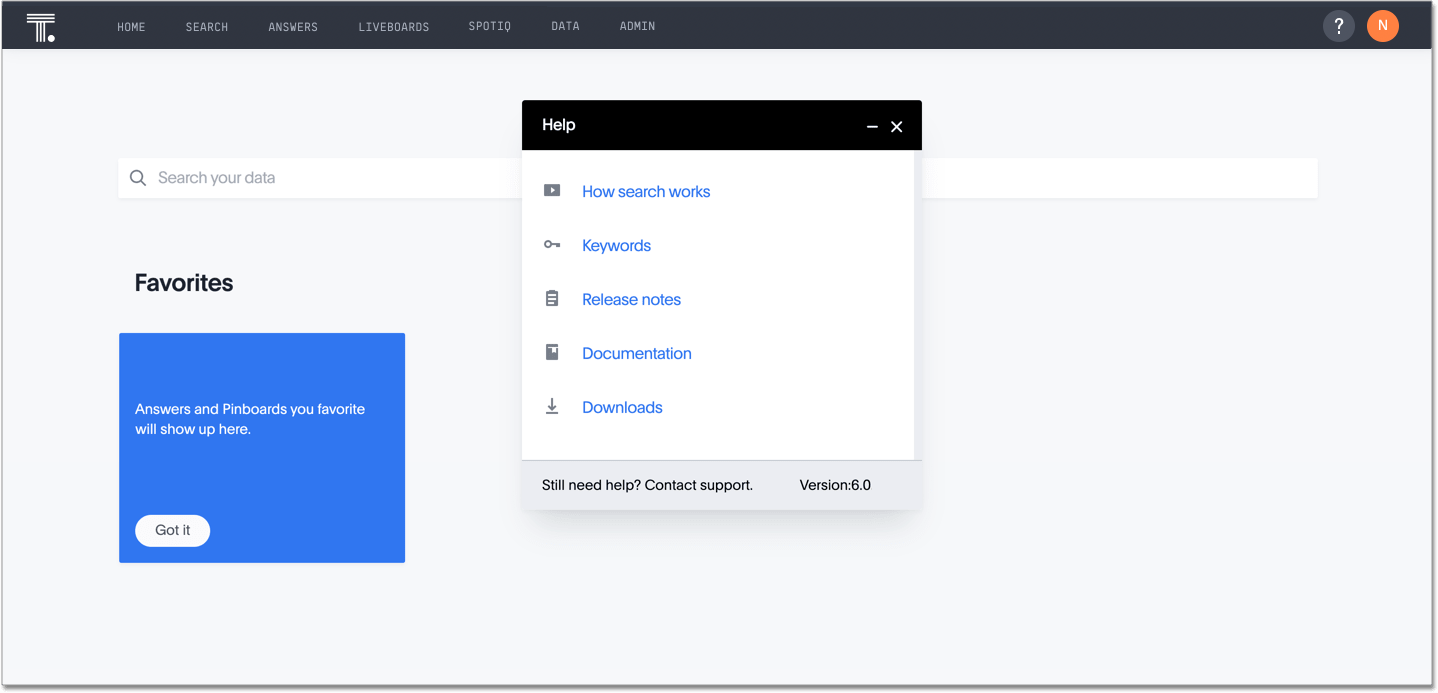
As an administrator, you can add your own links to this default list. This allows you to include documentation specific to your company, such as information about the data available in ThoughtSpot, where to get support internally, or company-specific training.
To customize the Help menu, navigate to the Admin Console by clicking on the Admin tab from the top navigation bar. Select Help customization from the side navigation bar that appears.
Note that you may not see the Help customization option, if your ThoughtSpot environment uses the new Information Center, which you cannot customize. To enable the customizable help menu, contact ThoughtSpot support.
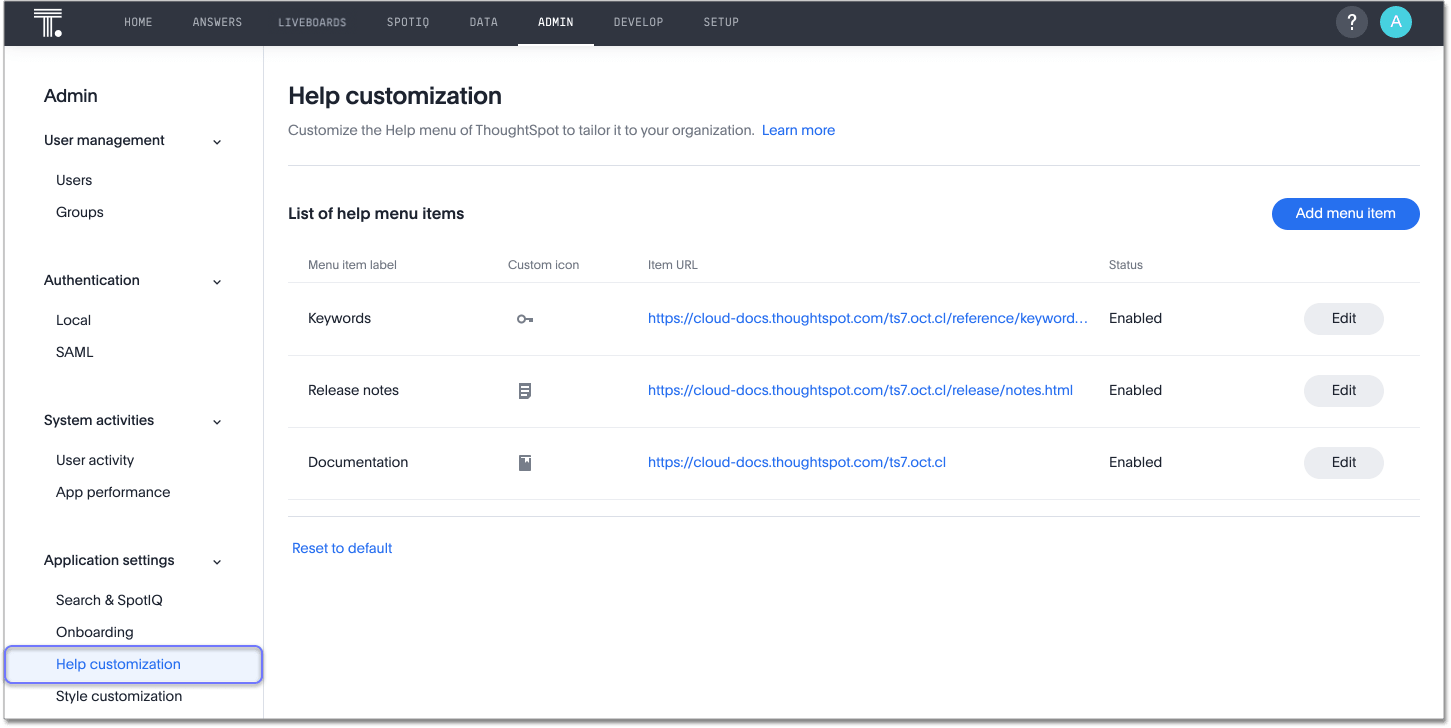
To add a new link, select Add menu item above the list of existing links.
Specify the menu item label, the URL, and optionally add a custom icon. Then click Save.
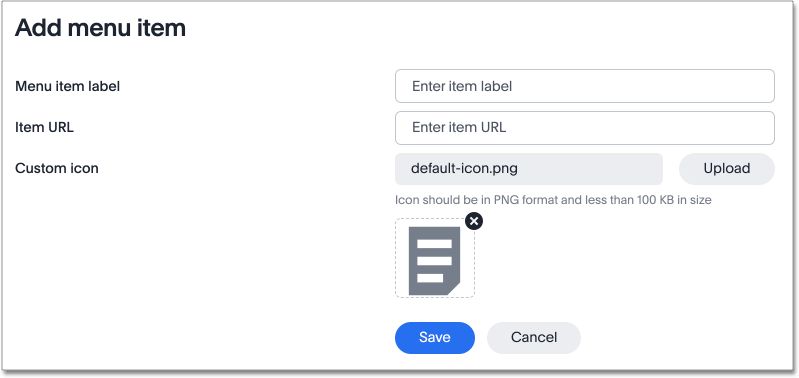
You can also edit existing links, change icons, or remove items from the help menu altogether.
To edit or delete a link, select Edit next to the menu item you would like to edit.
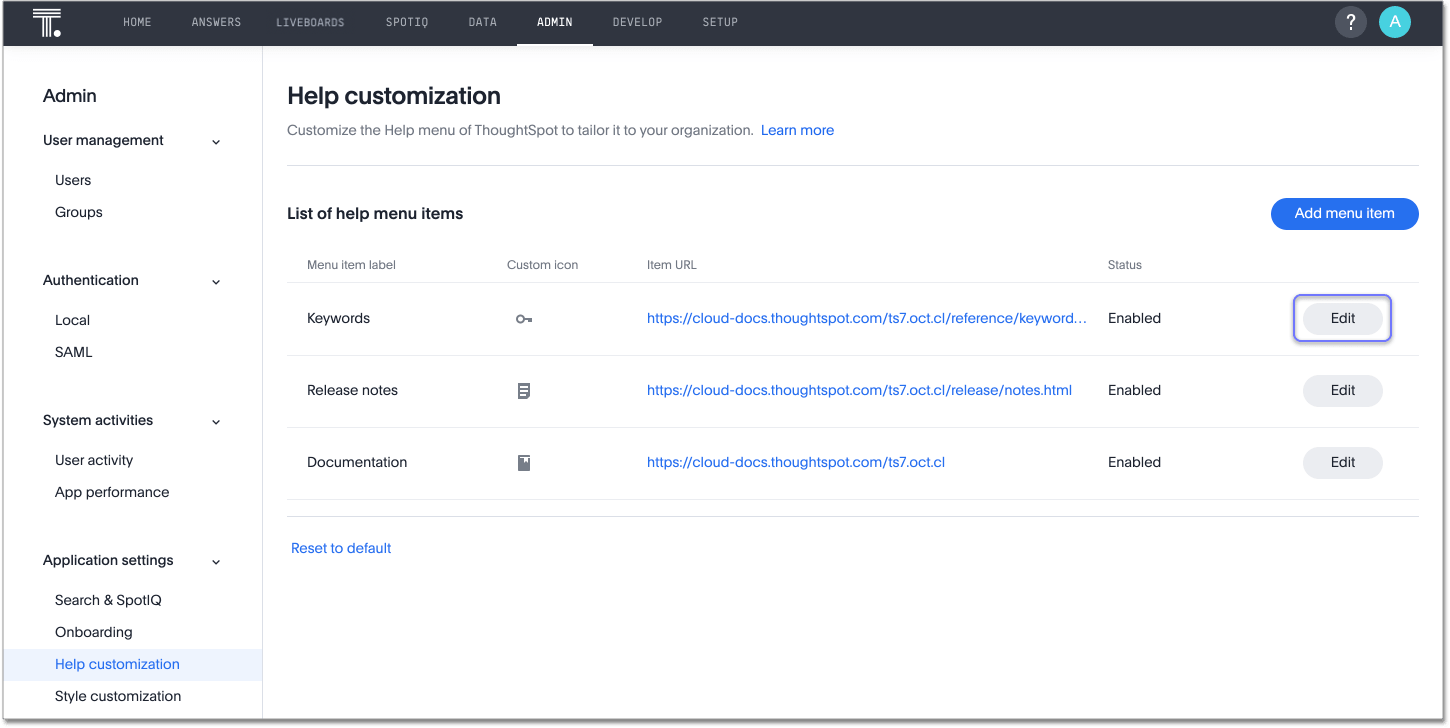
To edit the item, specify the new information, and click Save.
To delete the item, select Delete item.



