Choose a data source
When you first use Search, ThoughtSpot intelligently selects a data source for you to search on. ThoughtSpot chooses the most popular data source in the cluster that you have access to. You can choose a different data source.
| As part of the new Data Fluency features in 9.5.0.sw, you can use a new and improved way to choose a data source. See Choosing a data source with Data Fluency for details. |
Choosing a data source
Select the Choose Sources button to browse other data sources.
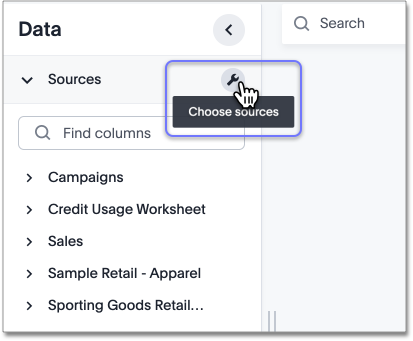
You will see a list of data sources that have been shared with you. The data sources are usually created by your administrator, though you can also upload your own data.
| You can’t select more than 100 data sources at a time. This maximum of 100 data sources improves performance and limits timeouts due to too many sources. |
Searches happen in the context of the selected data sources. ThoughtSpot will also make suggestions from other data sources for you, if what you’re typing can’t be found in the selected data source.
Choosing a data source with the new data panel experience
With the new Data Fluency feature, you can use the new Answer data panel experience.
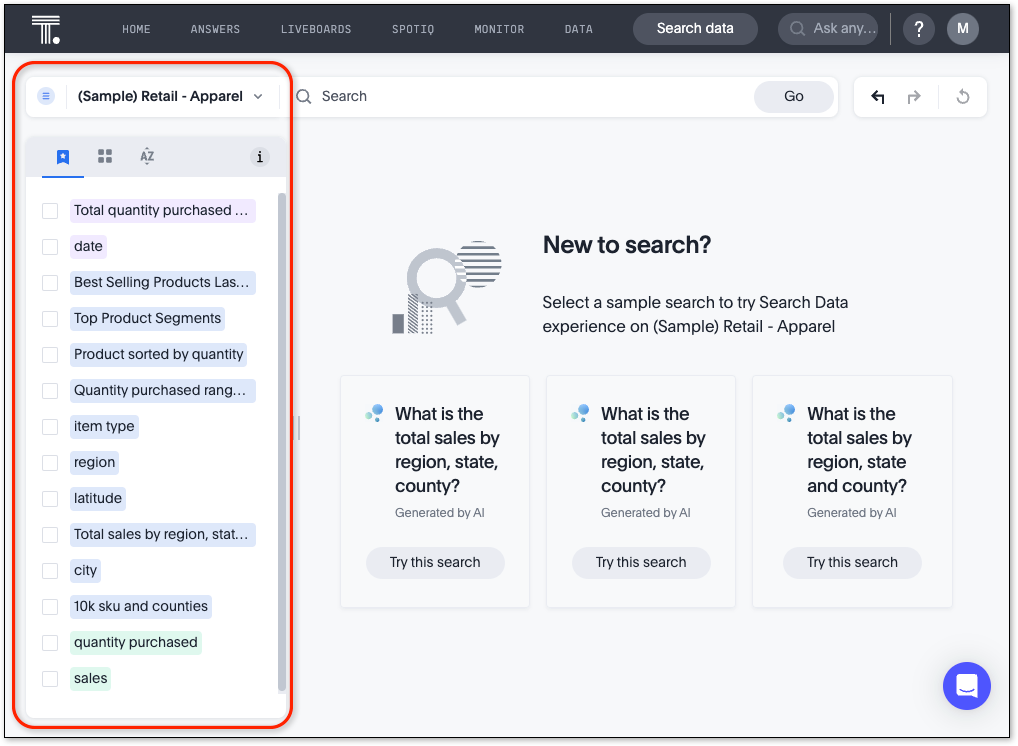
Before you begin, make sure the Answer data panel experience is set to New experience in your ThoughtSpot user profile. If it is not available, contact your ThoughtSpot administrator to enable it.
To select a data source, do the following:
-
Click the name of the default data source.
The Select data source window appears.
-
Find the new data source using the following methods:
-
In the Find sources search field, enter the name of a data source.
-
In the scrollable list of data sources, find a data source.
You can filter the list to a specific source type by clicking the All Source Types menu, and selecting a specific source type.
-
-
Select the name of the data source and click Done.



