Zoom into a chart
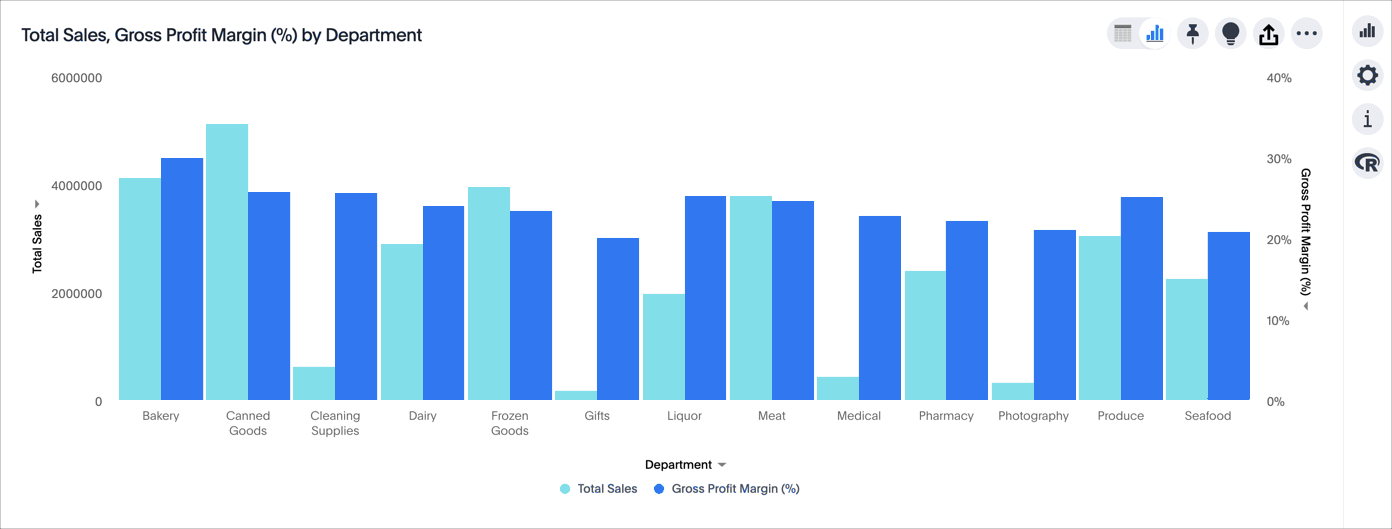
You can zoom into your chart by selecting an area with your mouse. To zoom into a chart:
-
While viewing your answer as a chart, click the chart configuration icon
 on the right.
on the right.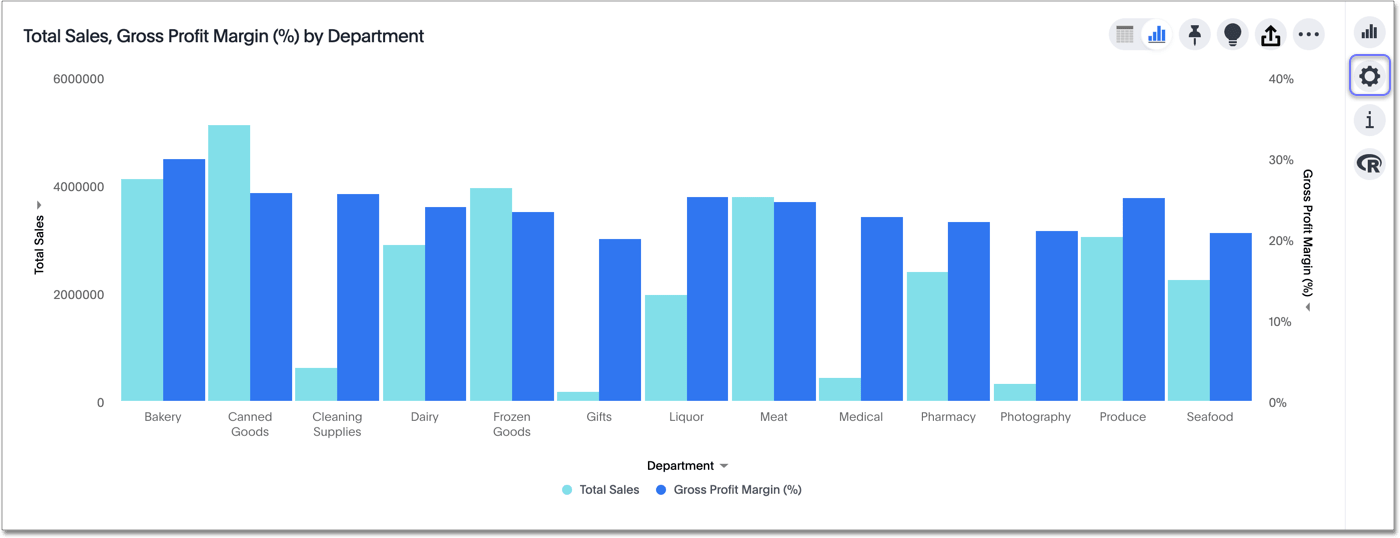
-
The Edit chart panel appears. Select the Settings menu.
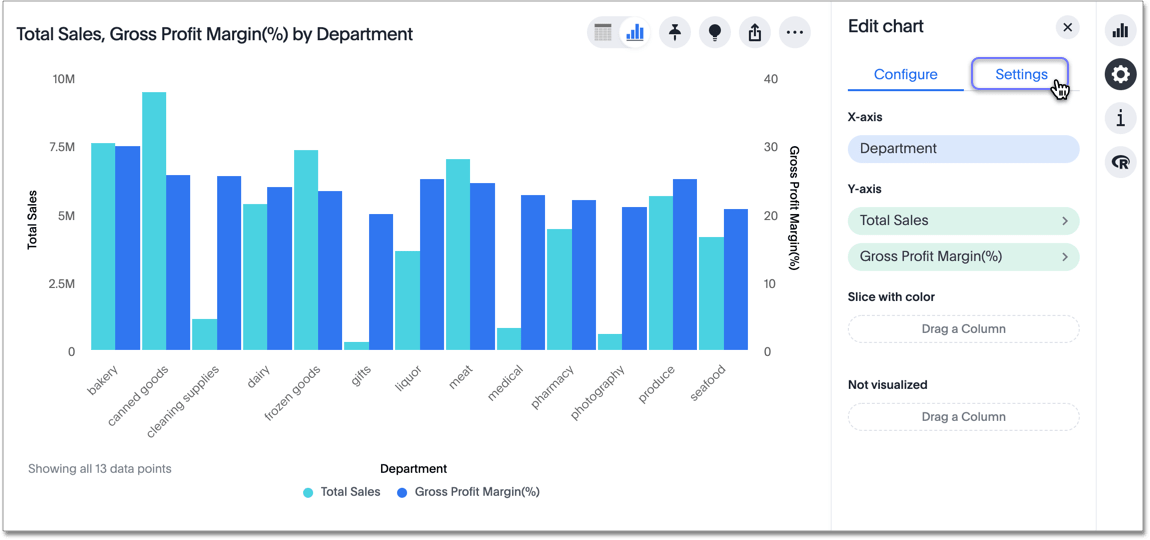
-
Click Select an area.
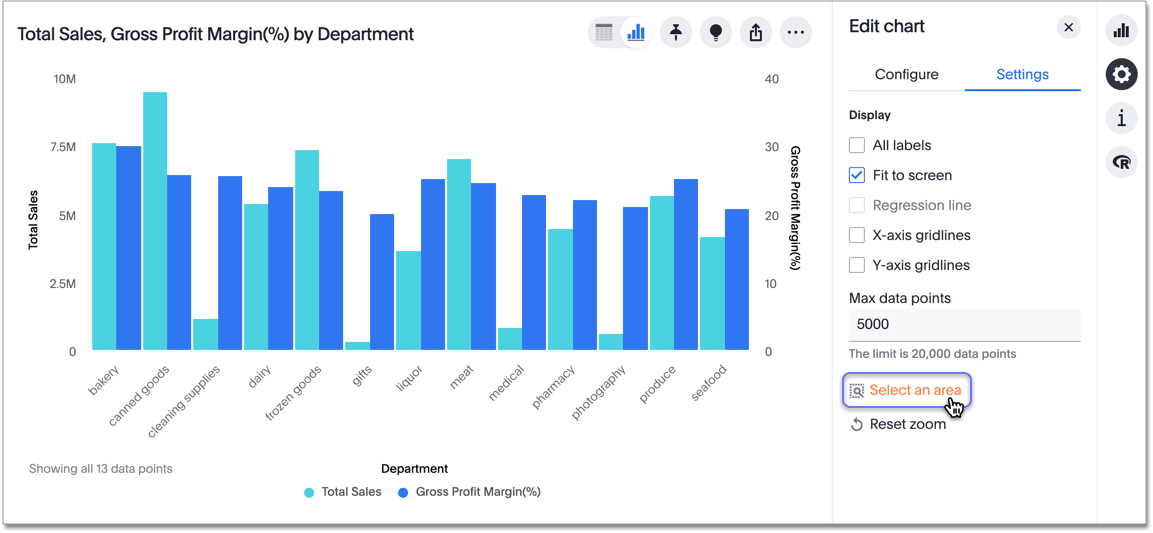
-
Select an area to zoom in on.
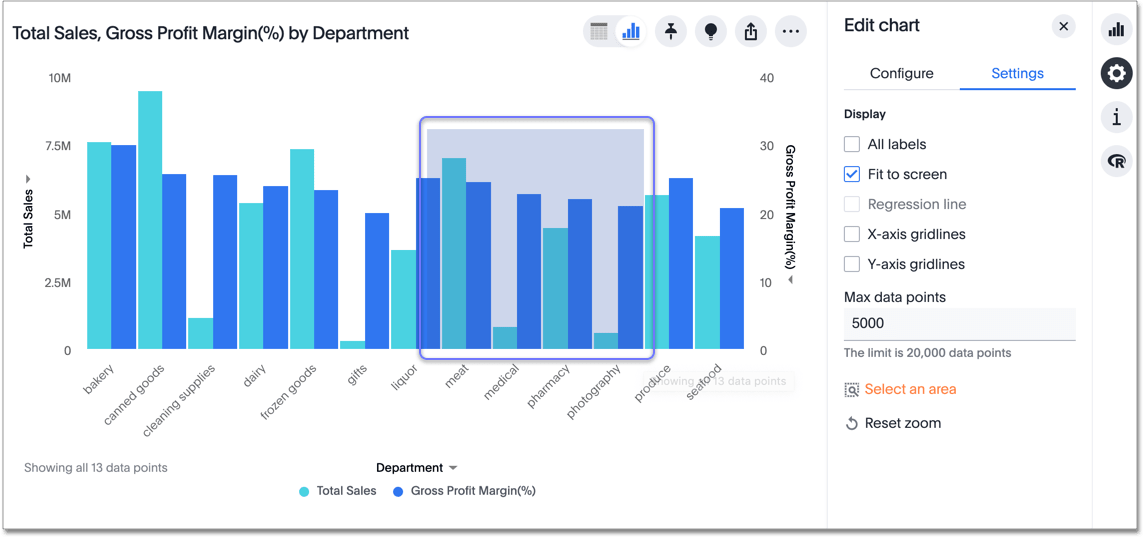
ThoughtSpot reconfigures your chart to only show the selected area.
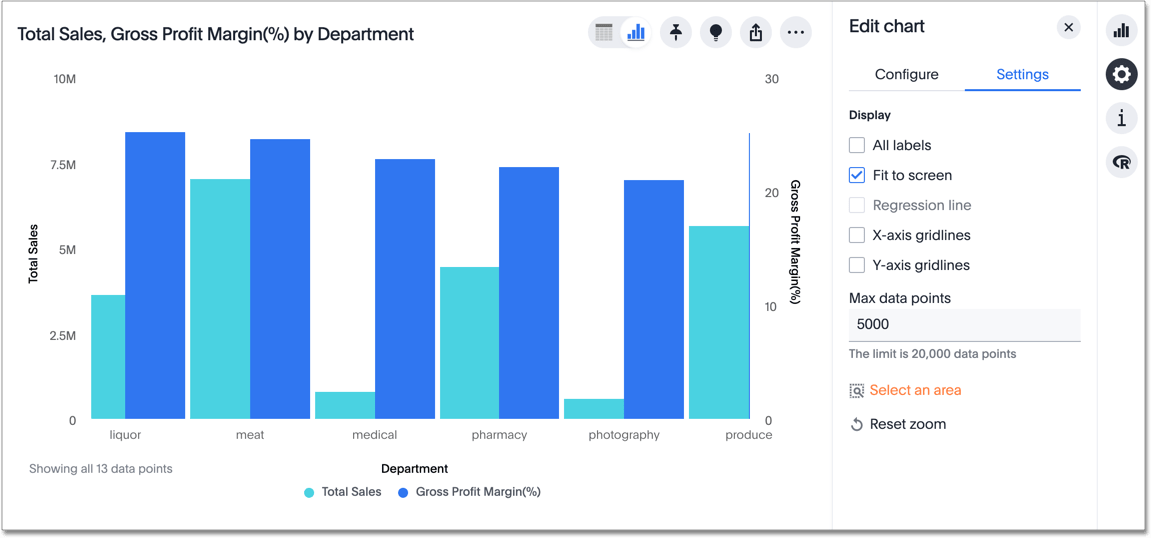
-
If you would like to return to the original chart view, click Reset zoom.
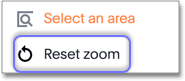
Was this page helpful?Give us feedback!



