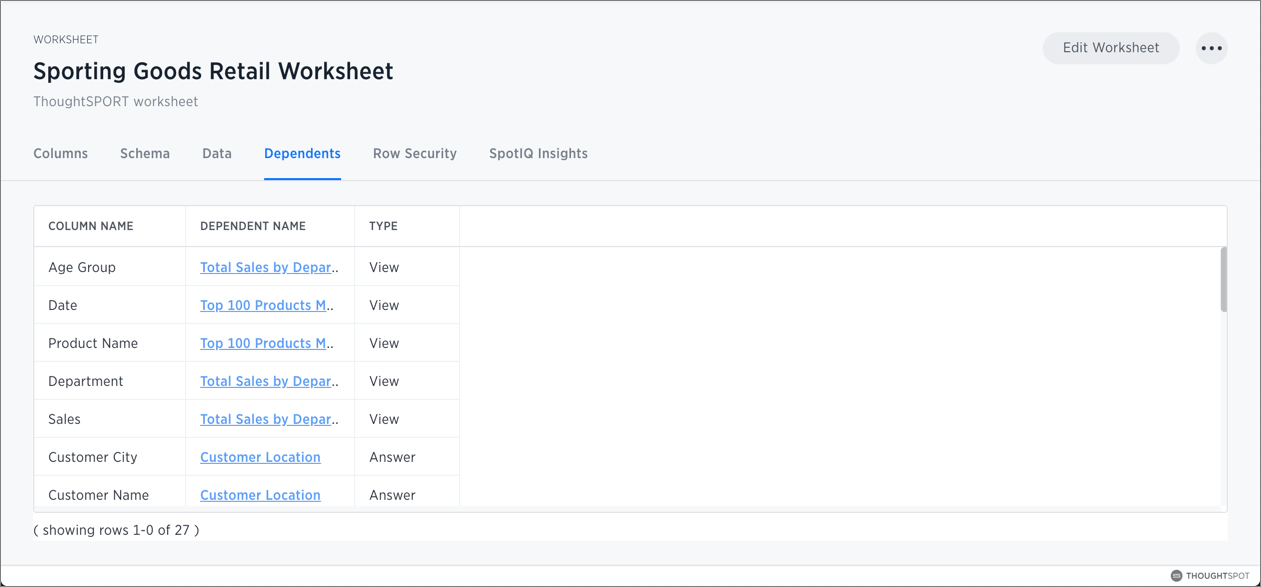Delete a worksheet or table
When you try to delete a worksheet or a table, you see a message listing any dependent objects that must be removed first.
ThoughtSpot checks for dependencies whenever you try to remove a table or worksheet. A list of dependent objects appears, and you can click them to delete them or remove the dependency. Then, you can remove the table or worksheet.
To delete a worksheet or table:
-
Click Data, on the top navigation bar.
-
Find the worksheet or table you want to remove in the list, and check the box next to its name.
-
Click the Delete icon.
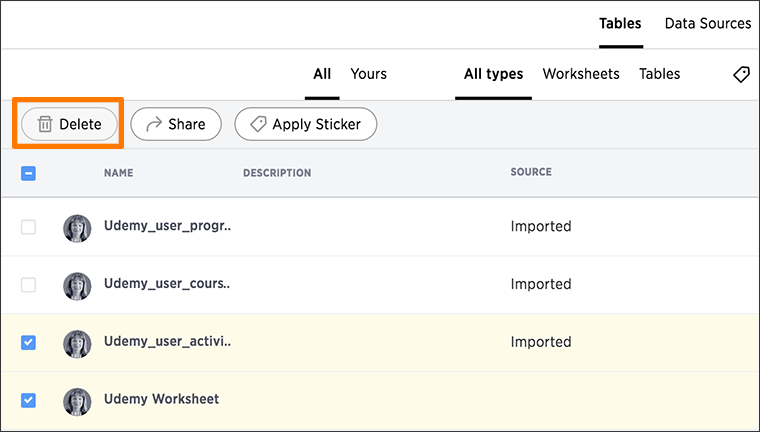
If you are attempting to delete a data source with dependent objects, the operation will be blocked. You will see a warning, with a list of dependent objects with links.
-
Click the link for an object to modify or delete it.
When all its dependencies are removed, you will be able to delete the data source.
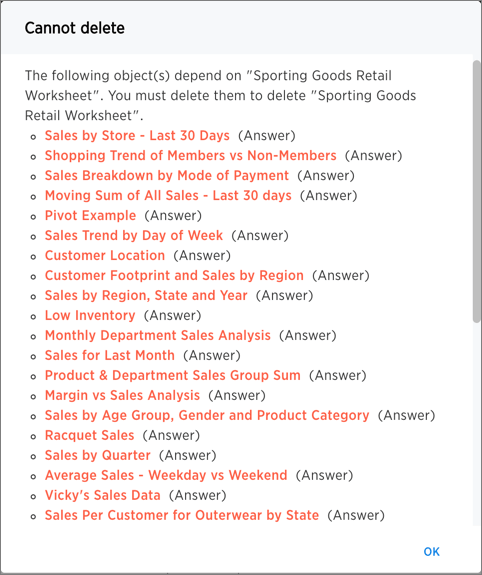
-
You can also click the name of a worksheet or table and then click Dependents, to see a list of dependent objects with links.
The Dependents list shows the names of the dependent objects (worksheets and pinboards), and the columns they use from that source. You can use this information to determine the impact of changing the structure of the data source or to see how widely used it is. Click a dependent object to modify or delete it.