Use SearchIQ
Use SearchIQ to do a natural language search.
SearchIQ is in beta.
| SearchIQ is turned off by default. ThoughtSpot Support can enable it for you. SearchIQ is only available in English. |
To search using SearchIQ, follow these steps:
-
Click the ThoughtSpot search bar on the homepage or select Search from the top menu.
-
Click the SearchIQ toggle button to go into SearchIQ mode.
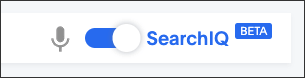
If you later decide to go back to the classic search mode, you can click the SearchIQ toggle button to turn it off again.
-
Choose the data you want to search using the selector in the left panel.
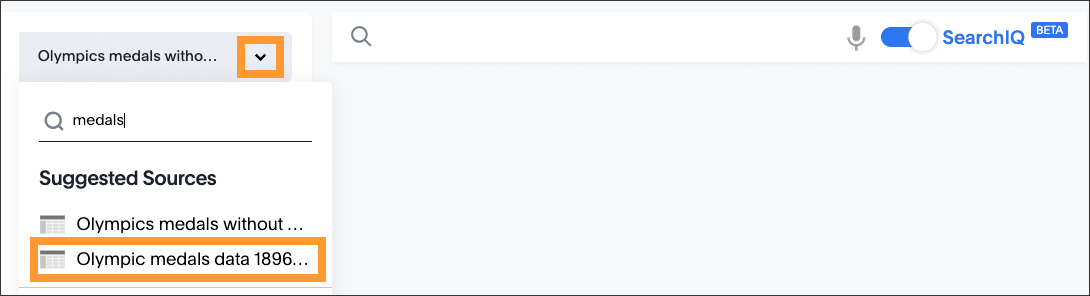
-
Type your search in the search bar using plain language.
If you see a microphone icon in the search bar, that means your operating system and browser are enabled for speech-to-text. In this case, you can click the microphone and speak your search instead of typing.
-
Press the Enter key when your search is complete.
-
When your answer appears, you may also see one or more of these messages:
-
Interpretation: You can see how different words you typed were understood.
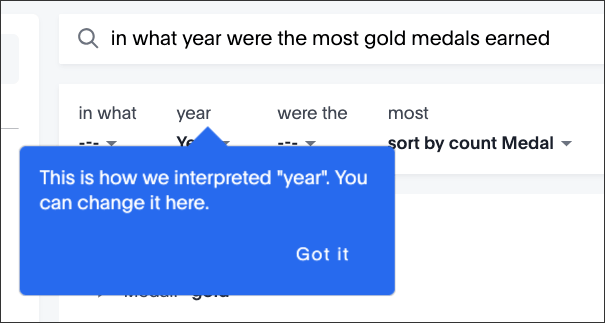
-
Ignored words: These words were not needed in order to create the answer, so they are ignored.
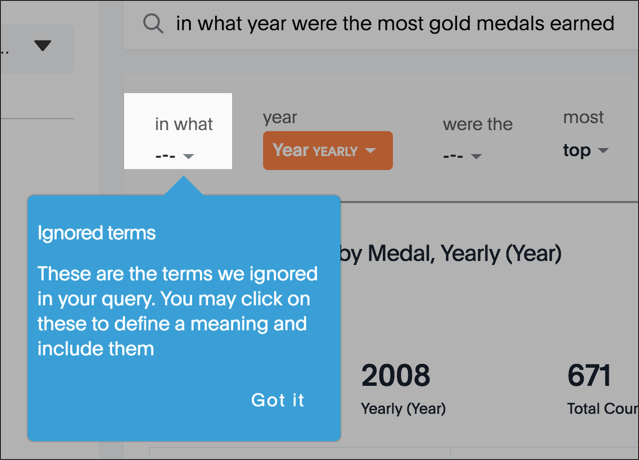
-
Ambiguous words: These are words that could have more than one meaning in the context of the search.
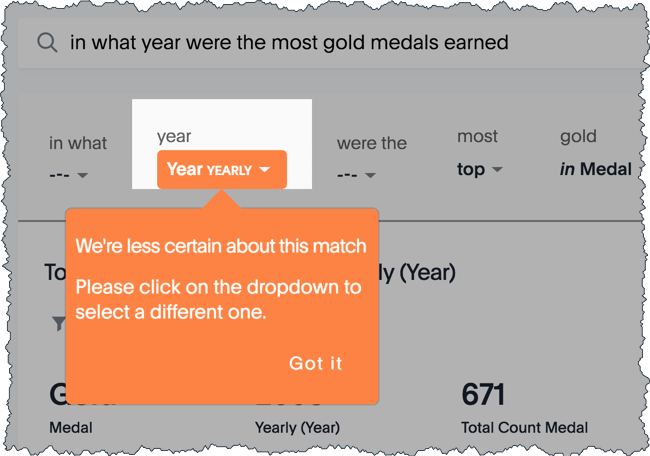
You can clarify by choosing what you meant from the possible meanings shown.
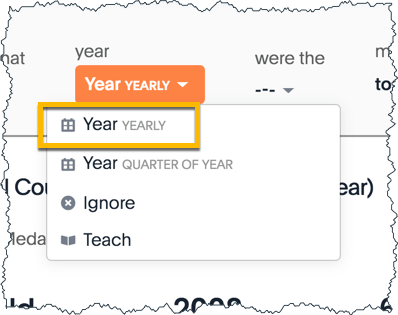
-
-
If you want to see details of how your search was computed, click the Details link to the right of the search terms.
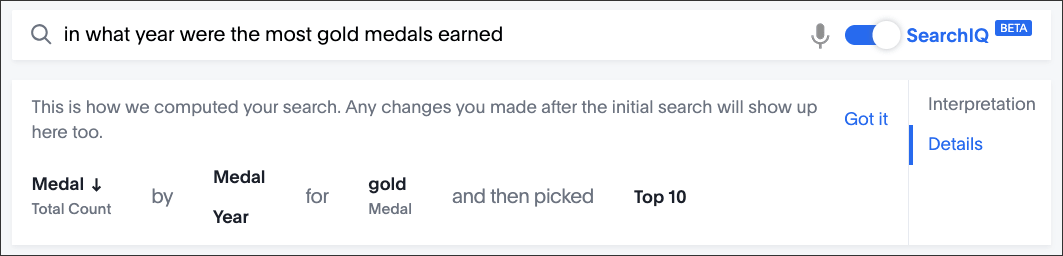
-
If the answer isn’t what you were expecting, you can refine your answer by teaching SearchIQ your language.
-
If you need help, use Ask an expert.
Related information



