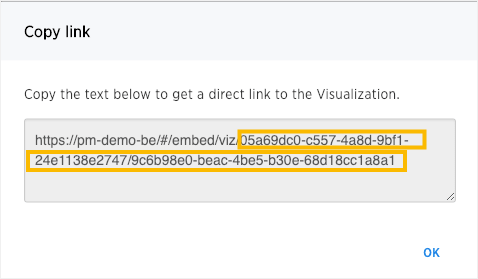Copy a pinboard or visualization link
In pinboards, there is a copy link option that lets you copy the link to access the pinboard and visualizations directly.
You can copy and paste the copied link to include in a presentation or spreadsheet, or email or Slack it to other people in your company. Note that when clicking the link, the person must be authenticated to ThoughtSpot to see the visualization (e.g. by signing in, or through LDAP).
You can also use this link for embedding the chart or table in another Web page, Web portal, or application when using the ThoughtSpot JavaScript API with Embedding or the REST API. For details, read the ThoughtSpot Application Integration Guide.
Copying a pinboard link
To copy the link for a pinboard:
-
Click Pinboards, on the top navigation bar.

-
On the pinboard list page, click the pinboard you would like to get a link for.
-
Click the More icon
 and select Copy link.
and select Copy link.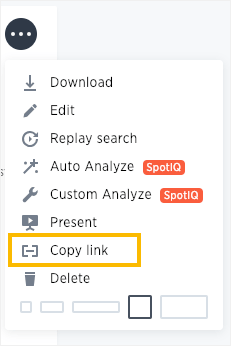
-
Copy the pinboard link. The highlighted portion is the pinboard ID.
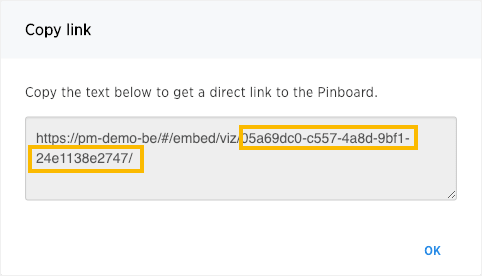
Copying a visualization link
-
To copy an individual visualization link, click the ellipses icon
 and select Copy link of the visualization you would like to copy a link from.
and select Copy link of the visualization you would like to copy a link from.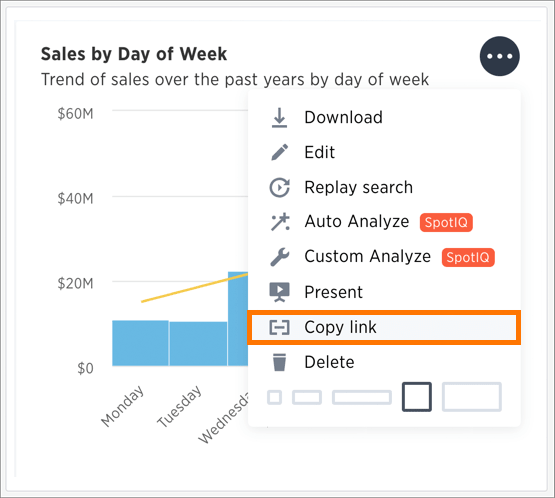
-
Copy the visualization link. The highlighted portion is the visualization ID.