Schema not found error with ODBC
Correct schema not found errors.
When connecting with ODBC, you need to specify both the DATABASE and SCHEMA parameters.
This is true even if you do not use schema names in ThoughtSpot.
If you don’t supply a SCHEMA, you get an error indicating that the schema could not be found.
The default schema name in ThoughtSpot is falcon_default_schema.
To set the SCHEMA on Windows, adding a custom property with the key SCHEMA and the value falcon_default_schema.
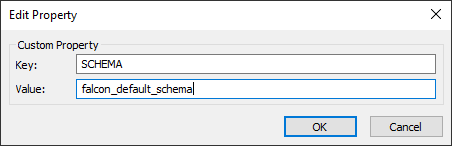
On Linux, you can edit the properties in the odbc.ini file for the driver you are using:
[ThoughtSpot] Description = ThoughtSpot 64-bit ODBC Driver Driver = ThoughtSpot ServerList = 172.18.231.17 12345 Locale = en-US ErrorMessagesPath = /home/admin/linux/ErrorMessages UseSsl = 0 #SSLCertFile = # Set the SSL certificate file path. The certificate file can be obtained by extracting the SDK tarball #LogLevel = 0 # Set log level to enable debug logging #LogPath = # Set the debug log files path DATABASE = # Set the default database to connect to SCHEMA = # Set the default schema to connect to
Related information



