Managing groups
Manage user groups in ThoughtSpot.
Before people can log in and use ThoughtSpot, you need to create a username, a password, and a membership in one or more groups for them. Use the Admin Console to easily create and manage your user groups.
Refer to Understand groups and privileges to learn about the privileges you can assign to a user or group.
To manage groups, navigate to the Admin Console by clicking on the Admin tab from the top navigation bar. Select Groups from the side navigation bar that appears.
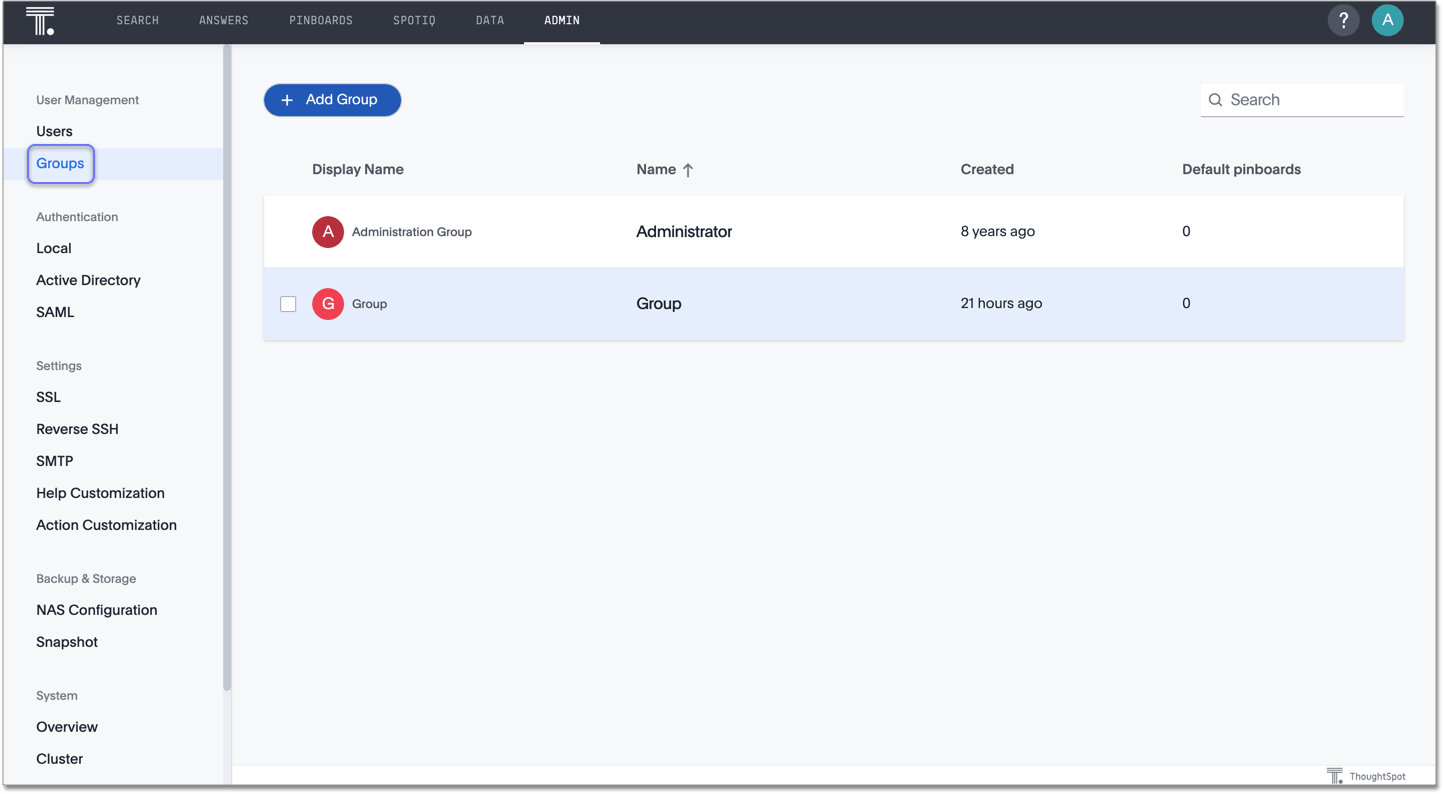
You can use the Admin Console to accomplish the following tasks:
-
Create a group by clicking on the + add group button
-
Manage an existing group by clicking on the group you would like to edit: change the group or display name, update the sharing visibility, add a description, edit the group’s privileges, change the group’s default Pinboard, add an existing group to the group, add a user to the group, or resend or test the welcome email
-
Delete a group by hovering over a group name, clicking the checkbox that appears, and selecting the Delete button
ThoughtSpot adds external users, or users that authenticate through SAML or Active Directory, to the all group by default. This group has no privileges. You must manually assign users to ThoughtSpot groups to give them privileges, such as can upload user data, or can manage data.
Related information
Refer to Create, edit, or delete a group for more detail on how to create and manage groups.



