Upgrade or patch a cluster
Learn how to upgrade a cluster to a new release, or patch a cluster to update services and allow for bug fixes.
ThoughtSpot Training
For best results when upgrading or patching ThoughtSpot, we recommend that you take the following ThoughtSpot U course: Upgrade & Patch a Cluster.
See other training resources at ThoughtSpot U.
About cluster upgrades and patches
ThoughtSpot is installed or updated from a release tarball that contains the ThoughtSpot application (binaries and configuration), third-party software, and Operating System image. Third party softwares are licensed software components necessary for operation of the ThoughtSpot application. These include Java, Boost C++ libraries, Google protocol buffers, and so on.
ThoughtSpot patches the Operating System at the time of upgrades. Installation and upgrade use the same process, replacing the older OS image on a node by the new image delivered in the release tarball.
ThoughtSpot Support will contact you to schedule an update when a minor or major upgrade becomes available.
View available releases
You can also view available releases from the Admin Console. To view new releases, navigate to the Admin Console by clicking on the Admin tab from the top navigation bar. Select Upgrade from the side navigation bar that appears.
The Upgrade page shows your cluster’s current version, and any new releases that are available. If no releases are available, you see the following screen.
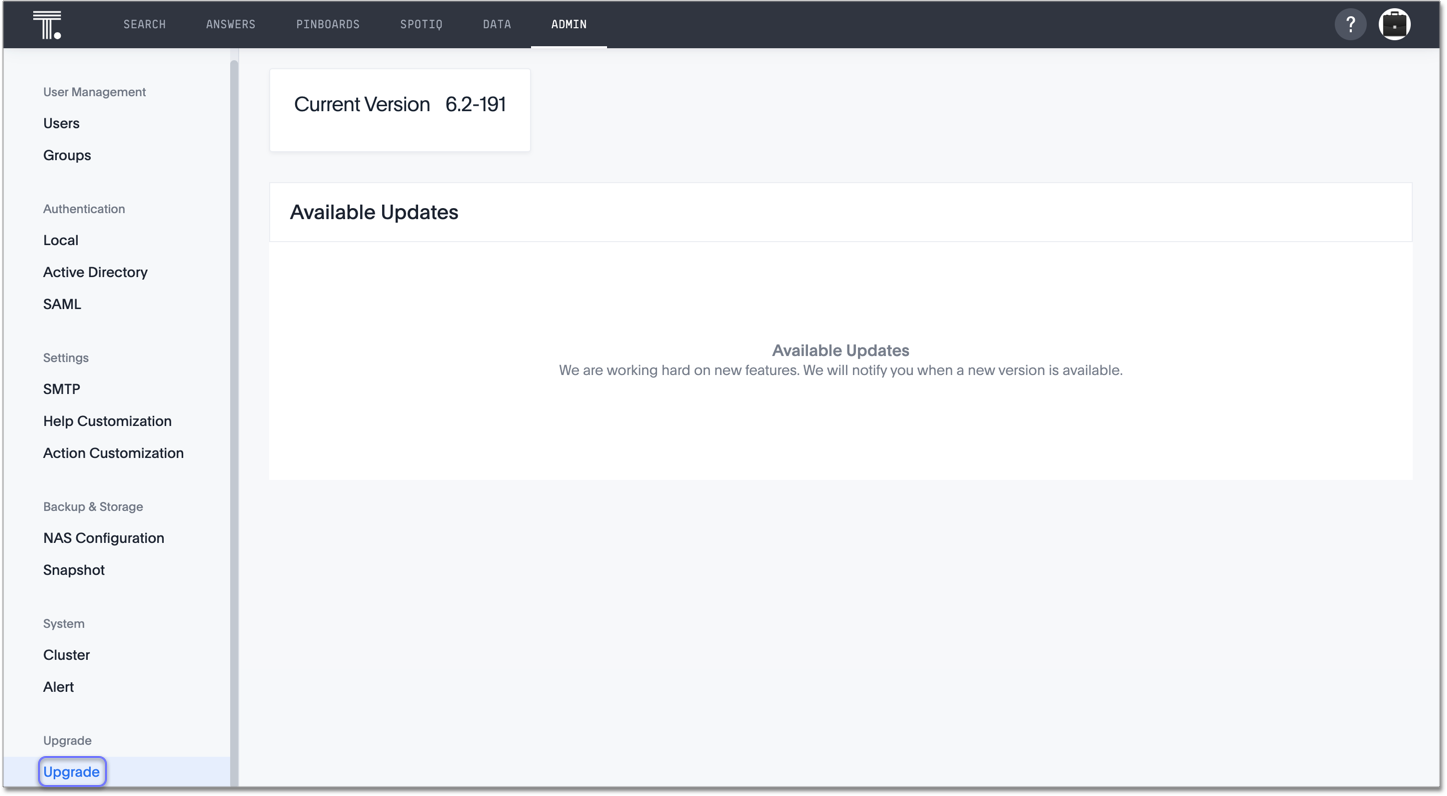
Upgrade a cluster
To upgrade your cluster, follow these steps:
❏ |
|
❏ |
|
❏ |
|
❏ |
Step 1: Check cluster health
-
SSH into your cluster. Run
ssh admin@<nodeIP>.Replace
nodeIPwith your specific network information.$ ssh admin@<nodeIP> -
Run
tscli cluster status. This tells you what version you are currently on, and ensures that the cluster is running and ready.$ tscli cluster status -
Run
tscli cluster checkto ensure there are no component failures.$ tscli cluster check -
If
tscli cluster statusortscli cluster checkreturn any failures, contact ThoughtSpot Support before you proceed with the upgrade.
Step 2: Download the release
-
Use
tscli fileserver download-releaseto download the release bundle.You must configure the fileserver by running
tscli fileserver configurebefore you can download the release.$ tscli fileserver download-release <release-number> --user <username> --out <release-location>Note the following parameters:
release-number-
is the release number of your ThoughtSpot instance, such as 5.3, 5.3.1, 6.0, and so on.
username-
is the username for the fileserver that you set up earlier, when configuring the fileserver.
release-location-
is the location path of the release bundle on your local machine. For example,
/export/sdb1/TS_TASKS/install/6.0.tar.gz.
-
Copy the downloaded release bundle to a specific path in the
/exportfolder.You must copy the bundle to a different path in the
/exportfolder, depending on your deployment platform:- SMC, Dell, VMware, and GCP
-
/export/sdb1/TS_SRE_TASKS - AWS
-
/export/xvdb1/TS_SRE_TASKS - Azure
-
/export/sdc1/TS_SRE_TASKS
Run
scp <release-number>.tar.gz admin@<hostname>:/export/sdb1/TS_TASKS/install/<file-name>.$ scp <release-number>.tar.gz admin@<hostname>:/export/sdb1/TS_TASKS/install/<file-name>Note the following parameters:
release-number-
is the release number of your ThoughtSpot instance, such as 5.3, 5.3.1, 6.0, and so on.
hostname-
is your specific hostname.
file-name-
is the name of the tarball file on your local machine.
You can use another secure copy method, if you prefer a method other than the scp command.
|
Step 3: Upgrade the cluster
-
Run
tscli cluster update <release-number>.tar.gz.Note the following parameters:
release-number-
is the release number of your ThoughtSpot installation, such as
6.0,5.3,5.3.1, and so on.
-
The nodes reboot one by one. Wait about 15 minutes before you log back in.
-
To see which step the upgrade is in, run
tscli cluster status --tail.$ tscli cluster status --tailDuring the upgrade process, some services may temporarily be unavailable. Their status in the tscli cluster status --tailcommand might beFAILURE. The service should return toSUCCESSas the upgrade continues. If a service continues to fail, contact ThoughtSpot Support. -
The upgrade takes about 1.5 hours to complete, including the objects upgrader.
Finalize installation
-
After the upgrade completes, log out of the shell.
$ logout -
SSHback into the cluster. Runssh admin@<nodeIP>.Replace
nodeIPwith your specific network information.$ ssh admin@<nodeIP> -
To check that the cluster is ready, run
tscli cluster status.$ tscli cluster statusEnsure that the
DATABASEandSEARCH ENGINEfields in thetscli cluster statuscommand showREADY. -
Sign into the ThoughtSpot application on your browser.
Patch a cluster
To patch your cluster, follow these steps:
❏ |
|
❏ |
|
❏ |
|
❏ |
Obtain cluster patch
ThoughtSpot Support must provide you with the correct patch to apply. Do not apply any other patches. Contact ThoughtSpot to obtain the correct cluster patch.
After ThoughtSpot Support supplies you with the patch, copy it to your cluster.
Step 2: Verify patch integrity
To verify the integrity of the patch file, check the checksum.
Run md5sum -c <patch-name>.tar.gz.MD5checksum.
$ md5sum -c <patch-name>.tar.gz.MD5checksumYour output says ok if you have the correct release.



