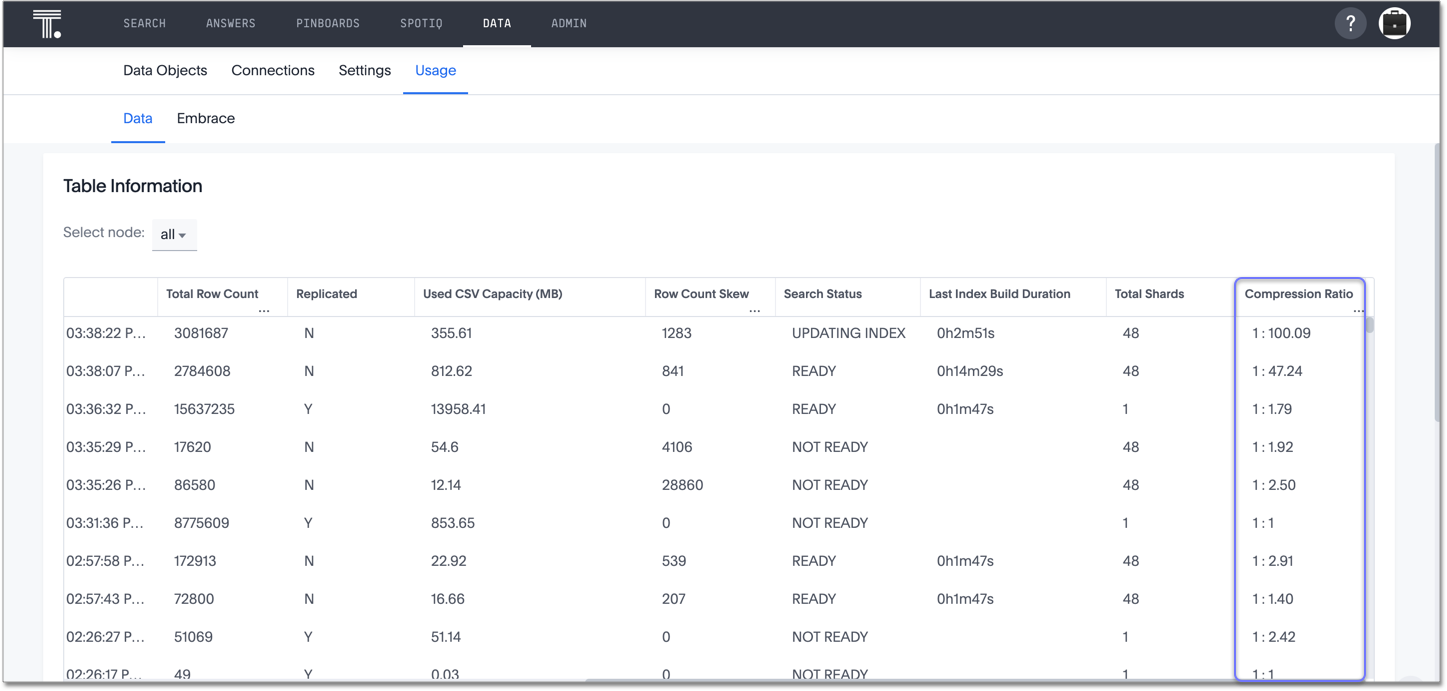In-memory data compression
In-memory data compression lowers RAM requirements and reduces the number of VMs you need for in-memory data, reducing deployment costs for appliance and cloud platforms.
The cost to deploy ThoughtSpot on an appliance or cloud platform depends on your data capacity. ThoughtSpot release 6.2 includes improvements to in-memory data compression. These improvements lower your RAM requirements and reduce the number of VMs you need for in-memory data, when deploying on a cloud platform.
In release 6.2, ThoughtSpot added two new compression algorithms to the Dictionary compression that ThoughtSpot already supports.
ThoughtSpot now supports LZ4, for INT, BIGINT, DOUBLE, and FLOAT data types, and RLE, for strings.
These improvements to in-memory data compression may result in up to 20-50% compression of your in-memory data, reducing your cloud and appliance costs.
In-memory data compression is turned on by default for new clusters on release 6.2. If you upgrade from an older release to 6.2, this feature is not on by default. After you upgrade to 6.2, ThoughtSpot compresses any new tables you create, but does not compress your existing tables. To enable compression of your existing in-memory data after you upgrade to 6.2, or to find out if it could lower your data costs, contact ThoughtSpot Support.
| ThoughtSpot compresses only your fact tables, not your dimension tables. |
View your in-memory data compression information
You can view compression ratios for your overall system, and for each table individually.
To view compression ratios for your overall system, you must have Admin privileges. Navigate to the Admin Console by clicking on the Admin tab from the top navigation bar. Select Overview from the side navigation bar that appears.
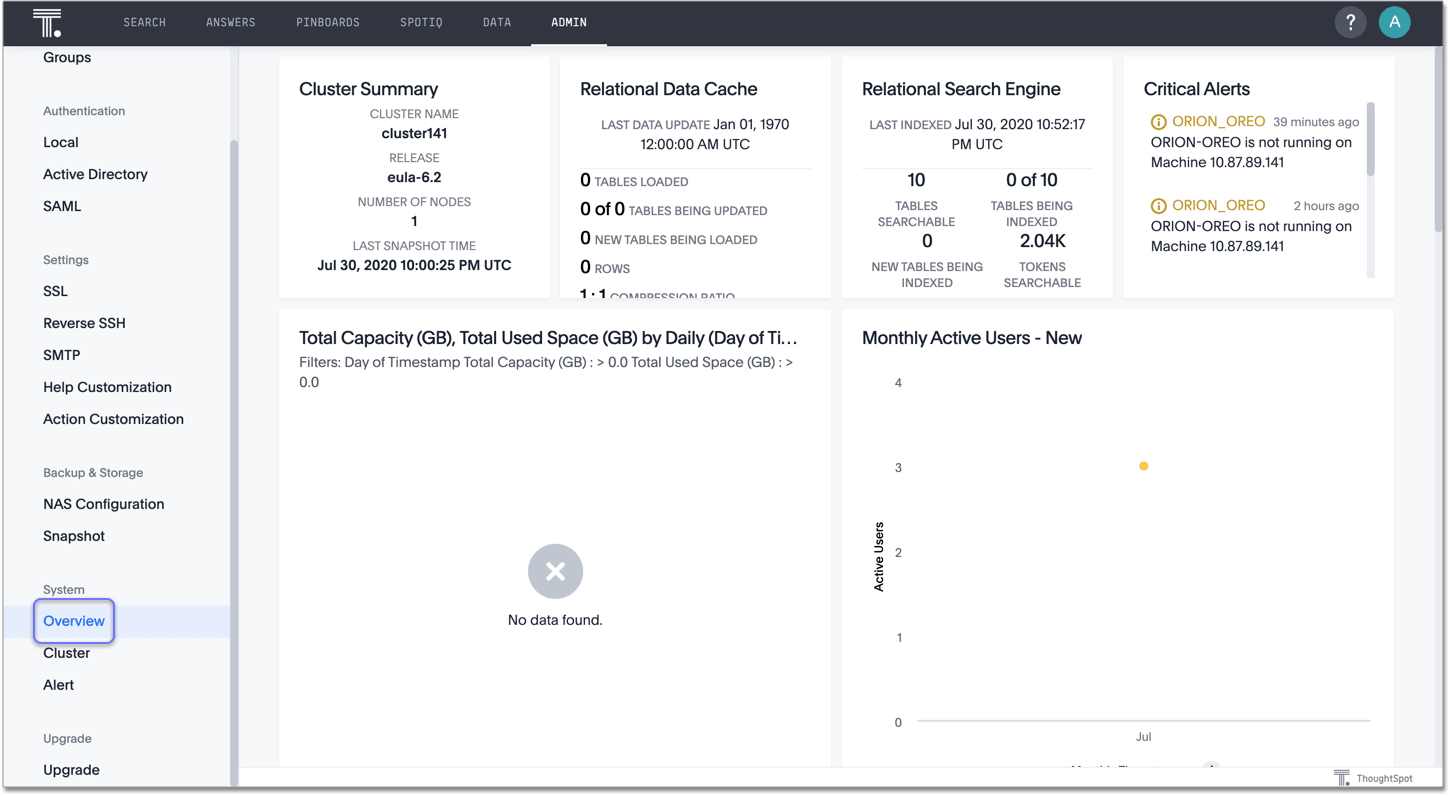
You can see the compression ratio from the Relational Data Cache panel on the first row of the System Overview Pinboard. Here, the compression ratio is 1:1.34.
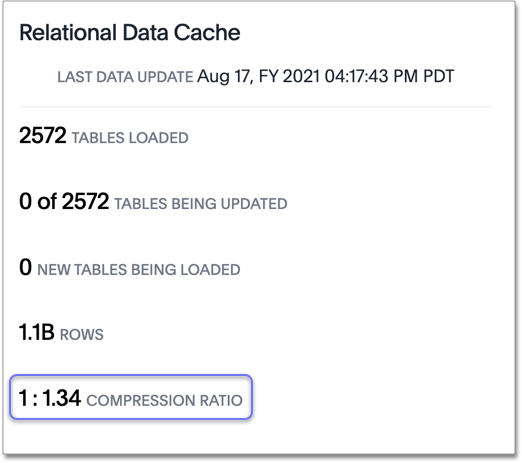
To view compression ratios for each table individually, navigate to the Table Information table. Click on the Data tab from the top navigation bar. Select .
You can see the compression ratio from the Compression Ratio column, when you scroll all the way to the right on the table. Here, the compression ratio for the first table is 1:100.09.