Change the footer text
You can customize ThoughtSpot’s footer test to add a company-specific message.
The ThoughtSpot footer appears by default in the ThoughtSpot application. It also appears with an embed application that encompasses an individual pinboard or a full application. In embed applications that have a single visualization, you can ask your ThoughtSpot support engineer to disable the footer.
While you cannot remove the footer, you can customize it by adding a company-specific message.
Add a message to the application footer
You can change the footer text to reflect your company’s message. To change the footer text:
-
If you are on release 6.2.1 and later, navigate to the Admin Console by clicking on the Admin tab from the top navigation bar. Select Style Customization from the side navigation bar that appears. To enable style customization, you must add
?customBrandingEnabled=trueto the end of your URL.If you are on release 6.2, navigate to the Style Customization page using this URL, replacing
<cluster_IP>with your cluster information:https://<cluster_IP>/#/admin/settings/style-customization.If you are on release 6.1.1 or earlier, navigate to the Style Customization page by selecting Admin from the top navigation bar, then clicking Style Customization.
If this page is not available, contact ThoughtSpot Support to enable style customization.
-
Click the text box under Footer text.
-
Enter your new text message.
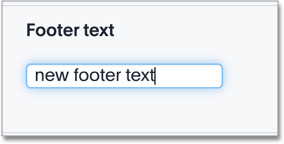
Your new text message will automatically be displayed in the footer.
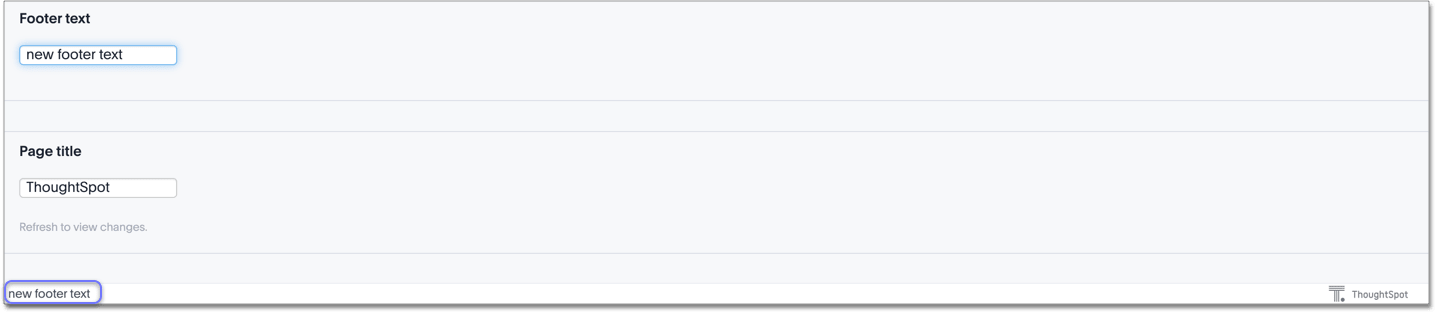
-
Click the Reset button on the upper right hand side of the section if you would like to bring back the default footer text.



