What is SpotIQ?
SpotIQ is a ThoughtSpot feature that helps you find insights into your data. Insights are trends, correlations, explanations of increases, explanations of decreases, and outliers (values unique from what is typical in your data).
Using SpotIQ, you can find interesting answers in your data that you might not have found on your own. SpotIQ also learns from your responses to your insights. Meaning, how you interact with SpotIQ results helps to build better results.
Who can use SpotIQ?
The SpotIQ feature is made to be easily accessible for users who are not data magicians; you can get great results easily. However, power users can change SpotIQs parameters to fine-tune their results. SpotIQ is for everyone.
If you can see the SpotIQ analysis on the Insights tab, you have access to SpotIQ.
If you can’t see this option, ask your ThoughtSpot Administrator to give you the Has SpotIQ privilege.
Where to find SpotIQ actions
The SpotIQ tab on the top navigation bar shows you all the analysis results in the system you have access to. These results are called SpotIQ insights.
You can run your own analyses on the following objects. Select the More ![]() menu > SpotIQ analyze.
menu > SpotIQ analyze.
-
search results such as queries, saved Answers, or visualizations
-
tables or Models
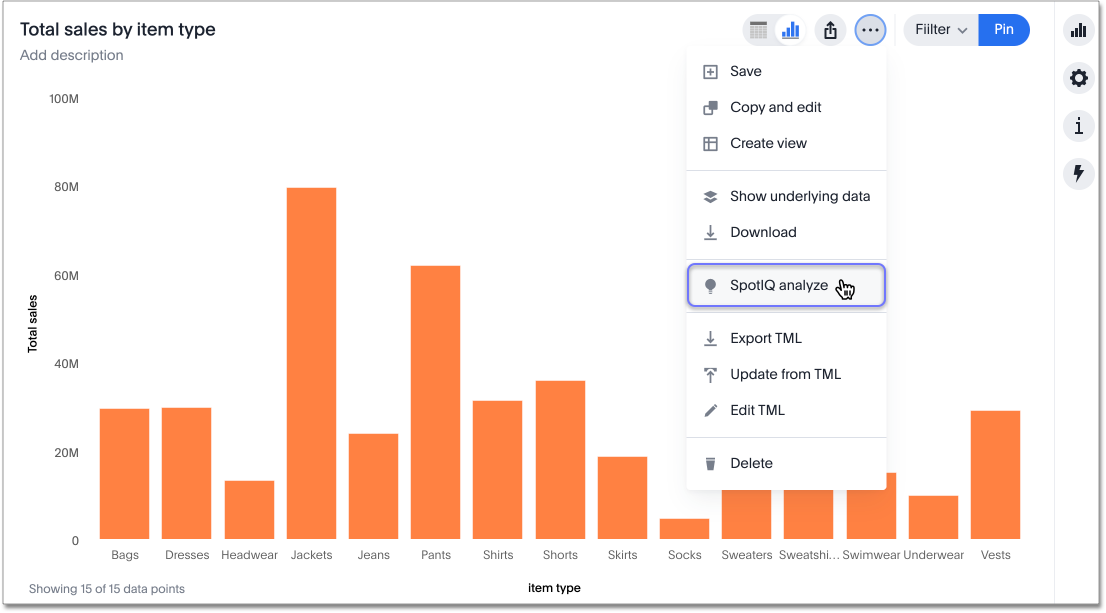
To learn more about SpotIQ custom analysis, refer to SpotIQ analysis.
SpotIQ preferences
You can set default preferences for all your SpotIQ analyses.
To specify your SpotIQ preferences, follow these steps:
-
Select SpotIQ analysis from the Insights tab. If you don’t see that option, you don’t have SpotIQ privileges; contact your administrator.
-
Select Default preferences in the upper-right corner of your screen.
-
Specify email preferences. SpotIQ can email you if an analysis is successful or if it fails. SpotIQ can also attach the analysis Liveboard to the email as a pdf.
-
Specify data preferences: SpotIQ can exclude null values or measure values of 0 from the analysis. It can also auto-tune the date boundaries.
When 'auto-tune date boundaries' is set to true, if there are no date time filters in the query, ThoughtSpot excludes both the minimum date and the maximum date. If there are filters included, ThoughtSpot removes the extreme date points while including any dates included explicitly in the query. -
Specify parameters for analysis: You can specify the maximum p-value, minimum and maximum correlation coefficient, maximum correlation lag, and minimum relative difference.
-
Select Save.
Limitations
You can’t run SpotIQ analysis on a visualization that contains a group aggregation function.



