Sage enablement
To enable Sage search and other AI features for users in your organization, you must first enable AI features from the Admin portal, add Sage privileges to the specific users or groups, and enable Sage on your desired Worksheet(s).
Turn on AI features for your cluster
To turn on AI features for your cluster, follow these steps:
-
Navigate to the Admin tab.
-
Select Sage under the Application settings section in the left side menu.
-
In the ThoughtSpot Ask AI experience section, click Edit.
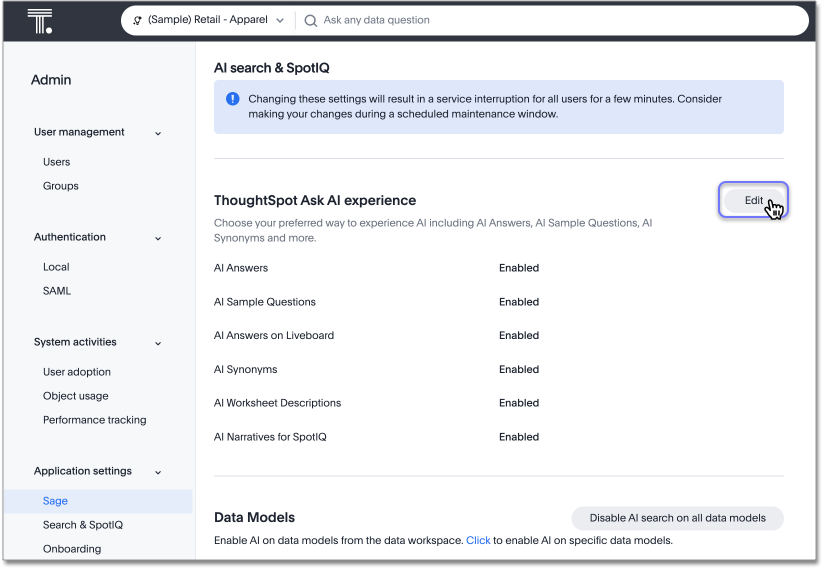
-
To specifically enable Sage Search, set AI Answers to enable and click Save. You can also enable AI Sample Questions, AI Answers on Liveboards, AI Synonyms, AI Worksheet Descriptions, and AI Narratives for SpotIQ from this setting.
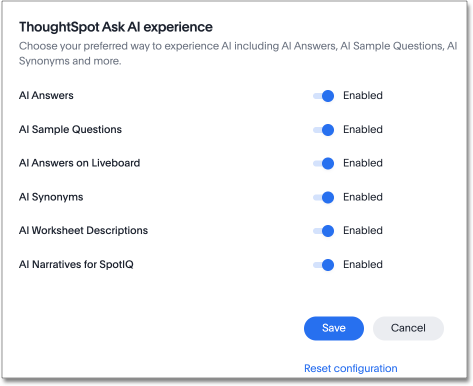
-
To revert to the previous settings, click Reset configuration.
Add Sage privilege to a group
To add the Can use Sage privilege to a group, follow these steps:
-
Navigate to the Admin tab.
-
Select Groups in the User management section in the left side menu.
-
Select the desired group from the list, or find it by searching in the search bar.
-
In the Privileges section of the Edit group window, select Can use Sage and click Update.
Enable Sage on a Worksheet
To enable Sage on a Worksheet, follow these steps:
-
Navigate to the Data tab and select the desired Worksheet from the list, or search it by name in the Search bar.
-
Click the more options menu icon
 from the top right corner of the Worksheet page and select Enable Sage.
from the top right corner of the Worksheet page and select Enable Sage.



