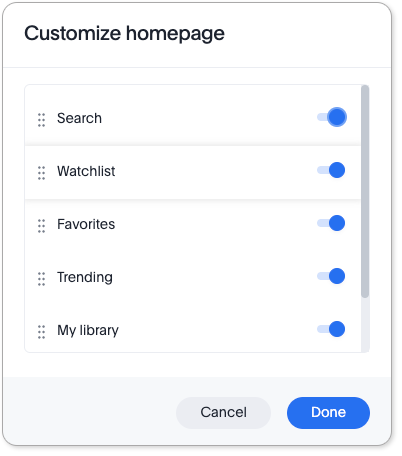New homepage and persona-based navigation
The homepage and navigation of the ThoughtSpot app have been entirely redesigned. These features are disabled by default. To enable them, open your user profile, and in the Experience section, set the Navigation and Homepage to New experience. If you don’t see this option, it means it has been disabled for your cluster.
Your ThoughtSpot admin can enable the new navigation and homepage for the cluster, in the Early access features section of the Admin page.
New homepage
On the new homepage, you can ask natural-language questions with Sage, track KPIs in your watchlist, access favorites, your library of Answers and Liveboards, and more.
With the new left-hand navigation, you can go directly to your Liveboards, Answers, SpotIQ Analysis, and Monitor Subscriptions. You can also access tutorials, and the ThoughtSpot documentation, and support directly from the homepage.
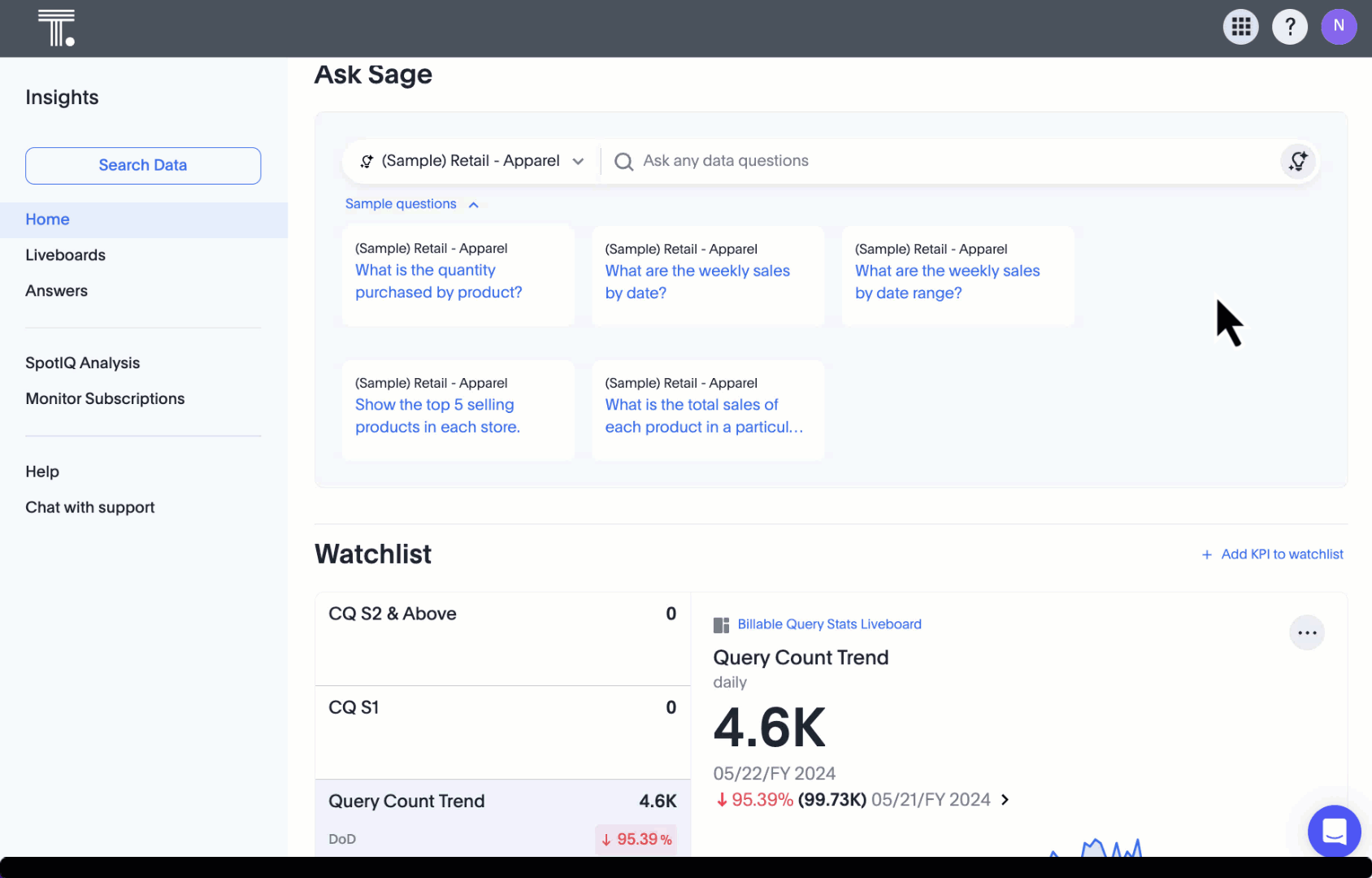
Persona-based navigation
The new global navigation organizes ThoughtSpot into different contextual sections called apps. Each one is designed for a common type of ThoughtSpot user. Within each app, there is left-hand navigation specific to that app. You navigate to each app using the app switcher ![]() .
.
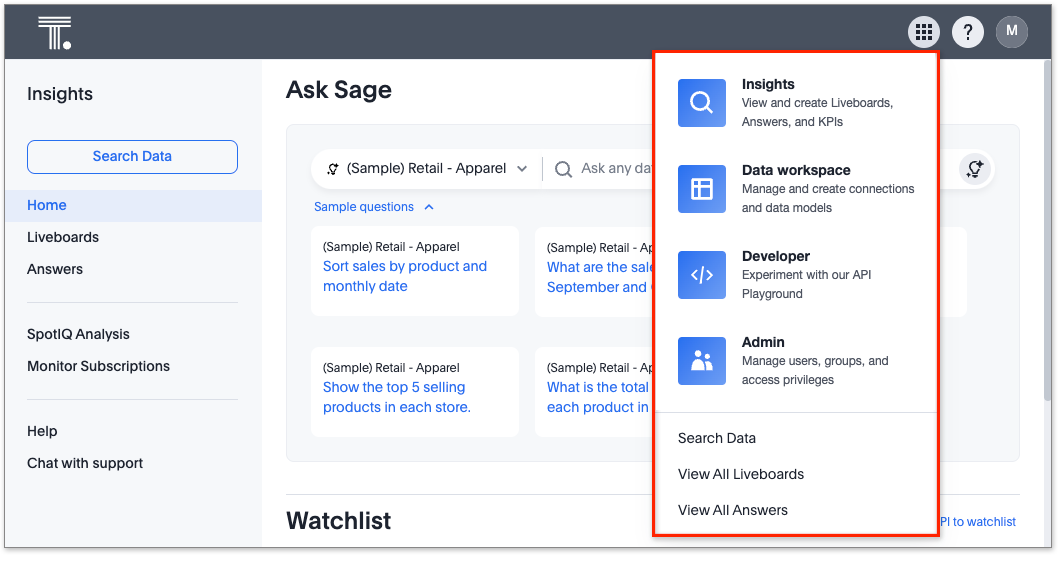
Apps
Apps organize features in the following ways:
| App | User | Features |
|---|---|---|
Insights |
Business user |
|
Data workspace |
Data engineer |
|
Admin |
Administrator |
|
Developer |
Developer |
|
Finding things in the new navigation
Trying to find something in the redesigned navigation?
Here’s a quick reference which compares where things were in the previous navigation to where they are in the redesigned navigation:
| Previous location | New location |
|---|---|
Home |
Insights > Home |
Answers |
Insights > Answers |
Liveboards |
Insights > Liveboards |
SpotIQ |
Insights > SpotIQ Analysis |
Monitor |
Insights > Monitor Subscriptions |
Data |
Data workspace |
Admin |
Admin |
Develop |
Developer |
Customizing the homepage
You can customize the homepage in the following ways:
-
Hide sections
-
Change the order of sections