Choose a data source
When you first use Search Data, ThoughtSpot intelligently selects a data source for you to search. ThoughtSpot chooses the most popular data source in the cluster which you have access to. You can choose a different data source.
| You can still use the classic data panel by going into your user profile, in the Experience section, and setting Answer data panel to Classic experience. |
Choosing a data source with new data panel experience
With the new Data Fluency feature, you can use the new Answer data panel experience.
Before you begin, make sure the Answer data panel experience is set to New experience in your ThoughtSpot user profile. If it is not available, contact your ThoughtSpot administrator to enable it.
To select a data source, do the following:
-
Select Search data in the top navigation bar.
The Search data page appears.
To select a data source, do the following:
-
Click the name of the default data source.
The Select data source window appears.
-
Find the new data source using the following methods:
-
In the Find sources search field, enter the name of a data source.
-
In the scrollable list of data sources, select a data source.
You can filter the list to a specific source type by clicking the gear icon
 , and selecting a specific source type.
, and selecting a specific source type.You can also filter data sources by how they are tagged.
-
Choosing a data source with the classic data panel experience
Select the Choose sources button to browse data sources.
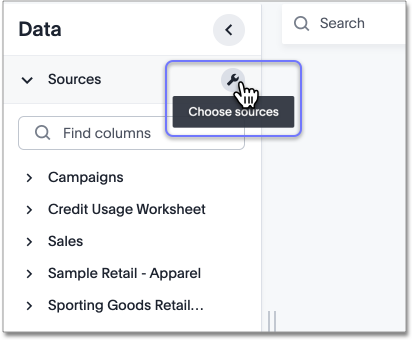
You will see a list of data sources that have been shared with you. The data sources are usually created by your administrator. If you are a ThoughtSpot Free Trial user, you can upload a CSV.
| You cannot select more than 100 data sources at a time. This maximum of 100 data sources improves performance and limits timeouts due to too many sources. |
Searches happen in the context of the selected data sources. ThoughtSpot will also make suggestions from other data sources for you, if what you’re typing can’t be found in the selected data source.



