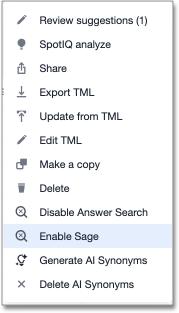Sage enablement
To enable Sage search and other AI features for users in your organization, you must first enable AI features from the Admin portal, add Sage privileges to the specific users or groups, and enable Sage on your desired Worksheet(s).
Turn on AI features for your cluster
To turn on AI features for your cluster, follow these steps:
-
Navigate to the Admin tab.
-
Select Sage under the Application settings section in the left side menu.
-
In the ThoughtSpot Ask AI experience section, click Edit.
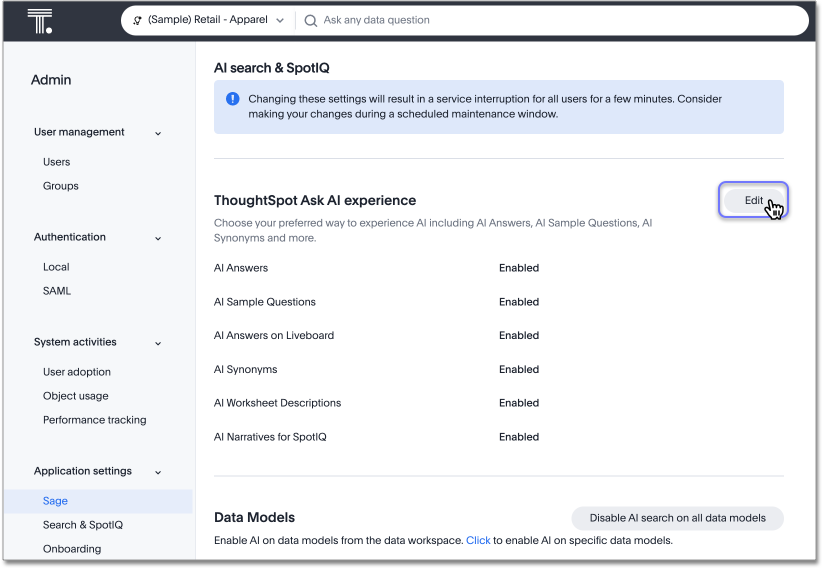
-
From the ThoughtSpot Ask AI experience section, you can enable the following features:
- AI Answers
-
Also known as Sage Search, AI Answers allow you to use natural language to create charts that answer your business questions. For more information, see Sage search.
- AI Sample Questions
-
Enable this feature to see data set-specific suggested searches on the Home page. For more information, see AI-suggested searches.
- AI Answers on Liveboards
-
Also known as Ask Sage, this feature enables you to use natural language to ask follow-up questions about answers pinned to your Liveboards. For more information, see Ask Sage.
- AI Synonyms
-
This feature automatically creates synonyms to your Worksheet column names when you save a new or edited Worksheet. For more information, see AI-generated synonyms.
- AI Worksheet Descriptions
-
This feature automatically creates descriptions in natural language for Worksheets you create or edit, generating when you click Save.
- AI Narratives for SpotIQ
-
Also known as AI Highlights, this feature provides you with quick insights on how top metrics changed in your Liveboard. For more information, see AI Highlights.
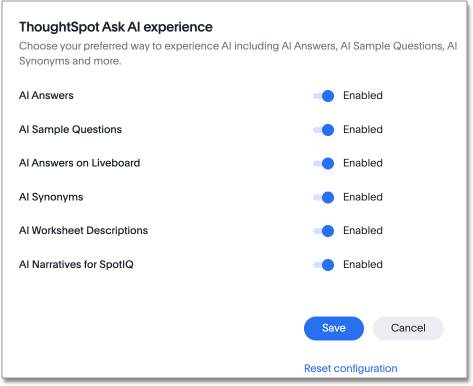
-
To revert to the previous settings, click Reset configuration.
Add Sage privilege to a group
To add the Can use Sage privilege to a group, follow these steps:
-
Navigate to the Admin tab.
-
Select Groups in the User management section in the left side menu.
-
Select the desired group from the list, or find it by searching in the search bar.
-
In the Privileges section of the Edit group window, select Can use Sage and click Update.
Enable Sage on a Worksheet
To enable Sage on a Worksheet, follow these steps:
-
Navigate to the Data tab and select the desired Worksheet from the list, or search it by name in the Search bar.
-
Click the more options menu icon
 from the top right corner of the Worksheet page and select Enable Sage.
from the top right corner of the Worksheet page and select Enable Sage.