Configure CSV upload for your Snowflake connection
CSV upload for Snowflake is configured for each connection individually. Before configuring it, you must have a pre-defined schema and database in Snowflake. When uploaded, the data goes to memory and is then pushed to Snowflake. No uploaded CSV data is stored in ThoughtSpot.
| To enable CSV upload for Snowflake for your cluster, contact ThoughtSpot Support. Once this feature is enabled, your administrator can configure CSV upload for each Snowflake connection. |
Configuring CSV upload for your Snowflake connection
To configure CSV upload for your Snowflake connection:
-
Select Data in the top navigation bar.
-
Open the Connections tab in the left navigation bar.
-
Select the name of the Snowflake connection in which you want to enable CSV upload.
-
Click the More menu
 for the connection, and select Configure data upload.
for the connection, and select Configure data upload.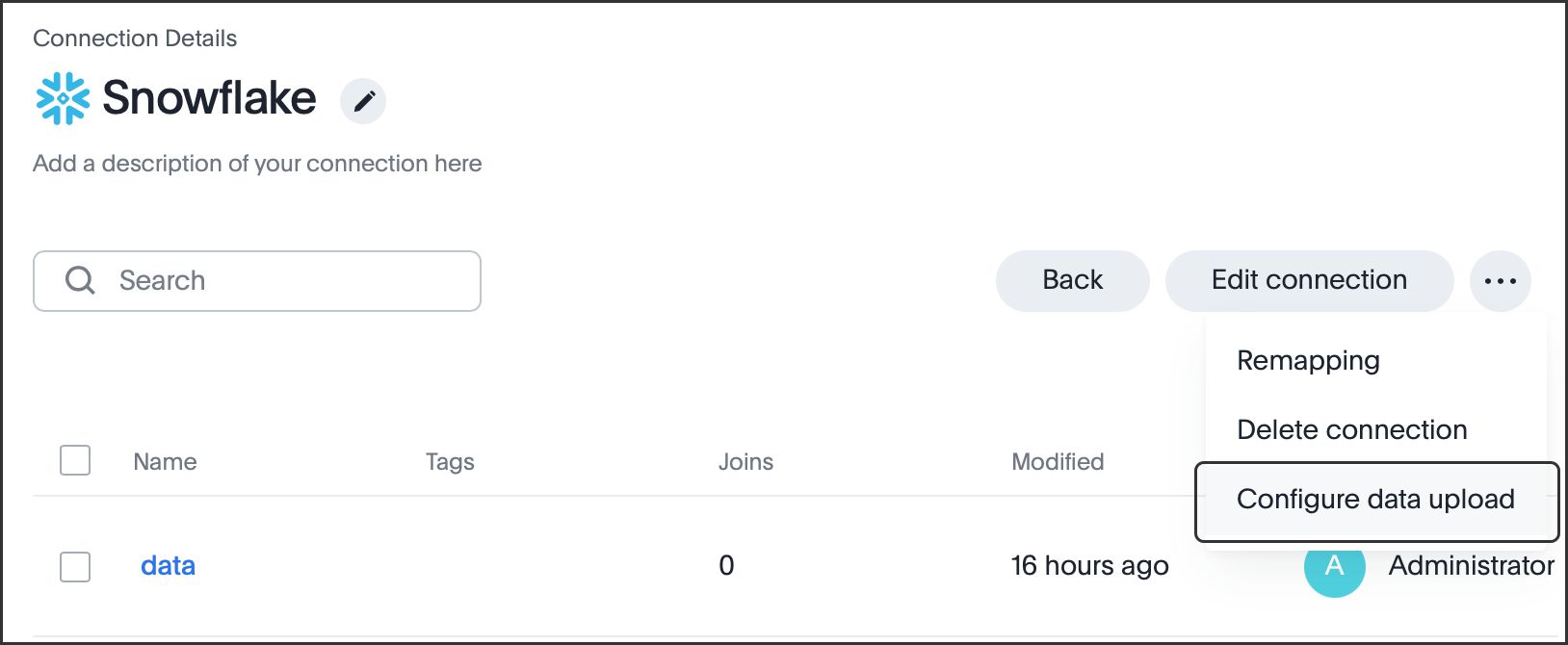
-
In the Configure data upload window, select the toggle for Enable data upload to enable the feature.
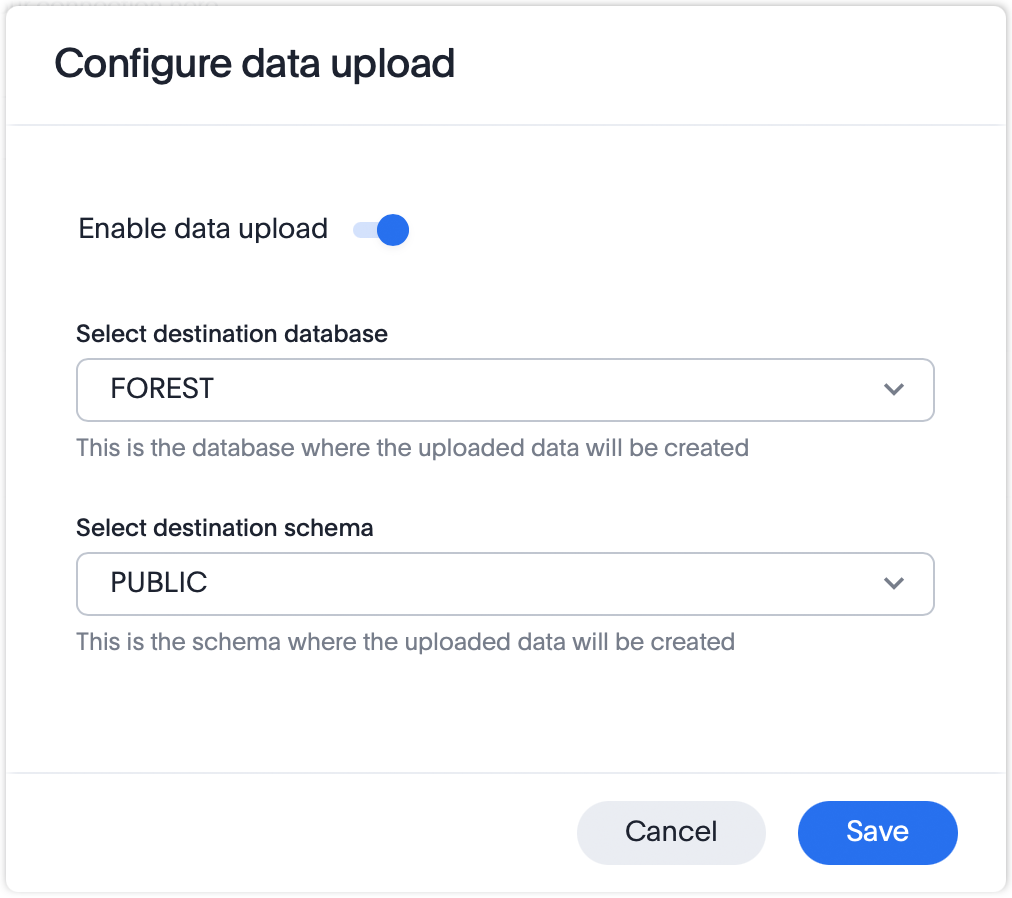
-
From the Select destination database menu, select the Snowflake database where you want to create the uploaded CSV data.
-
From the Select destination schema menu, select the schema where you want to create the uploaded CSV data.
-
Select Save.



