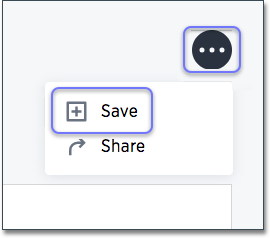Change the join rule or RLS setting for a Worksheet
If you find that the charts and tables built on a Worksheet contain a large number of null values (which display as {blank} in the web browser), you can fix this by changing the internal joins for the Worksheet.
If you have the Can administer ThoughtSpot privilege or the Can manage data plus edit privilege on a Worksheet, you can edit the Worksheet and change its RLS or other key settings.
Change/configure a Worksheet
Before working through this procedure, make sure you are familiar with how the following affect data:
To configure these values for a Worksheet:
-
Select Data on the top navigation bar and then on Worksheets.
-
Select the name of the Worksheet you want to edit from the list.
-
Select the Edit Worksheet button in the upper-right side of the screen.
-
Select the + icon next to Sources.
-
Scroll to the bottom of the page.
-
Configure the Worksheet join rule and RLS setting as needed. Select Apply joins progressively or Apply all joins, and choose whether to Disable row level security for the Worksheet.
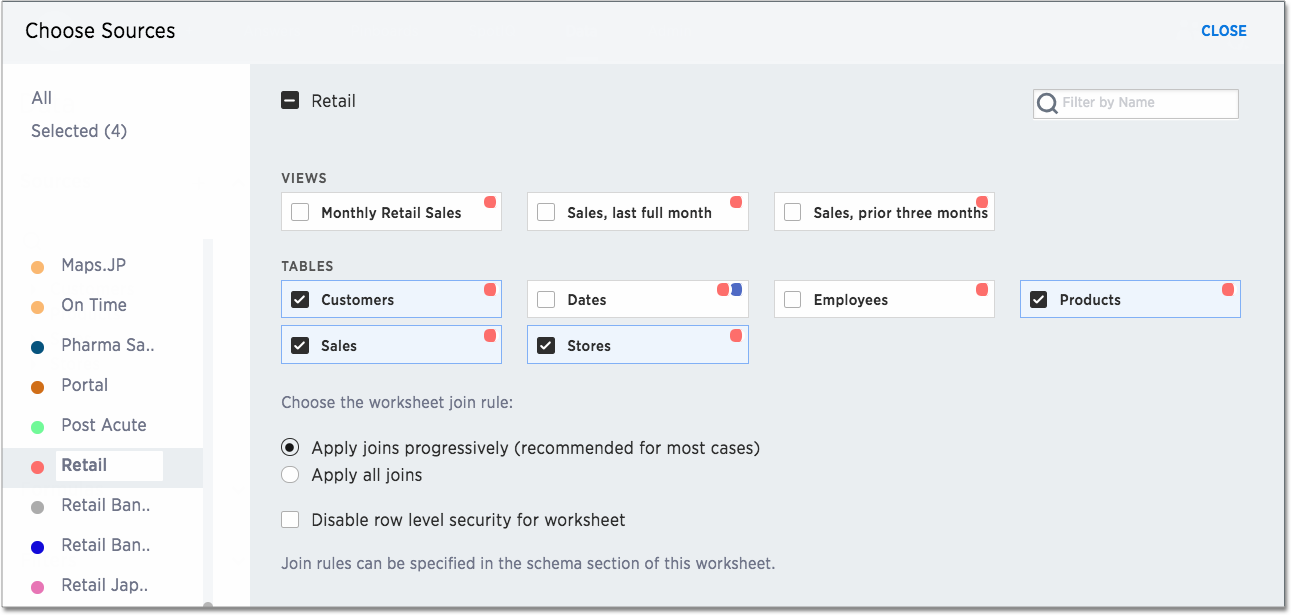
-
Select CLOSE.
-
Select the more options icon
 , and select Save.
, and select Save.