Delete a data source
You can delete a data source through the browser. When you want to delete a data source, you first need to handle any dependent objects that have been built on top of it. You can easily see these dependencies, and choose how to handle them before deleting the data source.
Check data source dependencies
You can see all of the dependencies for any data source (Worksheet or table) on the Data page.
To view dependent objects for a data source:
-
Select Data on the top navigation bar.
-
Select the name of the data source whose dependencies you want to view.
-
Select Dependents.
You will see a list of the names of the dependent objects (Worksheets and Liveboards), and the columns they use from that data source. You can use this information to determine the impact of changing the structure of the data source or to see how widely it is used.
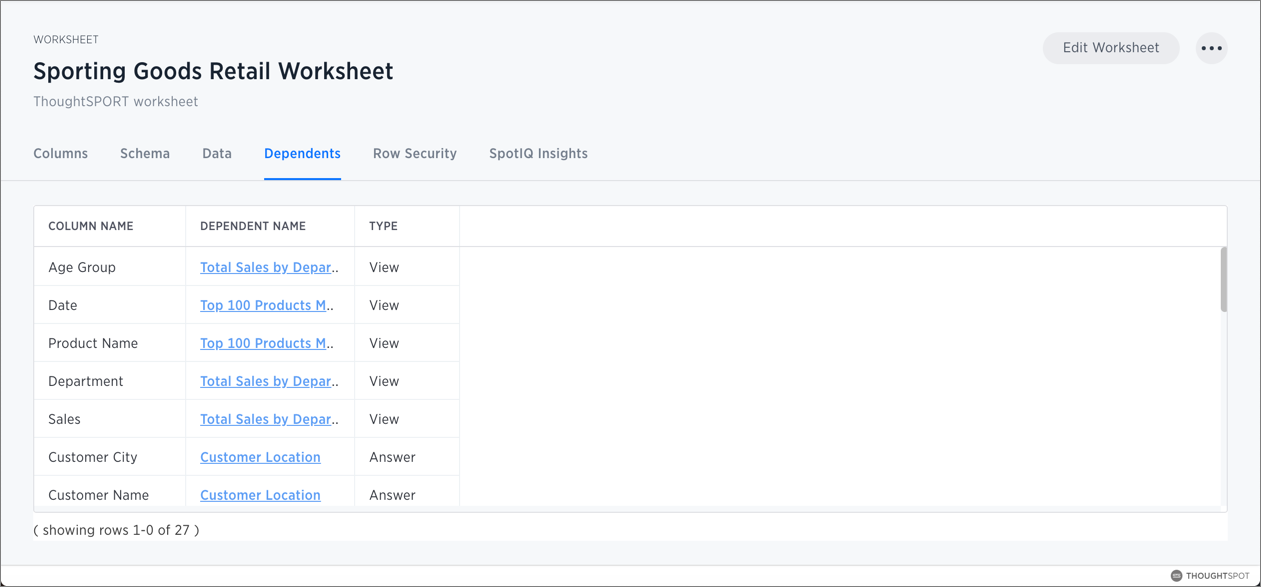
-
Select a dependent object to modify or delete it.
If you want to remove the dependency by modifying the dependent object, you must remove all search terms or columns that refer back to the data source you are trying to delete.
-
When all dependencies have been removed, you will be able to go back and delete the data source.
Delete a data source
You can delete the following types of data sources:
-
Worksheets.
ThoughtSpot checks for dependencies whenever you try to delete a table or Worksheet.
-
Click Data on the top navigation bar.
-
Select the checkbox next to the name of the data source you want to delete.
-
Click the delete icon.
-
If you attempt to delete a data source with dependent objects, the operation will be blocked.
You will see a list of dependent objects with links.
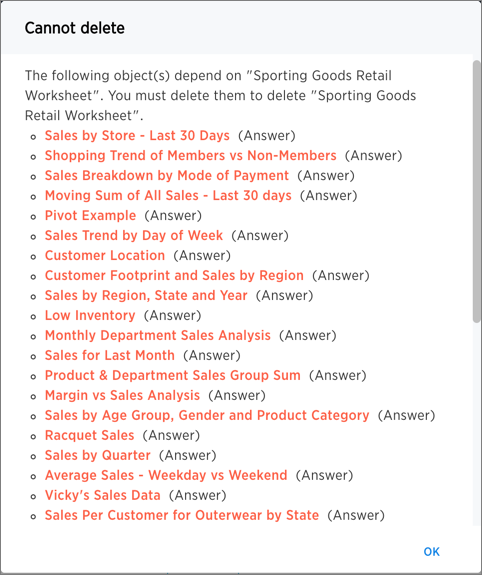
-
Click a dependent object to modify or delete it.
If you want to remove the dependency by modifying the dependent object, you must remove all search terms or columns that refer back to the data source you are trying to delete.
-
When all dependencies have been removed, you will be able to go back and delete the data source.
Related information



