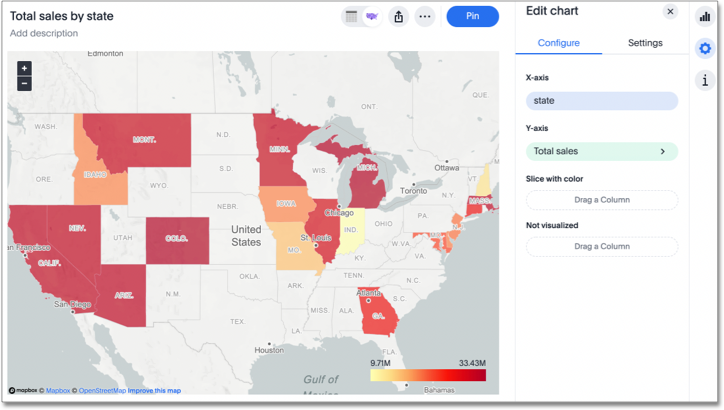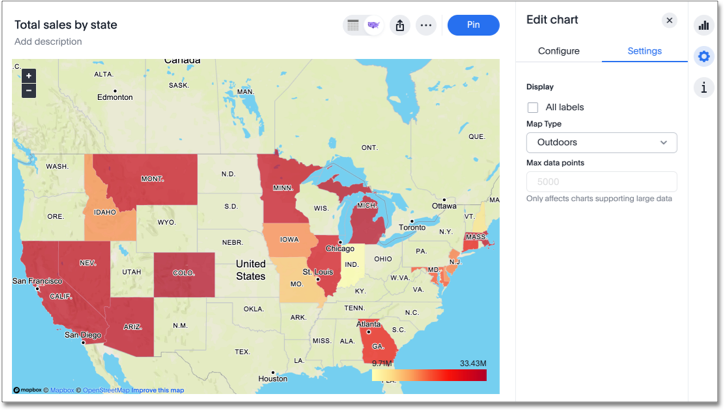Geo bubble charts
Geo bubble charts, like bubble charts, display the value of the measure through the relative size of the bubble. Zip code data is a good choice for geo bubble charts.
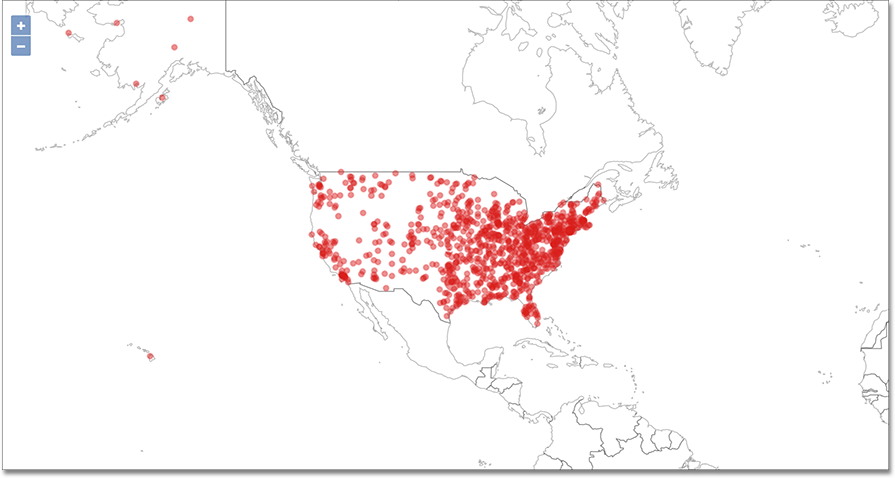
To paint a geo bubble chart, your search must include a geographical column, or a latitude and longitude pair.
See Geo map reference.
See also the full introduction to Geo charts and specifics of working with them.
Geo chart customizations
Geo charts allow you to customize the map display by changing the Map type.
To customize the Map type, follow these steps:
-
Navigate to any geo chart that you have edit privileges for.
-
Select the edit chart icon
 on the left side of your screen.
on the left side of your screen. -
Select Settings in the Edit chart panel.
-
Click on the Map type dropdown, and select one of the options: Light, Dark, Outdoors, Streets, Satellite, or Satellite Streets. The default is Light.
For example, view the Light (default), Outdoors and Dark map types: