Ask Sage
Ask Sage is a conversational experience that allows you to ask simple follow-up questions on visualizations in a Liveboard using natural language. You can effortlessly gain deeper insights on your metrics.
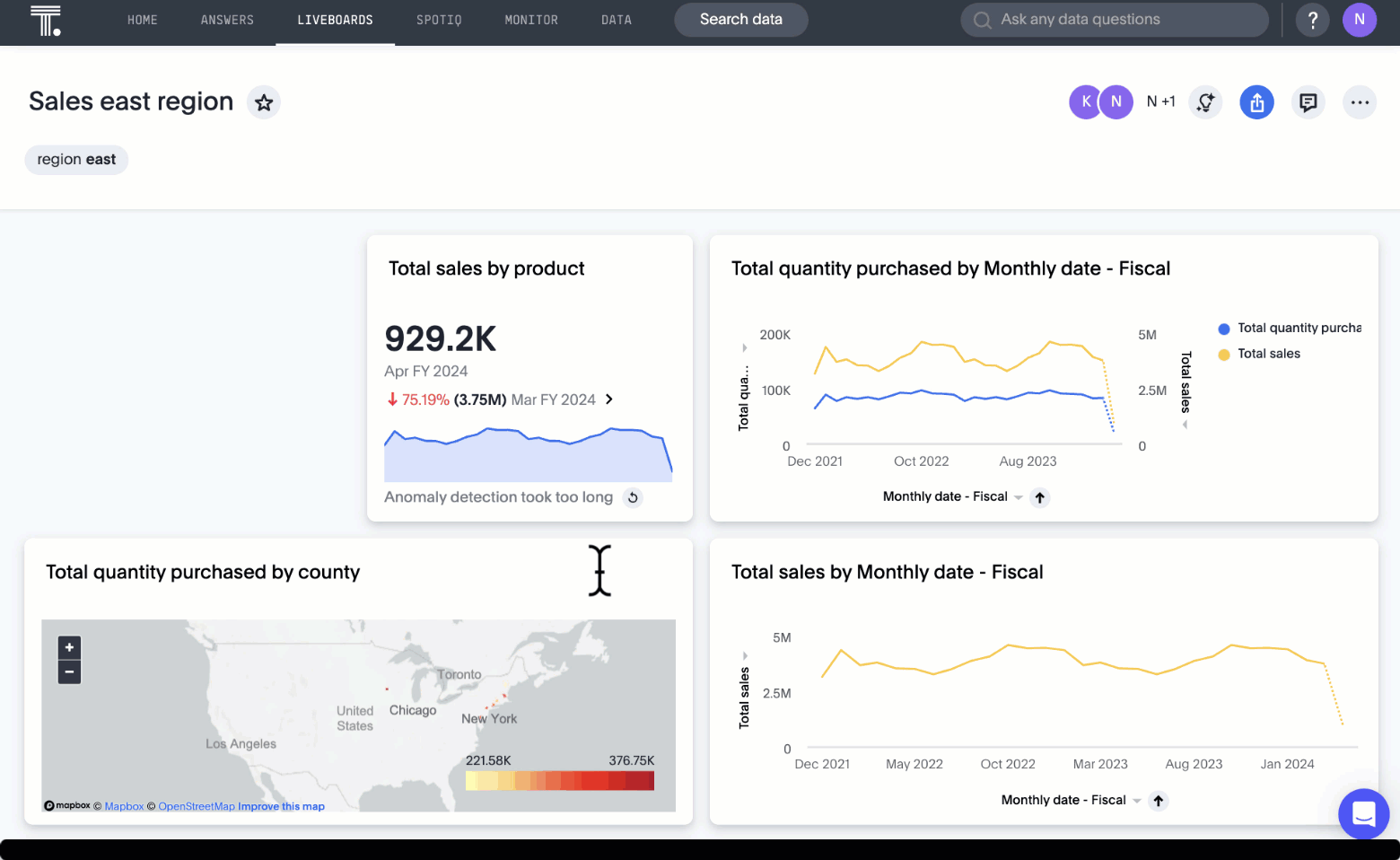
| Ask Sage is generally available and is off by default. Please contact your administrator to enable this feature. |
Use Ask Sage
To use Ask Sage, follow these steps:
-
Navigate to a Liveboard in ThoughtSpot.
-
Choose a visualization to drill down on, select Ask Sage, and type your question in natural language in the search bar that appears.
-
Your Answer appears.
Type any follow-up question in the bar at the bottom of the window, and click Enter or click the arrow icon. For example, you can narrow your results by region, make comparisons between two periods of time, or filter by specific product.
-
From Ask Sage, you can save the provided Answer, make a copy, or pin to a Liveboard from the more options menu.
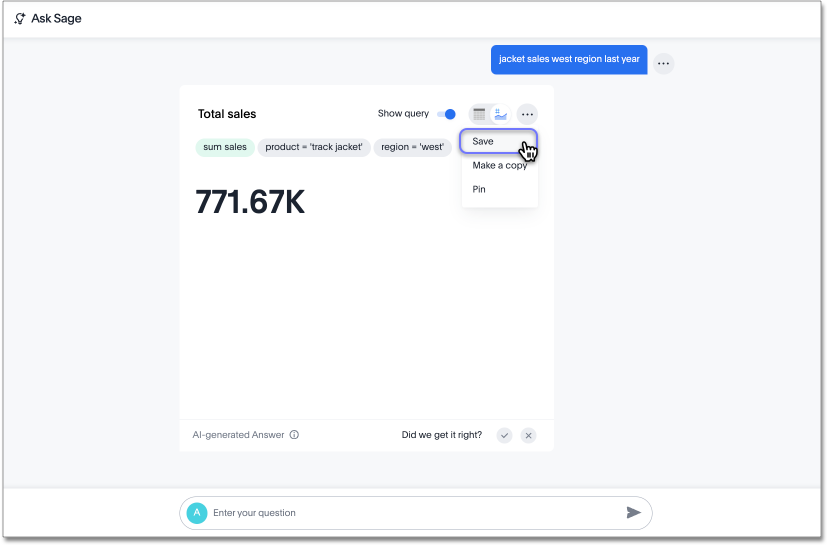
Best practices
-
You can use natural language to modify the original query expressed in the Answer. For example, you can try instructions like "show this for last year" or "show the monthly trend". In general, you should ask questions that can be answered using Search Data. If an answer is expressible in search tokens, it can be answered in natural language.
-
If you are unsuccessful in getting an AI-generated Answer, try asking the question in different words and specifying all appropriate details. We advise using actual column names or values as provided in the Models, if you know them. If you don’t get the expected answer, you can:
-
Provide instructions in the next message to correct the answer
-
Edit your original question to be more specific
-
Make a copy of the Answer generated and edit it using Search Data
-
-
ThoughtSpot does not support personal pronouns, therefore, we advise you avoid using personal pronouns such as "I", "My", or "Mine". GPT cannot understand them while using the data we send it. Instead, use identifiers that exist in your data sources, such as names, email addresses, and so on.
-
Always verify the answer generated by LLM by checking the Search tokens. The output of Generative AI technology can be inaccurate.
-
Ask Sage works well for Models when the terms users mention while asking questions are present in the Model. We recommend using natural language search training experience to help in understanding business terms which are not directly represented in Sage.
Enable Ask Sage
For ThoughtSpot Cloud:
Admins can enable Ask Sage using the AI answers on Liveboard option in the ThoughtSpot Sage experience section of the Admin page. Once this flag is enabled, all users with Can use Sage privileges will see the Ask Sage button on Liveboard visualizations instead of the Explore button. Note that the Explore option will then be accessible under the more options menu ![]() .
.
Each user has the option to opt out from Ask Sage by going to the user profile and choosing to hide Ask Sage. If you would prefer to hide Ask Sage by default for all users once the option is enabled, please contact ThoughtSpot support.
For ThoughtSpot Embedded:
Ask Sage is disabled by default in ThoughtSpot Embedded. To enable Ask Sage in ThoughtSpot Embedded, set the flag enableAskSage to true.
Known Limitations
System Capability limitations
-
"Why" questions are not supported yet, therefore, it’s best to avoid asking "why" questions that require reasoning or text-based answers. For example, avoid asking "Why did my sales go down in Q2?" These questions aren’t supported yet.
-
Our system is not equipped to answer descriptive questions about the data sources. For example, don’t ask "How many date columns does the Model have?"
-
We do not support requesting a certain type of chart using Natural Language in Ask Sage experience. You can only switch between table and chart view in the conversation mode. You can use the "make a copy" option to take control and continue the analysis using Search Data.
Ask Sage availability limitations
-
You cannot currently use Ask Sage on Liveboards embedded in the Admin section under System Activities and Billing. We recommend opening these Liveboards from the home page or from Liveboards lists if you want to try Ask Sage on these Liveboards.
-
We do not support Ask Sage on all Liveboard visualizations. Ask Sage will not be available on Liveboard visualizations if:
-
The visualization is created using data sources or Models which are not AI-enabled.
-
The visualization uses multiple data sources.
-
The visualization is of the note tile or headline chart type.
-



