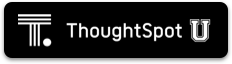Authentication through SAML integration
ThoughtSpot integrates with SAML for authentication.
You can configure the SAML integration through the Admin Console.
| If you configure authentication through SAML, you cannot also configure authentication through Active Directory. |
Navigate to the Admin Console by clicking on the Admin tab from the top navigation bar. Select SAML from the side navigation bar that appears.
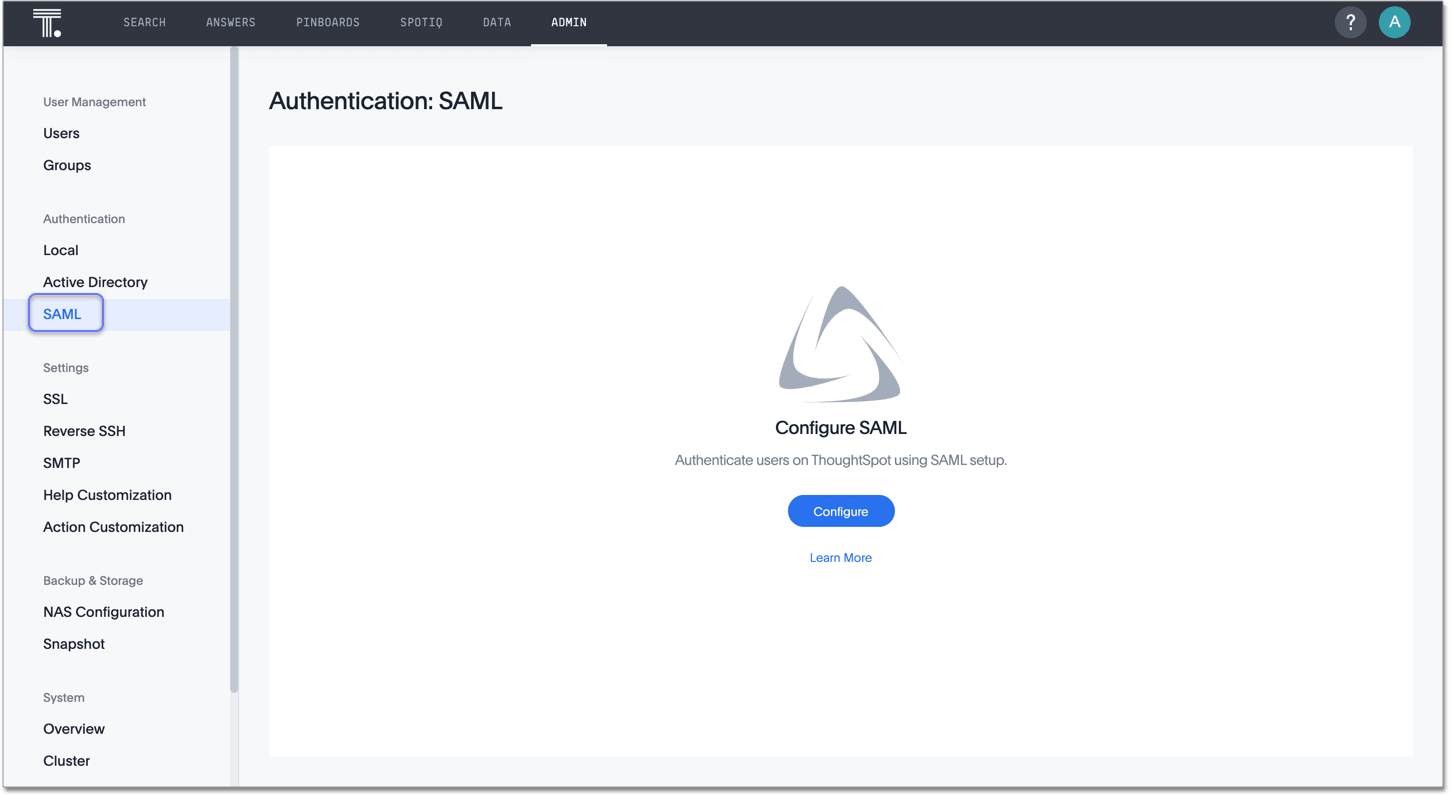
Click the Configure button in the middle of the screen.
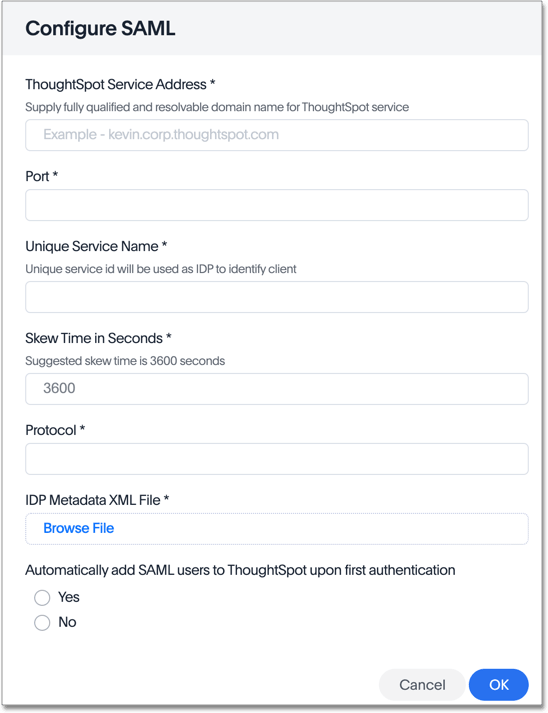
Fill in the following parameters:
-
ThoughtSpot Service Address: A fully qualified and resolvable domain name for the ThoughtSpot service. For example, thoughtspot.thoughtspot-customer.com.
-
Port: Port of the server where your ThoughtSpot instance is running. For example, port
443. -
Unique Service Name: The unique key used by your Identity Provider to identify the client. For example, urn:thoughtspot:callosum:saml.
-
Skew Time in Seconds: The allowed skew time, after which the authentication response is rejected and sent back from the IDP. 86400 is a popular choice. The default is 3600.
-
Protocol: The authentication mechanism for ThoughtSpot. For example,
httporhttps. -
IDP Metadata XML File: The absolute path to your Identity Provider’s metadata file. This file is provided by your IDP. You need this file so that the configuration persists over upgrades. It is a best practice to set it up on persistent/HA storage (NAS volumes) or in the same absolute path on all nodes in the cluster. For example, idp-meta.xml.
If your IdP does not allow you to import the IdP metadata XML file, you must map values manually. Map the
usernameattribute toNameIdand theemailattribute tomail. -
Automatically add SAML users to ThoughtSpot upon first authentication: Choose whether or not to add SAML users to ThoughtSpot when they first authenticate. If you choose 'yes', then new users will be automatically created in ThoughtSpot upon first successful SSO login. If you choose 'no', then SAML users will not be added in ThoughtSpot upon first successful SSO login. Instead, you must add users manually.
After you fill in all parameters, click OK.
| ThoughtSpot adds external users, or users that authenticate through SAML or Active Directory, to the all group by default. This group has no privileges. You must manually assign users to ThoughtSpot groups to give them privileges, such as can upload user data, or can manage data. |
Additional resources
As you develop your expertise in authentication and security, we recommend the following ThoughtSpot U course:
See other training resources at: