Append data through the UI
Use append to add more data to an existing data source. If you have permissions to upload data and permissions to a data source, you can add to that source by uploading more data with CSV file.
You can append data to your existing system tables through the ThoughtSpot application, even if the tables were initially loaded using tsload.
The CSV file must have the same structure as the table it is being loaded into, including number and type of columns, in the same order as the target table.
To append data into ThoughtSpot:
-
Log in to ThoughtSpot from a browser.
-
Click Data on the top navigation bar.

-
Click the name of the table you would like to append data to.
-
Click the Load Data button.
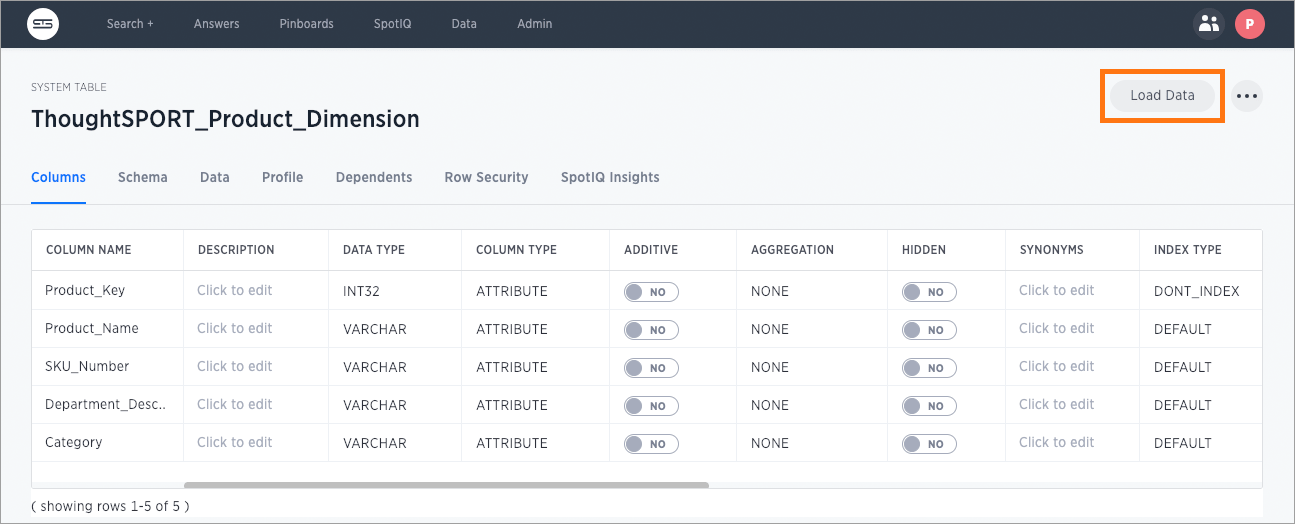
-
Upload the CSV or Excel file by doing one of these options:
-
Click Browse your files and select the file.
-
Drag and drop the file into the drop area.
-
-
Answer the question Are the column names already defined in the file header?.
-
For the question Do you want to append to the existing data or overwrite it?, select Append.
-
Answer the question Are the fields separated by?, and click Next.
-
Click Upload.
-
Click Link to existing data if you want to link the data you uploaded to the data in another table or worksheet. Or click Ask a question if you want to begin a new search.



