Create and load CSV Files
The simplest way to load data is to upload a CSV or Excel file from the ThoughtSpot Web interface.
Any user who belongs to a group that has the privilege Has administration privileges or Can upload user data can upload their own data from the browser. To load the CSV or Excel file into ThoughtSpot:
-
Log in to ThoughtSpot from a browser.
-
Click Data, on the top navigation bar.
-
Click the More icon
 , in the upper right corner, and select Upload Data.
, in the upper right corner, and select Upload Data.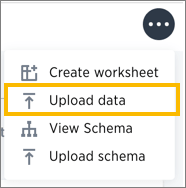
-
Upload the CSV or Excel file by doing one of these options:
-
Click Browse your files and select the file.
-
Drag and drop the file into the drop area.
-
-
Answer the question Are the column names already defined in the file header?
-
Answer the question Are the fields separated by? Click Next.
-
Click the column header names to change them to more useful names, if you’d like. Click Next.
-
Review the automatically generated data types for each column, and make any changes you want.
There are four data types: Text, Integer, Decimal, and Date.
-
Click Import.
When an upload is complete, the system reports the results and offers you some further actions.
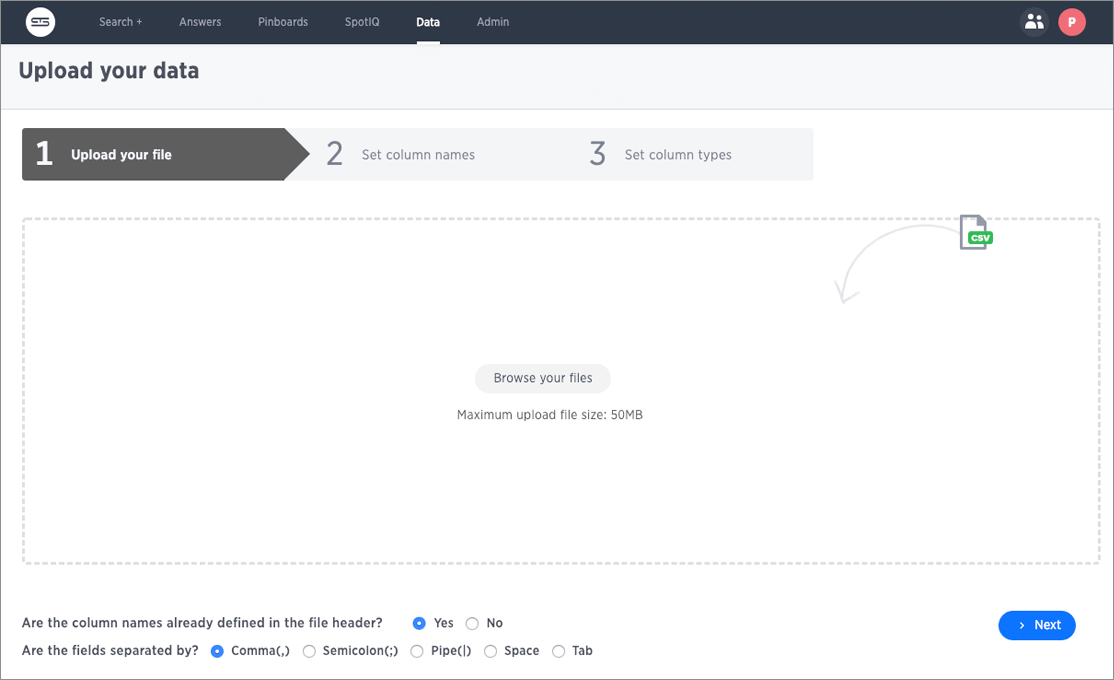
-
Click Link to Existing Data if you want to link the data you uploaded to the data in another table or worksheet.
-
Click Search if you want to begin a new search.
-
Click Auto analyze if you want to use the SpotIQ feature to find insights in your new data.
-



