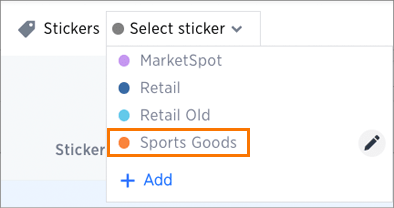Use stickers to organize
Stickers enable you to create categories for classification of objects, including pinboards, answers, data sources, and worksheets.
You can create stickers to make it easier for people to find data sources and pinboards. Stickers are global in scope. This means that everyone can see the stickers and use them to tag objects. They can also filter lists of objects by sticker. Stickers are often used to designate subject areas, such as sales, HR, and finance, but you can use them any way you like.
Keep in mind these permissions when working with stickers:
-
Only administrators can create stickers.
-
Anyone who has edit access to an object can apply a sticker to it.
-
Anyone can filter by a sticker.
-
You can only filter by one sticker at a time from the UI.
Create a sticker
Only administrator users can create stickers. Anyone can apply the stickers you create, or use them as filters when selecting from a list of sources or pinboards.
To create a sticker:
-
Navigate to the Manage Data or Pinboards screen using the icons in the top navigation bar.
-
Choose the currently selected sticker, scroll to the bottom of the list, and click + Add.
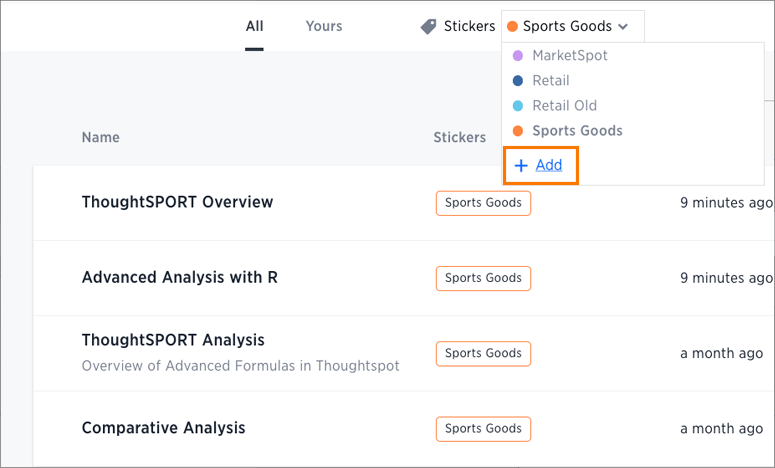
-
Type the name for the new sticker.
-
You can change the name of a sticker by clicking the edit icon next to its name.
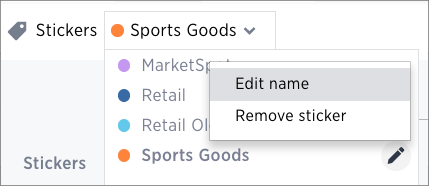
-
You can change the color of a sticker by clicking the color circle next to its name.
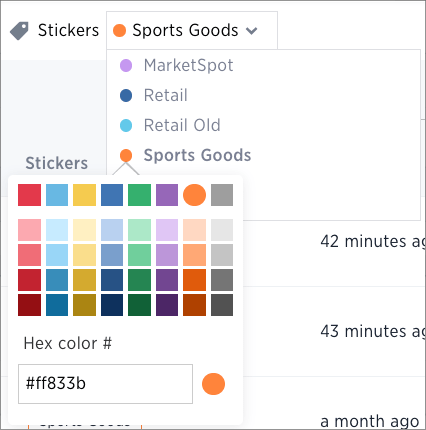
Apply a sticker
Only administrators create stickers, but anyone with edit privileges can tag an object with a sticker.
To tag an object with a sticker:
-
From the top menu, choose Answers, Pinboards, or Data.
-
Find the item(s) you want to tag in the list, and check the box next to its name.
-
Click the apply sticker icon and choose one from the list. You can apply as many stickers as you like to an object.
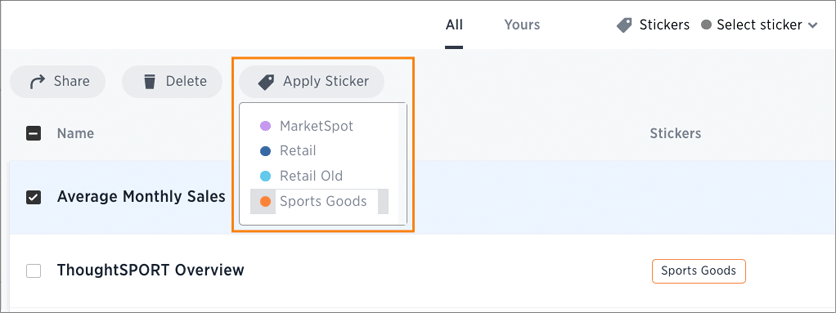
Filter by stickers
Whenever you are selecting objects from a list, you can filter by sticker to find what you’re looking for. Anyone can use stickers to filter lists of pinboards or data sources. You can also filter by a sticker when selecting data sources.
Note that you can only filter by one sticker at a time in the UI. To get a list of ThoughtSpot objects or object headers that is filtered by multiple stickers, use the Metadata API. The list and listobjectheaders endpoints allow you to filter by multiple stickers.
To filter by sticker:
-
From the top menu, choose Answers, Pinboards, or Data.
-
Select sticker, and select the name of the sticker you want to filter by.