Finding your way around
ThoughtSpot is organized into several sections to make navigation easy. You can reach them by using the menu bar.
These are the different sections in ThoughtSpot:
Home
Click the ThoughtSpot logo to go to the application home page. At the top of the home page you can see a search bar, and several areas that show activity in ThoughtSpot.
| Label | Image | Description |
|---|---|---|
All time popular Recently trending |
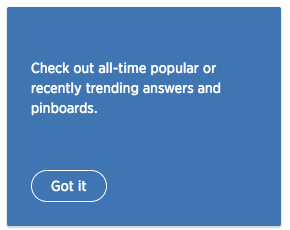
|
Shows all-time popular answers and pinboards, by number of views. You can choose between all-time popular, or recently in the last 15 days. Small icons illustrate the type of visualization you can find when you click an item. |
Recently viewed |
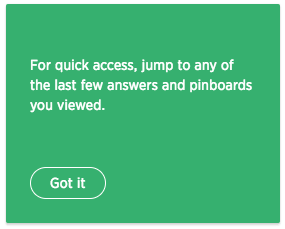
|
Answers and pinboards you’ve viewed recently. |
Recent team activity |
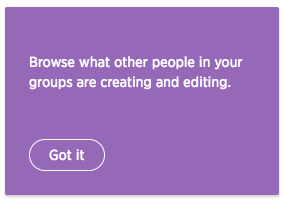
|
Answers, pinboards, worksheets, and tables people in your company have created or edited recently. |
Did you know? |
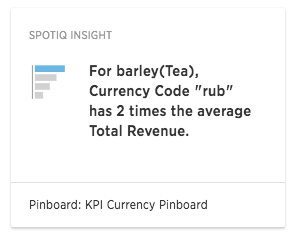
|
Contains auto analysis results from SpotIQ. Off by default. After you turn on insights, they are visible only to users that have the SpotIQ privilege. |
The items shown in these areas are limited to answers, pinboards, worksheets, and other objects you have access to. For example, if you don’t have the ability to use SpotIQ, that option does not appear.
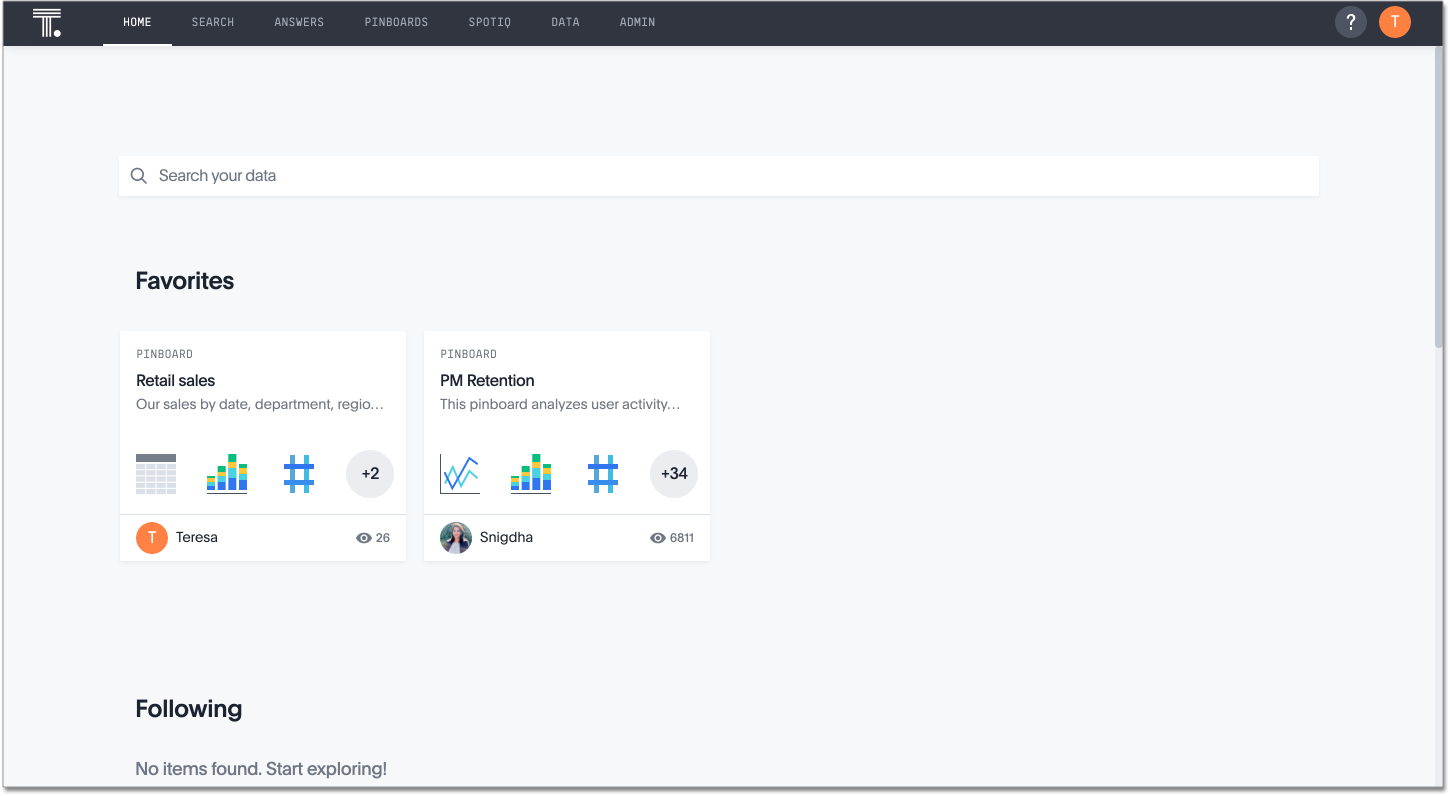
Search
Search is where you will spend most of your time. It allows you to search and explore your data. Choose your data sources and type in the search bar at the top. As you type your search, results will appear in the main part of the screen as either a table or a chart.
If SearchIQ Beta is enabled by your administrator, this label is Search+, to differentiate it from SearchIQ. Use the search bar on the homepage to use SearchIQ.
To learn more about this section, visit About search.
To learn more about SearchIQ, visit About SearchIQ.
Answers
Answers are the result of a single search. You can save an answer you want to work more on later, or just keep it for your personal use. Answers are for you alone, until you share them with others.
Pinboards
Pinboards are collections of related search results. You can create your own pinboard or add to an existing one. After saving a pinboard, it can be shared with others or viewed as a slideshow. The Pinboards page shows a list of saved pinboards. Click one to view, edit, or share it.
To learn more about pinboards, visit About pinboards.
SpotIQ
If SpotIQ is enabled by your administrator, you can go here to view the status of your analysis requests to see the results.
To learn more about this section, visit About SpotIQ.
Data
Data contains a list of data sources (tables and worksheets). These are usually loaded and managed by your administrator. However, you may be able to import a spreadsheet (Excel or CSV) here, if you have the correct privileges.
To learn more about this section, visit Working with data.
Admin
Admin only appears if you have administrator privileges.
This section is covered in the ThoughtSpot Administrator Guide.
Help Icon
You can find information and support resources for ThoughtSpot here. There are short videos, a keyword reference, links to documentation, and other useful materials. You can also find the support contact information and software version number here.
To learn more about this section, visit More help and support.
User Icon
The user icon allows you to either view your preferences or log out. You can also change your icon here.
To learn more about this section, visit About the user profile.
Related information



