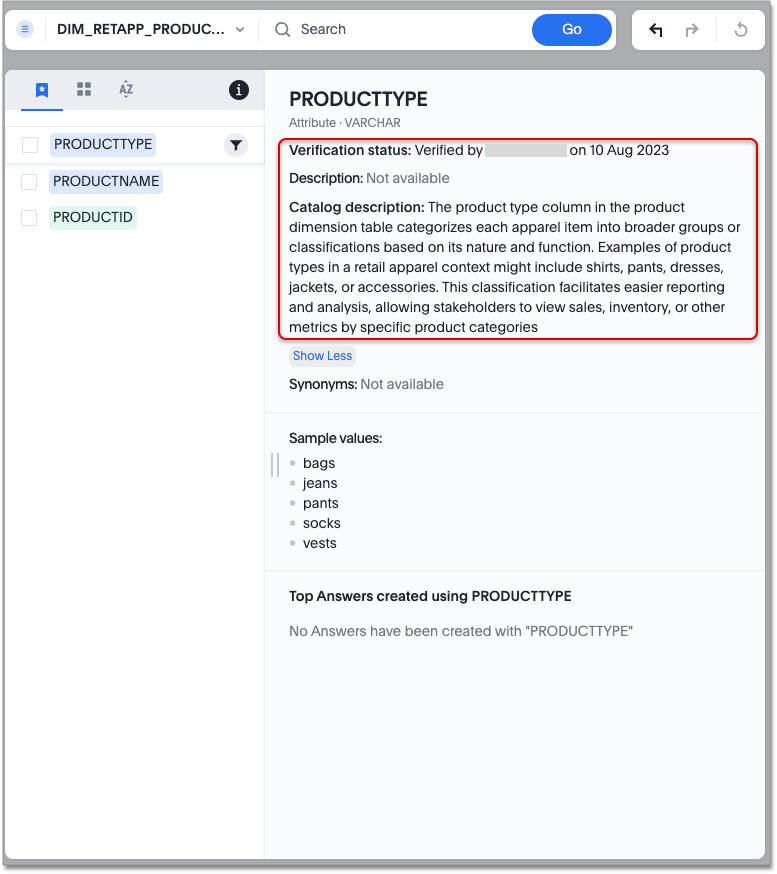Collibra catalog integration
Use ThoughtSpot’s connection to Collibra to import column- and table-level metadata from Collibra, including column description, table description, column certificate status and table certificate status, and surface the data in the Search data knowledge cards.
To set up or edit a connection to Collibra, you must have can manage catalog permission. Once the metadata is imported, all users can see the metadata. Note, the user setting up the catalog connection can also configure which fields they want to display or hide on the column and table level knowledge cards in the Information panel display section. By default, all selected fields in the catalog connection process will be visible.
| You can only create a connection to a single data catalog at a time. If you connect to Collibra, for example, you cannot simultaneously connect to Alation. |
Connect to Collibra
-
Open the Data tab and navigate to Data governance.
-
In the Collibra tile, click Connect.

-
Enter the following credentials:
-
User name
-
Password
-
Instance URL (for example,
https://thoughtspot-partner.collibra.com/)
-
-
Click Next.
-
Set a sync schedule to control how often your metadata updates from ThoughtSpot. The default is once a day. You can click the locale to change the sync schedule time zone.
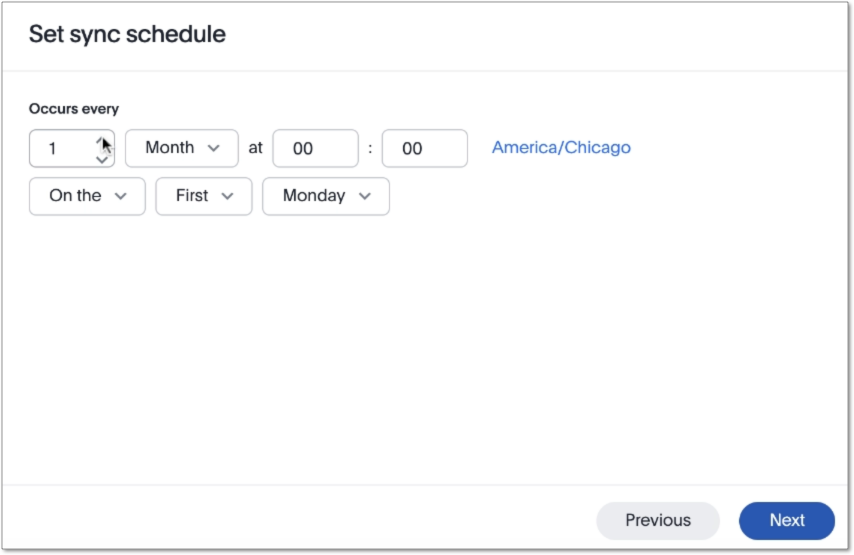
-
Click Next.
-
Select the fields to import from the following:
-
Table catalog description
-
Column catalog description
-
Table verification status
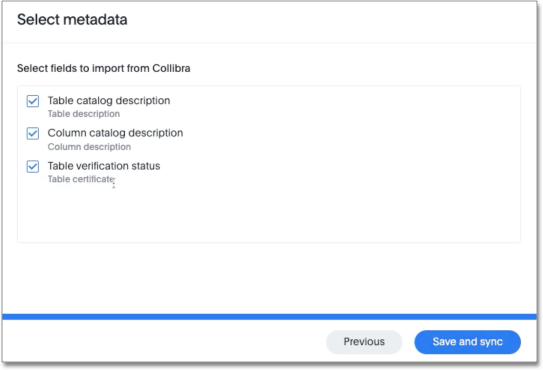
Table verification status is referred to as ‘certificate’ in Collibra. While syncing, ThoughtSpot checks for tables that match those already connected to ThoughtSpot and imports only metadata for those tables.
-
-
Click Save and sync.
Once the sync is complete, you see the Last sync field update in the Collibra tile. The Sync schedule field displays the frequency with which ThoughtSpot will sync with Collibra.
If the sync is taking a while, you can press the Refresh button to fetch the latest status.
Edit a connection
You can edit catalog integration with Collibra to set off a sync immediately, edit your sync schedule, edit the metadata types imported to ThoughtSpot, or disconnect from Collibra.
To edit a connection with Collibra:
-
Navigate to Data > Data governance.
-
Click the more options icon
 in the top right corner of the Collibra tile.
in the top right corner of the Collibra tile. -
Select from the following:
-
Sync now to set off a sync immediately
-
Edit sync schedule to change the cadence of your sync
-
Edit metadata to add or remove metadata fields from your sync
-
Disconnect to disconnect from Collibra. If you disconnect from Collibra, all metadata fields imported from Collibra disappear from ThoughtSpot.
-
Informational panel display
The informational panel display below the Collibra catalog tile allows you to manage the metadata brought in for columns and data sources.
Click Manage columns to decide whether to display the column description in ThoughtSpot.
Click Manage data sources to decide whether to display the table description and table certificate status in ThoughtSpot.
Troubleshooting connection or sync failure
If the connection to Collibra or the scheduled sync fails for any reason, a View logs field appears next to the Last sync status on the Collibra tile in Data governance. You can view and download the log file to better understand why the connection failed.
Surfacing information on knowledge cards
Once synced to ThoughtSpot, Collibra metadata is displayed on the knowledge cards that appear when you click on a column from the Search Data page. The verification status displays one of the following options: Verified, Draft, Deprecated, or No certificate. The catalog description displays the description written in Collibra.