Migrate or restore pinboards
You can export an entire ThoughtSpot Pinboard in a flat-file format. After optional modification, you can migrate it to a different cluster, or restore it to the same cluster.
Scriptability for Answers and Pinboards is in Beta. To enable Scriptable Answers and Pinboards, contact ThoughtSpot Support.
In ThoughtSpot, you can download Pinboards to a flat file in TSL, ThoughtSpot’s Scripting Language, modify the file, and subsequently upload this file either to the same cluster, or to a different cluster.
This mechanism supports several scenarios that you may encounter:
-
Migrating from a development environment to a production environment by downloading the file from the development cluster and uploading the same file to the production cluster
-
Implementing metadata changes outside ThoughtSpot UI, such as replacing the underlying data source for the entire Pinboard, or replacing a single column from one data source with a column in another data source
-
Reusing existing objects to build new objects, such as building two very similar objects based on a similar, pre-existing object.
Prerequisites
| Export with dependents | Export without dependents | Import with dependents | Import without dependents |
|---|---|---|---|
View permission for the Pinboard. View permission on all underlying tables and Worksheets. For example, if a Pinboard is built on top of a Worksheet that is built on top of a View, you must have view permission for all of these objects. |
View permission for the Pinboard. |
If you are not overwriting the existing dependents, you must have the can manage data permission. If you are overwriting the existing dependents, you must have the can manage data permission, and edit permission on the dependents. |
You must have view permission for the dependents that the Pinboard directly depends on. For example, if a Pinboard is built on top of a Worksheet that is built on top of a View, you must have view permission for the Worksheet, not the View. |
Export Pinboard
You can export one Pinboard at a time, or export more than one Pinboard as a zip file.
The zip file contains a document called the Manifest file, which defines the objects you exported, and their underlying data sources.
To export one Pinboard:
-
Navigate to the Pinboard you want to export.
-
Click the three-dot icon, and select Export as .tsl.
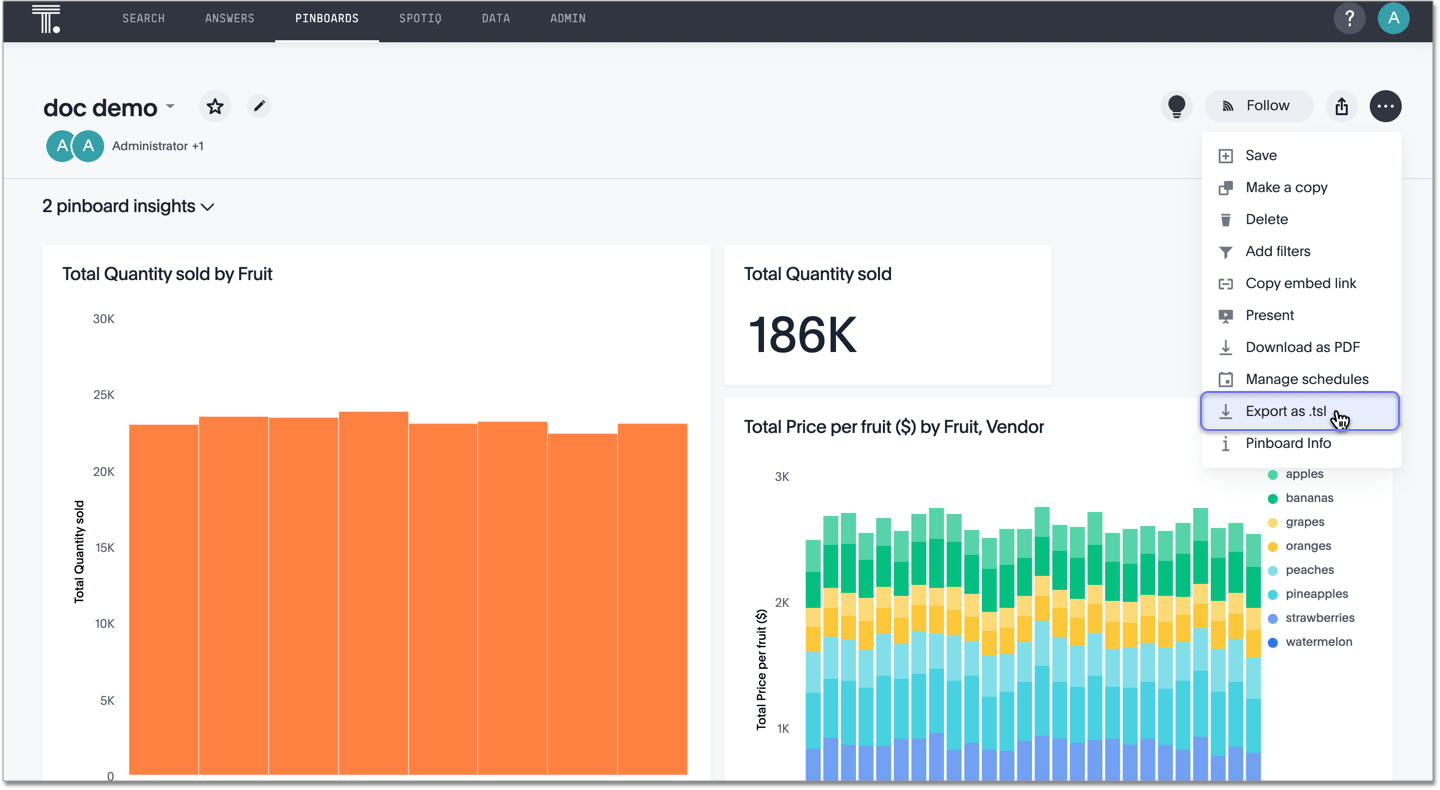
To export multiple Pinboards at a time, follow these steps:
-
Navigate to the Pinboards page from the top navigation bar.

-
Hover over the Pinboards you want to export, and click the empty checkboxes that appear.
-
Select the Export button.
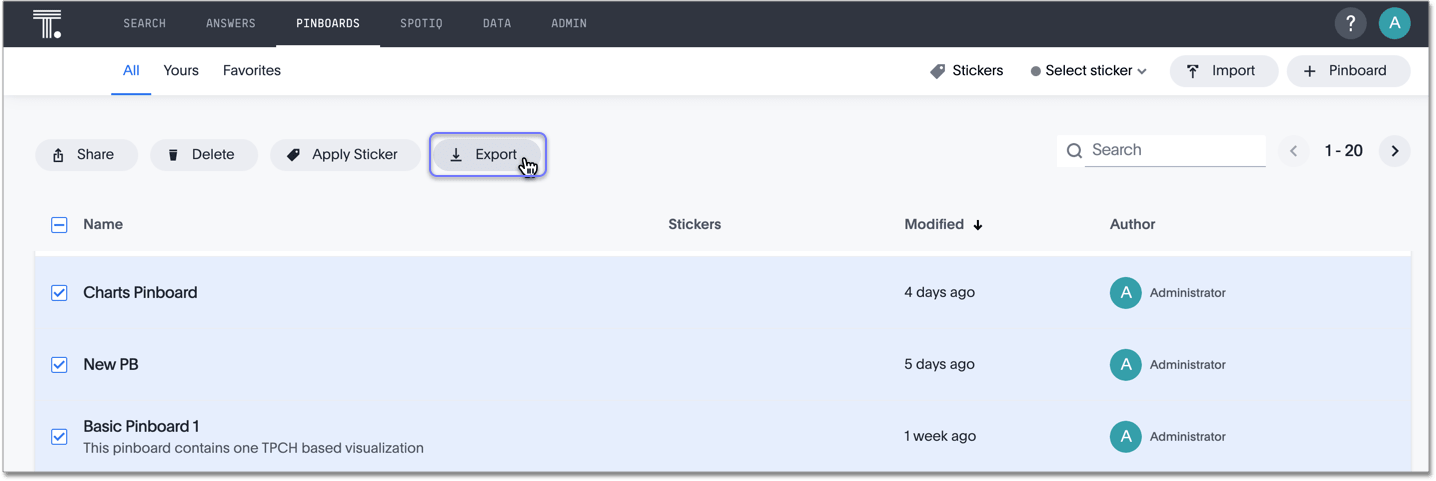
-
Choose whether to export only the Pinboards, or the Pinboards and their underlying data sources:
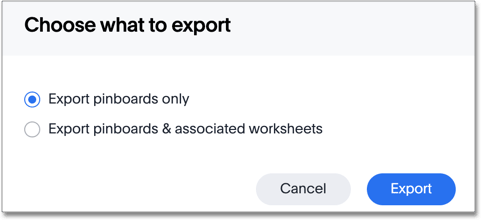
-
Click Export.
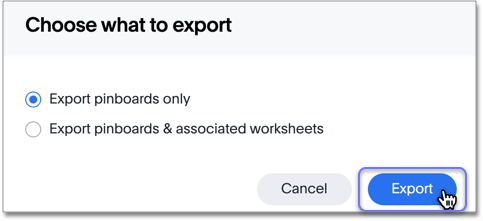
-
Open the downloaded
.tslzip file:
Edit the Pinboard .tsl file
You can edit the Pinboard .tsl file before you import it.
Refer to Pinboard TSL specification for the full syntax of the TSL file.
Update a Pinboard
To update an existing Pinboard, you must export the .tsl file, make any necessary changes, and then upload it as a new Pinboard.
You cannot overwrite an existing Pinboard.
Instead, you must create a new Pinboard.
Migrate a Pinboard
To migrate a Pinboard from one cluster to another, follow these steps:
-
Export the Pinboard you want to move, as in steps 1 to 5 of the Export Pinboard section above.
The Pinboard remains on the original cluster as well, unless you delete it.
-
Navigate to the cluster you want to add the Pinboard to.
-
Select Pinboards on the top navigation bar.
-
Select the Import button in the upper-right side of the screen.
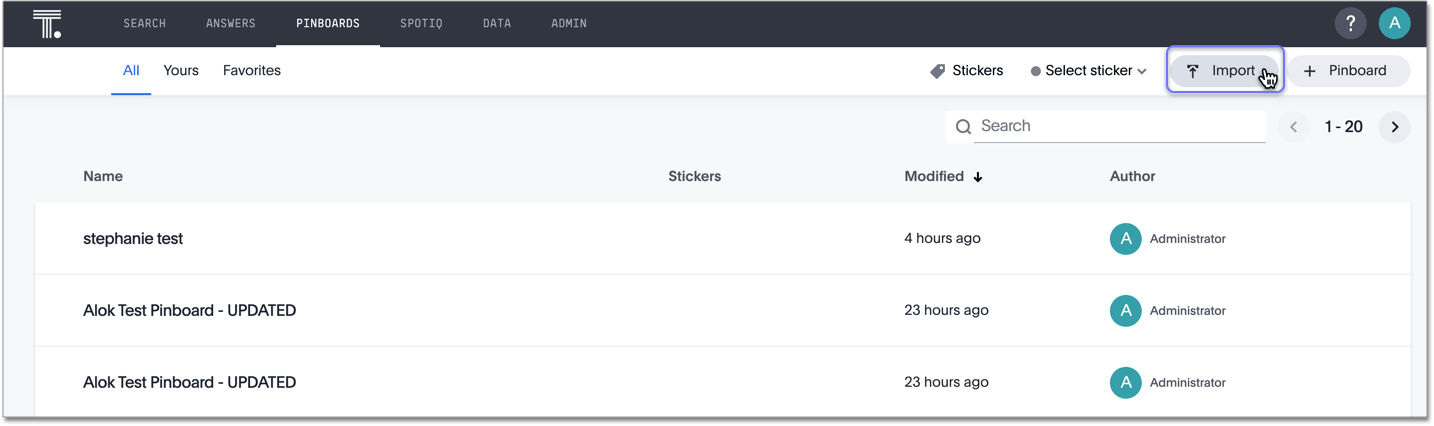
-
In the Import interface, click Select .tsl file to upload.
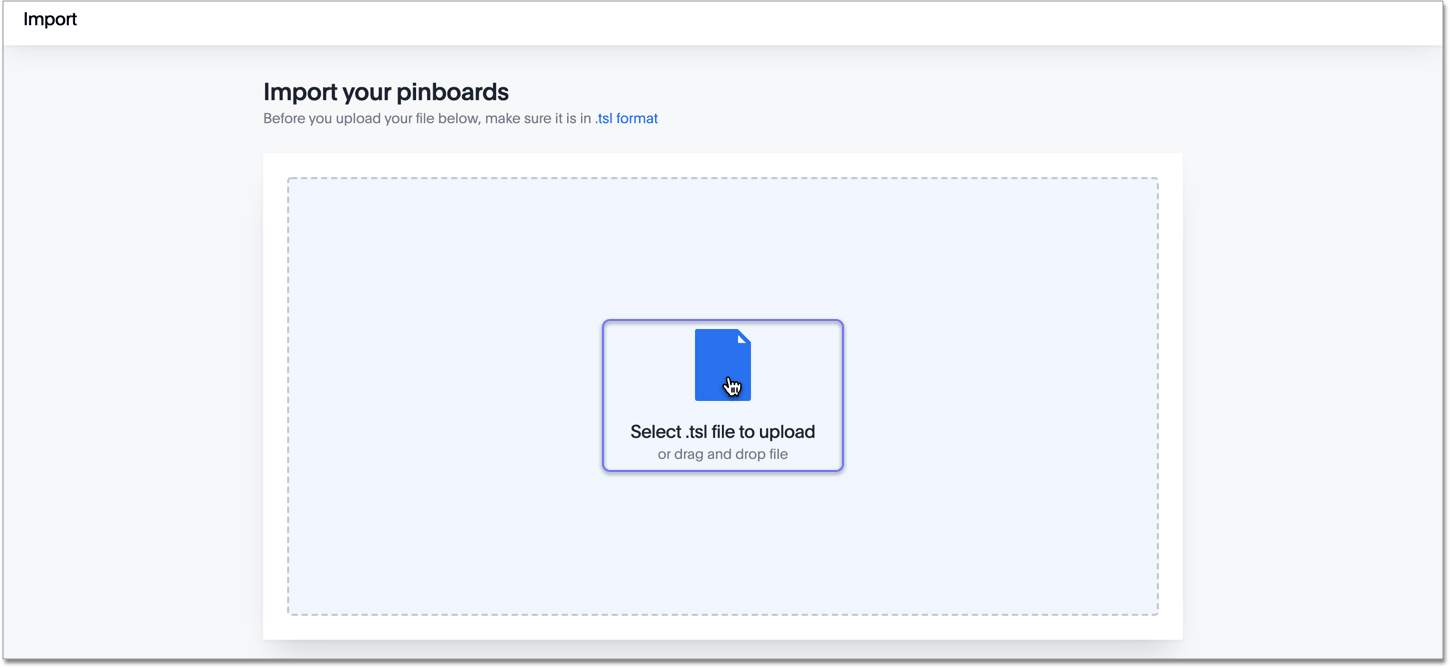
-
In your file system, find and select the
.tslfile. The file uploads automatically. -
If you constructed the file correctly, the Import interface displays an Upload successful message.
-
To examine the new Pinboard, click Done.
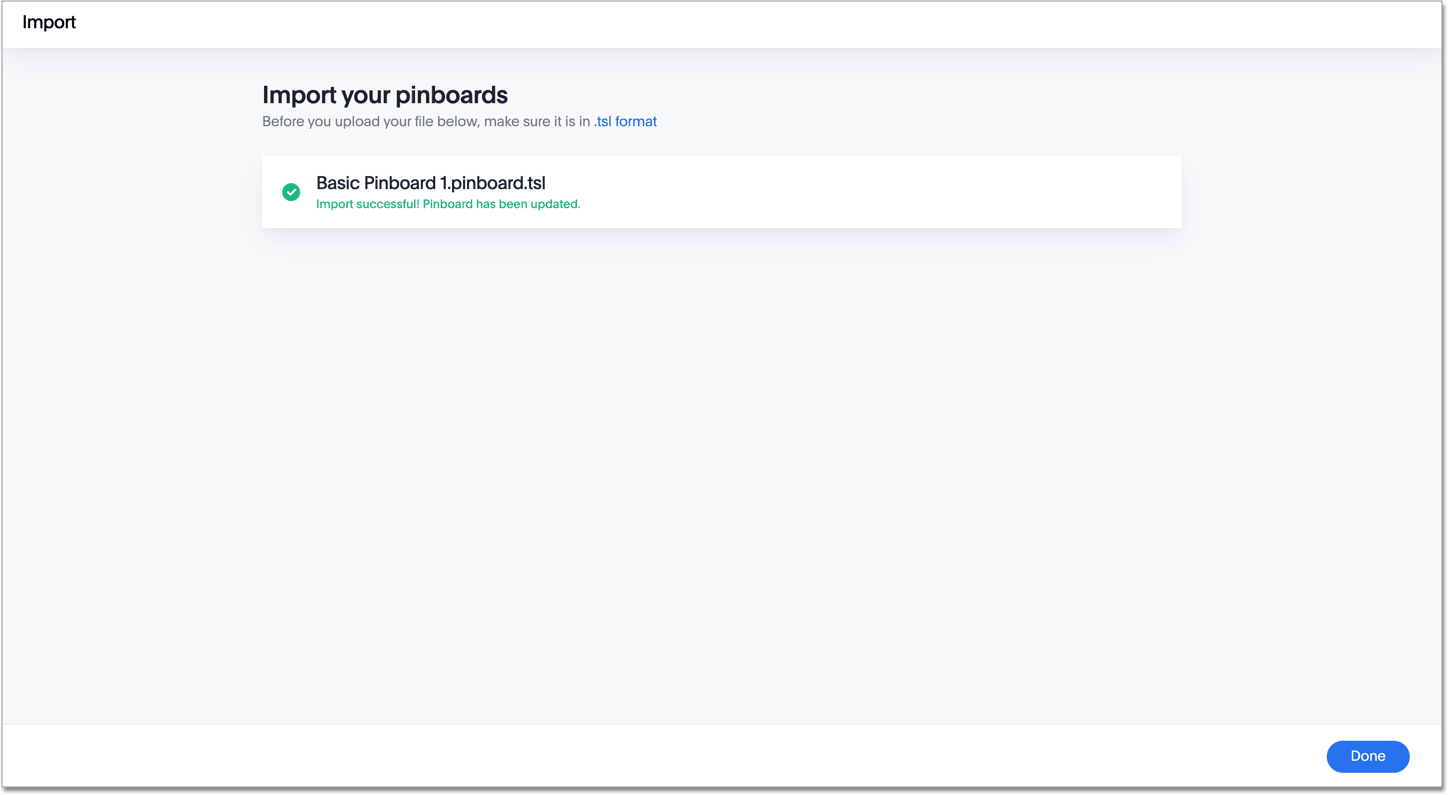
Related information



