ThoughtSpot Connected Sheets
ThoughtSpot Connected Sheets is an add-on that allows you to connect to a ThoughtSpot instance, pull data directly into a Google Sheet from trusted data sources connected to that instance (like Snowflake, Google BigQuery™, DataBricks, and others), and use the tools in Google Sheets™ for ad-hoc analysis.
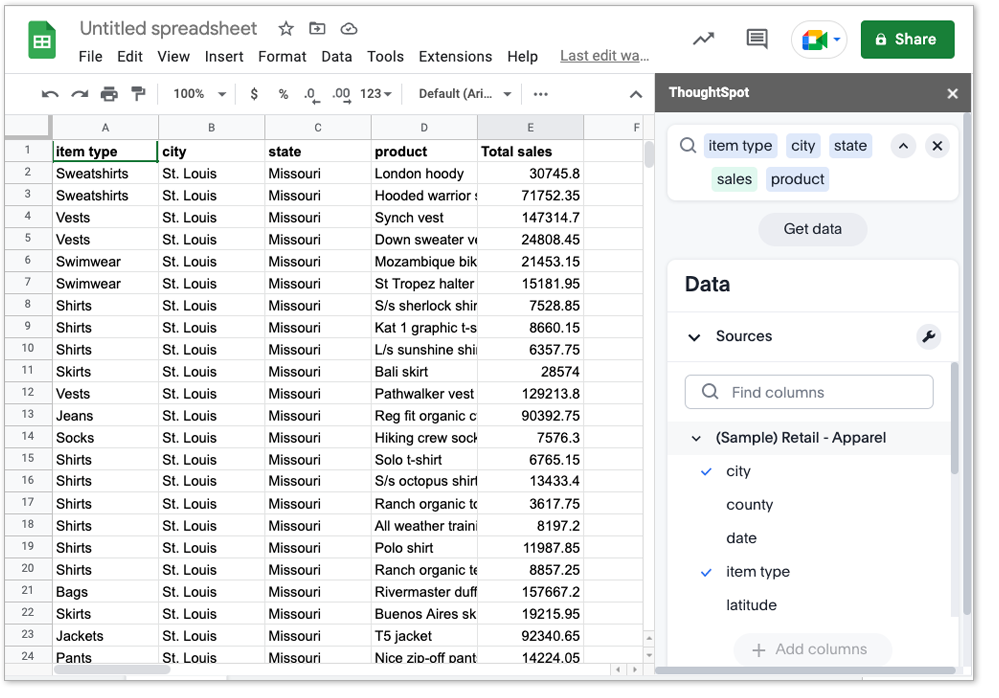
Details
-
Requires a ThoughtSpot license and an email linked to a ThoughtSpot user ID.
-
Requires the
Can download dataprivilege in ThoughtSpot to use this add-on, and to export ThoughtSpot data into your Google Sheet. -
You can sign up for a ThoughtSpot free trial to use this add-on.
-
Embeds insight into Google Sheets.
-
Allows you to push the ThoughtSpot data model to Sheets for exploration.
-
Only compatible with ThoughtSpot Cloud.
First-time setup
-
Download ThoughtSpot Connected Sheets.
-
Select Extensions > ThoughtSpot Connected Sheets > Get data from ThoughtSpot.
-
Enter the URL of your ThoughtSpot instance, or click the free trial link if you do not have an instance.
If you chose the free trial option, you’ll come back to this page after you sign up and enter your free trial instance.
-
Click Continue.
-
Sign in to your ThoughtSpot instance using your ThoughtSpot username and password or SSO.
The ThoughtSpot Search bar and Data panel appear.
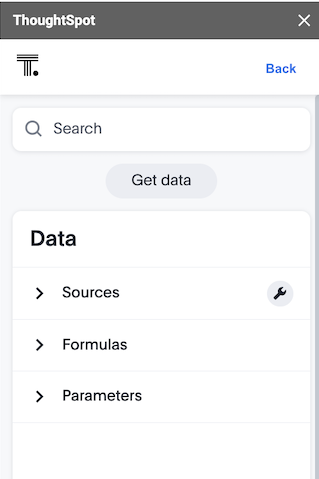
-
Analyze your data using the ThoughtSpot search bar, or by clicking items in the data panel.
Now, you can also refresh the existing search results to get the latest data without having to enter the search query again. This refresh can be done for the Current sheet or All sheets.
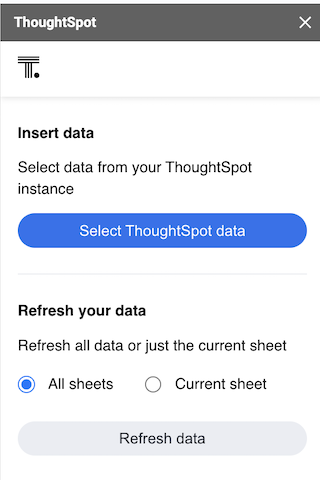
| The Refresh data restores any data which was deleted from the sheet(s). To avoid this, it is recommended that you delete the sheet before refreshing data. |



