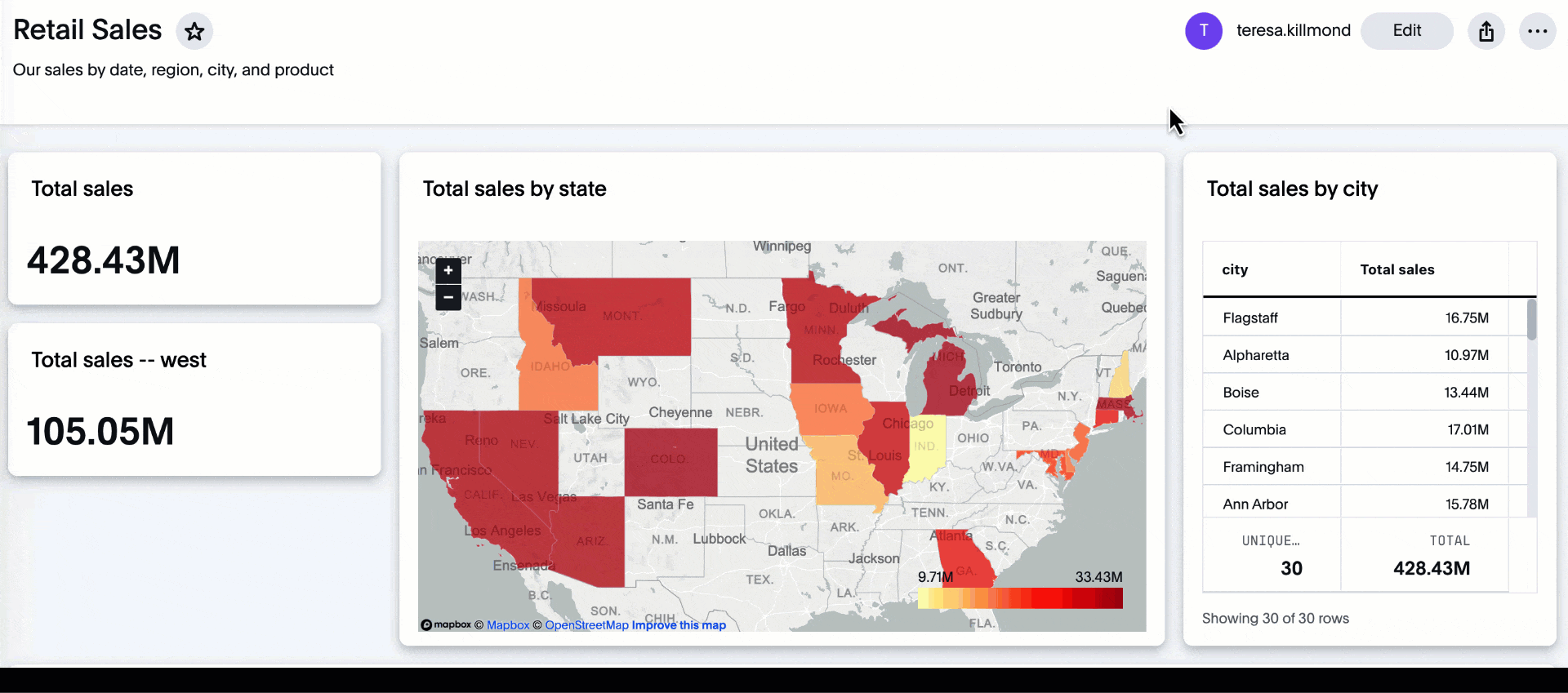Liveboard cross filters
Cross filters enable you to click any data point in your Liveboard and easily filter the entire Liveboard by that value.
You can filter the data on your Liveboard by right-clicking a data point on any visualization in the Liveboard. This type of filter, called a cross filter, or brushing and linking, is useful when you are examining your Liveboard and want to quickly see the data related to a specific data point, without creating a permanent Liveboard filter in the filters bar. Cross filters are meant for quick, ad-hoc filtering, so you can’t save them. They are different from the permanent filters described in the Liveboard filters article.
Use cross filters
To quickly filter the Liveboard by a certain value, right-click the value in a visualization on your Liveboard, and then select Filter. For example, if you right-click California in a geo chart on your Liveboard, and then select Filter, all the other visualizations only show data from California. A visualization for Total sales by city, for example, would only show sales for cities in California.
You can remove a cross filter by right-clicking the data point again, and selecting Remove filter, or by selecting the x icon that appears when you hover over the filter in the filter bar under the Liveboard name and description.
To remove all cross filters, select Clear all in the filter bar under the Liveboard name and description. This removes all cross filters, but does not remove the permanent Liveboard filters.