Reorder labels on the axis or legend
When there are multiple columns on the x- or y-axis or legend of a chart, you can reorder them by using the configure chart icon.
The order in which columns appear on the axis or legend is based on the sequence they are added. The first field is used as the primary sorting field for the chart. Adding another field adds it after the first one on the axis label or legend. If you want to change the order, you can remove the fields and re-add them in the reverse order.
This example shows you how to reorder the y-axis columns.
-
While viewing your Answer as a chart, select the chart configuration icon
 near the upper right.
near the upper right. -
Under Y-axis, drag and drop the column chips into your preferred order.
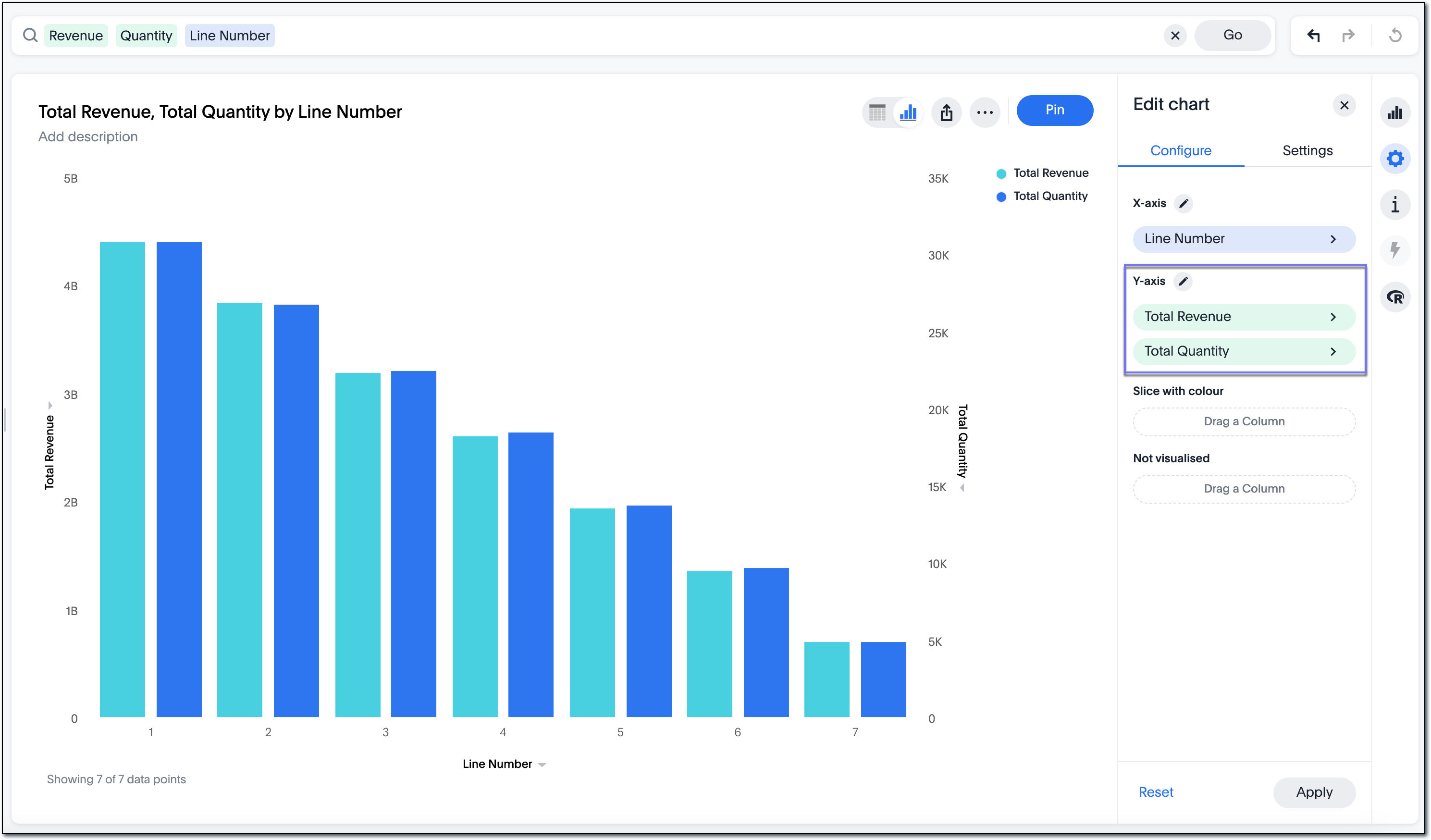
-
After you make changes, ThoughtSpot changes the Apply button color to blue, as shown in the following image.
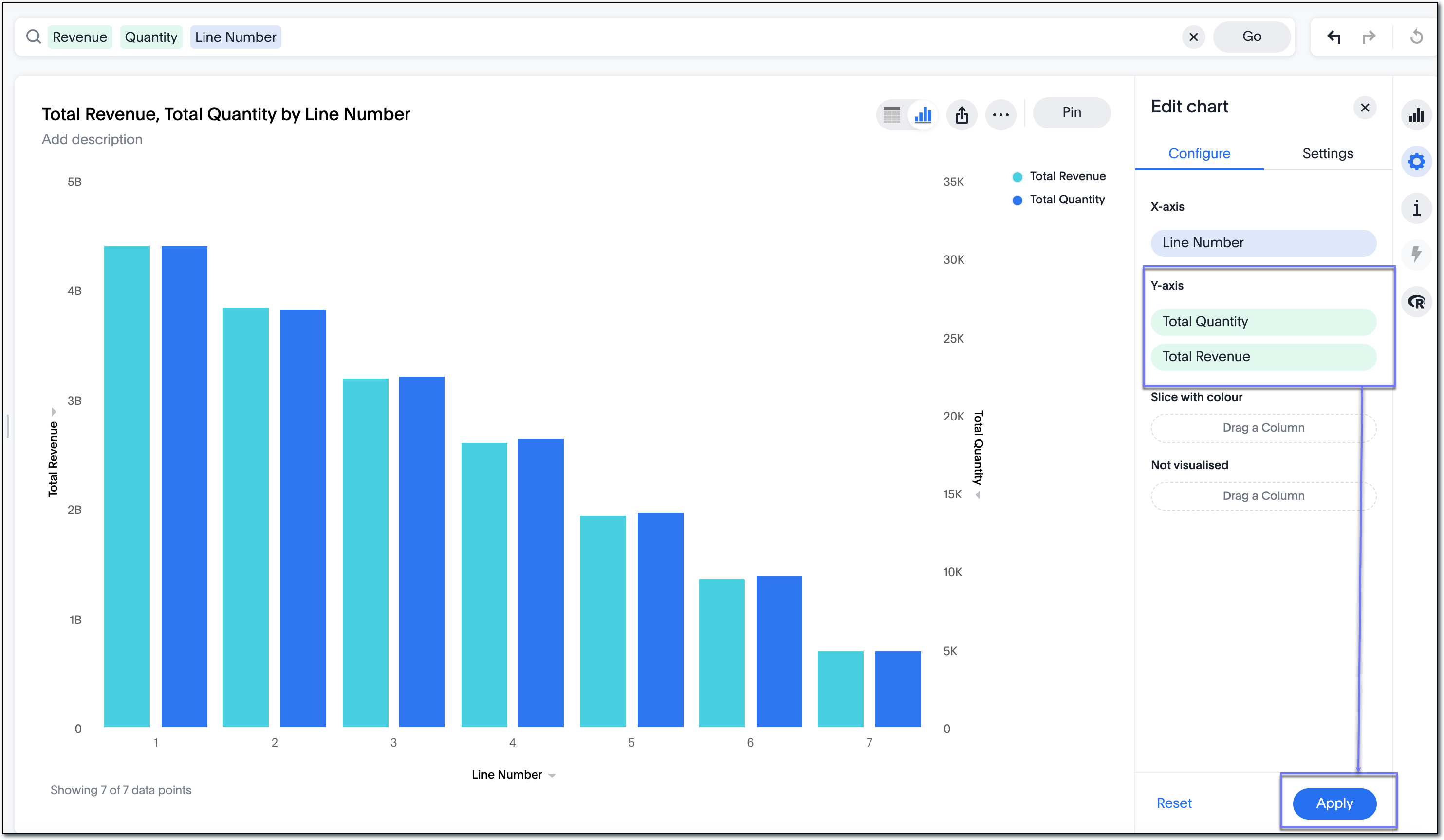
-
Click Apply.
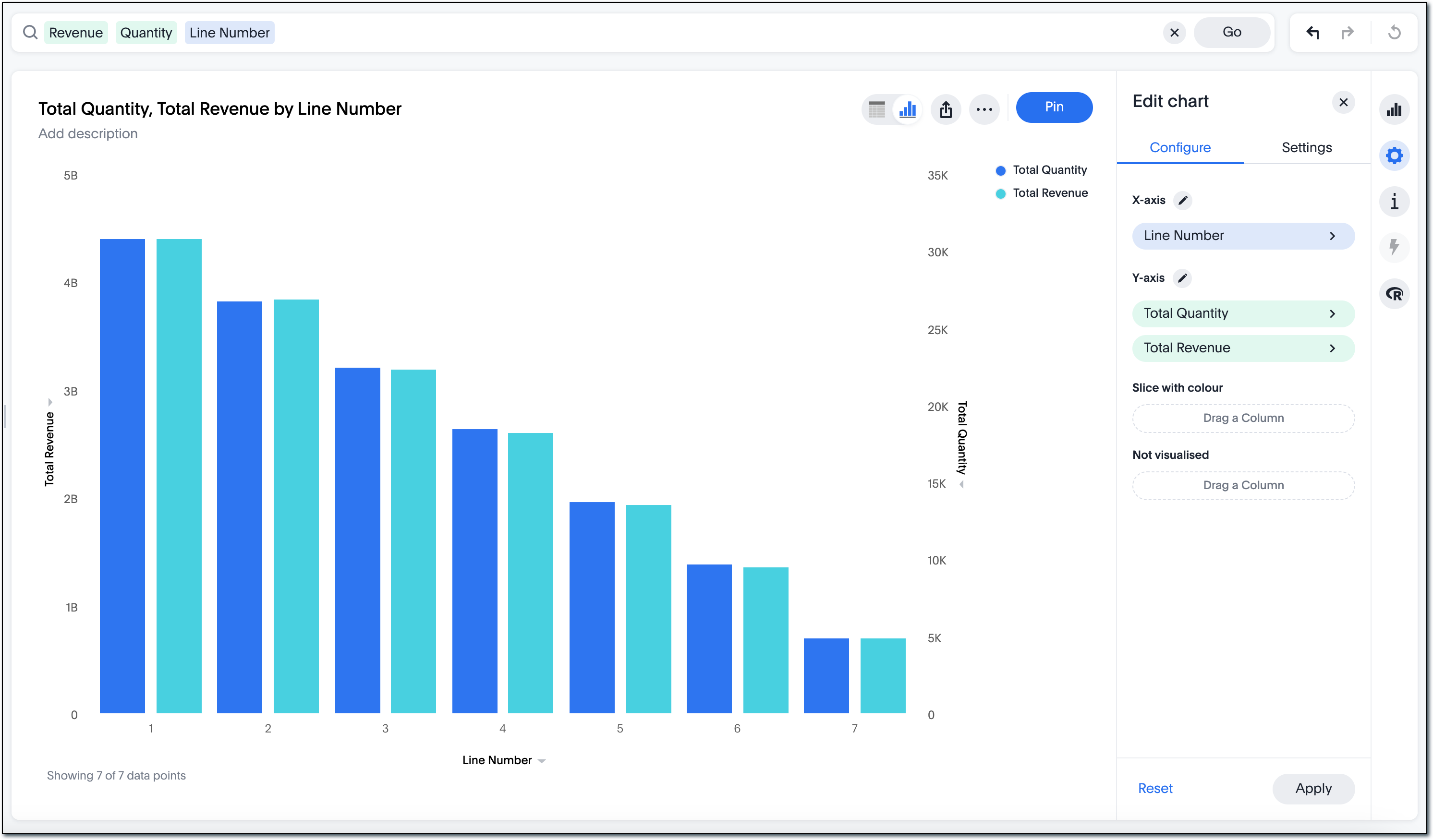
-
If you want to discard the changes you are making, click Reset.
If you close the Configure menu, open the Settings menu, or open the chart selection menu before selecting Apply, ThoughtSpot does not make your changes.



