View or edit a formula in a search
Learn how to view or edit a formula.
| Starting in May 2022, ThoughtSpot rebranded pinboards as Liveboards. For backward compatibility, we currently support internal processes and external methods that use the older naming convention. |
| The formula editor redesign is part of the new answer experience. The new answer experience is off by default, but the option to turn it on or off individually is on by default. If you have the classic answer experience on, your user interface and experience may be different from the experience described in this article. You can turn the new answer experience on or off individually from the Experience manager panel in your profile. If that option is not available, contact your administrator. |
You can always go back and view or edit a formula that was added to a search. Do this by clicking the edit icon next to its name in the Columns listing. Anyone who has edit privileges on an answer can also edit any formulas it contains. To view or edit an existing formula in an answer:
-
Navigate to the answer whose formula you would like to edit. If the answer is within a Liveboard, select the ellipsis menu
 for that answer and click Edit.
for that answer and click Edit. -
Open the Data panel from the upper right corner of the Search page. Expand the Formulas section in the Data panel. You can see a list of all the formulas in the answer.
-
Click the edit icon
 next to the formula name.
next to the formula name. -
View or edit your formula in the Formula Editor.
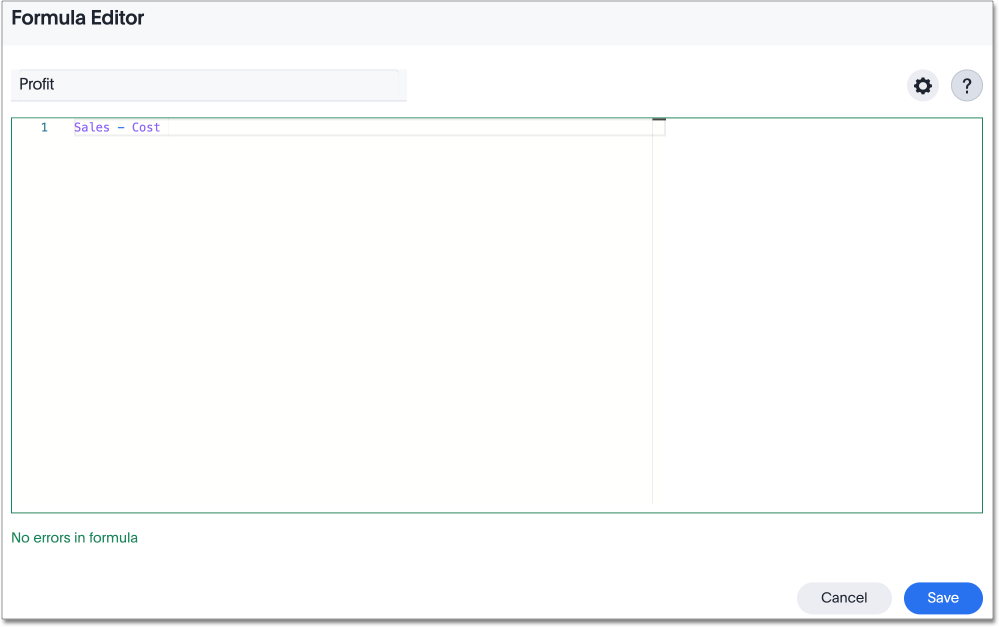
Formulas elements are color coded by type and can include the formula operators and functions (blue), the names of columns (purple), and/or constants (black). -
If you edited your formula, click Save to save your changes. Otherwise, click Cancel.



