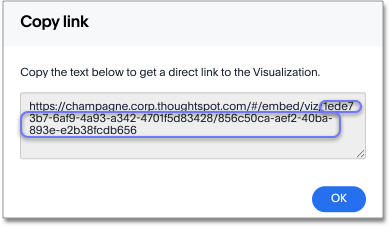Copy a Liveboard or visualization link
In Liveboards, there is a copy link option that lets you copy the link to access a specific visualization directly.
You can copy and paste the copied link to include in a presentation or spreadsheet, or email or Slack it to other people in your company. Note that when clicking the link, the person must be authenticated to ThoughtSpot to see the visualization (for example, by signing in, or through LDAP).
| Starting in May 2022, ThoughtSpot rebranded pinboards as Liveboards. For backward compatibility, we currently support internal processes and external methods that use the older naming convention. |
Copying a Liveboard link
To copy the link for a Liveboard, follow these steps:
-
Click Liveboards, on the top navigation bar.
-
On the Liveboard list page, click the Liveboard you would like to get a link for.
-
Click the More menu icon
 and select Copy embed link.
and select Copy embed link.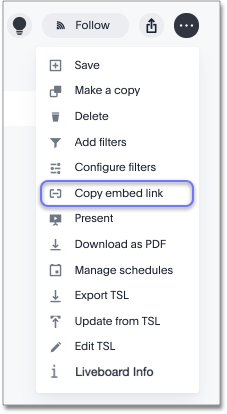
-
Copy the Liveboard link. The highlighted text portion following "embed/viz/" is the Liveboard ID.
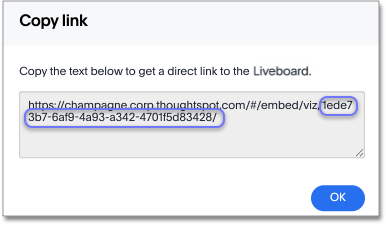
Copy a visualization link
-
Navigate to the Liveboard with the visualization you would like to copy a link for.
-
To copy an individual visualization link, click the More menu icon
 and select Copy embed link of the visualization you would like to copy a link from.
and select Copy embed link of the visualization you would like to copy a link from.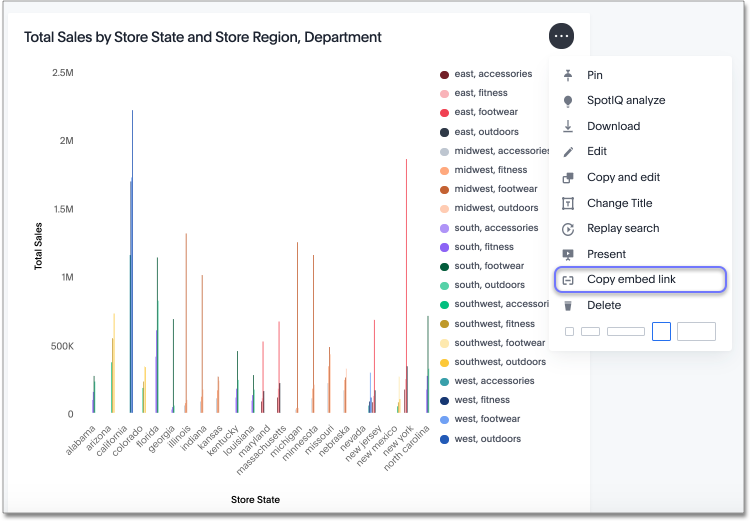
-
Copy the visualization link. The highlighted portion following "embed/viz" is the visualization ID.