Create a bulk filter
You can create a bulk filter on a saved search. You create the filter by pasting a list of values, separated by commas, semicolons, new lines, or tabs, into the bulk filter box. A filter allows you to easily search a large list of values repeatedly.
| The new filter selection modal is part of the new answer experience. The new answer experience is on by default. If you have the classic answer experience on, your user interface and experience may be different from the experience described in this article. You can turn the new answer experience on or off individually from the Experience manager panel in your profile. If that option is not available, contact your administrator. |
Your filter can have up to 10k values in it. When you add a filter, the system does not check that the value exists in the data. This allows you to anticipate values that may be added in your filter.
Before you can create a bulk filter, you must have Can edit permission on the table or worksheet. In this example, you will cut and paste values to create a bulk filter. You could also get a list of text values from another application such as an email or cells from an Excel or Google Sheets spreadsheet.
-
In table view, select multiple cells by clicking and dragging.
-
Right-click and choose Copy to clipboard.
-
Hover over the column header you want to filter, and select the more options menu icon
 .
. -
Choose whether you want your bulk filter to Include or Exclude values.
-
Select Add values in bulk, at the upper right of the filter modal:
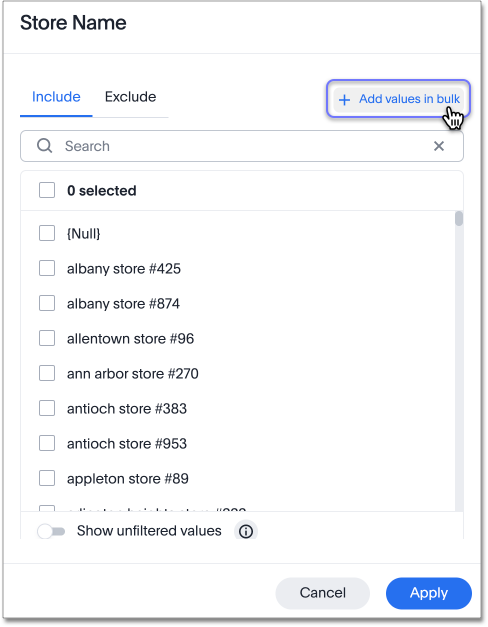
-
Paste the values into the bulk filter box.
-
Select Add values.
-
Select Done.
Related information



