Install Cluster
Install your ThoughtSpot cluster(s) on your Dell appliance.
| ThoughtSpot has stopped selling and renewing hardware appliance contracts. See CentOS end-of-life announcement for more information, and alternative deployment options. |
ThoughtSpot Training
For best results in setting up ThoughtSpot on a Dell appliance, we recommend that you take the following ThoughtSpot U course: Create a Cluster.
See other training resources at ThoughtSpot U.
Install the cluster using the ThoughtSpot software release bundle. Installation takes approximately one hour. Make sure you can connect to ThoughtSpot remotely. If you can, you can run the installer on your local computer.
Refer to your welcome letter from ThoughtSpot to find the link to download the release bundle. If you do not have a link to download the release bundle, open a support ticket at ThoughtSpot support to access the release bundle.
Follow the steps in this checklist to install your cluster:
❏ |
|
❏ |
|
❏ |
Step 1: Run the installer
-
Copy the downloaded release bundle to
/export/sdb1/TS_TASKS/install:Run
scp <release-number> admin@<hostname>:/export/sdb1/TS_TASKS/install/<file-name>.Note the following parameters of the
scpcommand:release-number-
is the release number of your ThoughtSpot installation, such as
6.0,5.3,5.3.1, and so on. hostname-
is your network hostname; ask your network administrator if you do not know your hostname.
file-name-
is the name of the tarball file on your local computer.
$ scp <release-number>.tar.gz admin@<hostname>:/export/sdb1/TS_TASKS/install/<file-name>
-
[Alternative] If you prefer a method other than the
scpcommand, usetscli fileserver download-releaseto download the release bundle.You must configure the fileserver by running
tscli fileserver configurebefore you can download the release.$ tscli fileserver download-release <release-number> --user <username> --out <release-location>Note the following parameters of the command:
release-number-
is the release number of your ThoughtSpot instance, such as 5.3, 5.3.1, 6.0, and so on.
username-
is the username for the fileserver that you set up earlier, when configuring the fileserver.
release-location-
is the location path of the release bundle on your local machine; for example,
/export/sdb1/TS_TASKS/install/6.0.tar.gz.
-
Verify the checksum to ensure you have the correct release.
Run
md5sum -c <release-number>.tar.gz.MD5checksum.$ md5sum -c <release-number>.tar.gz.MD5checksumYour output says
okif you have the correct release. -
Launch a screen session. Use screen to ensure that your installation does not stop if you lose network connectivity.
$ screen -S DEPLOYMENT -
Take a machine snapshot prior to the release deployment, as a best practice.
-
Create the cluster using
tscli cluster create <release-number>.$ tscli cluster create <release.number>.tar.gz -
Edit the output using your specific cluster information. For more information on this process, refer to Using the tscli cluster create command and Parameters of the
cluster createcommand.
The cluster installer automatically reboots all the nodes after the installation completes.
Wait at least 15 minutes for the installation process to complete.
The system is rebooting, which takes a few minutes.
Log in to any node to check the current cluster status, using the command tscli cluster status.
Step 2: Check cluster health
After you install the cluster, check its status using the tscli cluster status command.
Your output may look something like the following:
$ tscli cluster status
Cluster: RUNNING
Cluster name : thoughtspot
Cluster id : 1234X11111
Number of nodes : 3
Release : 6.0
Last update = Wed Oct 16 02:24:18 2019
Heterogeneous Cluster : False
Storage Type : HDFS
Database: READY
Number of tables in READY state: 2185
Number of tables in OFFLINE state: 0
Number of tables in INPROGRESS state: 0
Number of tables in STALE state: 0
Number of tables in ERROR state: 0
Search Engine: READY
Has pending tables. Pending time = 1601679ms
Number of tables in KNOWN_TABLES state: 1934
Number of tables in READY state: 1928
Number of tables in WILL_REMOVE state: 0
Number of tables in BUILDING_AND_NOT_SERVING state: 0
Number of tables in BUILDING_AND_SERVING state: 128
Number of tables in WILL_NOT_INDEX state: 0Ensure that the cluster is RUNNING and that the Database and Search Engine are READY.
Your output may look something like the following listing.
Ensure that all diagnostics show SUCCESS.
$ tscli cluster check
Connecting to hosts...
[Wed Jan 8 23:15:47 2020] START Diagnosing ssh
[Wed Jan 8 23:15:47 2020] SUCCESS
################################################################################
[Wed Jan 8 23:15:47 2020] START Diagnosing connection
[Wed Jan 8 23:15:47 2020] SUCCESS
################################################################################
[Wed Jan 8 23:15:47 2020] START Diagnosing zookeeper
[Wed Jan 8 23:15:47 2020] SUCCESS
################################################################################
[Wed Jan 8 23:15:47 2020] START Diagnosing sage
[Wed Jan 8 23:15:48 2020] SUCCESS
################################################################################
[Wed Jan 8 23:15:48 2020] START Diagnosing timezone
[Wed Jan 8 23:15:48 2020] SUCCESS
################################################################################
[Wed Jan 8 23:15:48 2020] START Diagnosing disk
[Wed Jan 8 23:15:48 2020] SUCCESS
################################################################################
[Wed Jan 8 23:15:48 2020] START Diagnosing cassandra
[Wed Jan 8 23:15:48 2020] SUCCESS
################################################################################
[Wed Jan 8 23:15:48 2020] START Diagnosing hdfs
[Wed Jan 8 23:16:02 2020] SUCCESS
################################################################################
[Wed Jan 8 23:16:02 2020] START Diagnosing orion-oreo
[Wed Jan 8 23:16:02 2020] SUCCESS
################################################################################
[Wed Jan 8 23:16:02 2020] START Diagnosing memcheck
[Wed Jan 8 23:16:02 2020] SUCCESS
################################################################################
[Wed Jan 8 23:16:02 2020] START Diagnosing ntp
[Wed Jan 8 23:16:08 2020] SUCCESS
################################################################################
[Wed Jan 8 23:16:08 2020] START Diagnosing trace_vault
[Wed Jan 8 23:16:09 2020] SUCCESS
################################################################################
[Wed Jan 8 23:16:09 2020] START Diagnosing postgres
[Wed Jan 8 23:16:11 2020] SUCCESS
################################################################################
[Wed Jan 8 23:16:11 2020] START Diagnosing disk-health
[Wed Jan 8 23:16:11 2020] SUCCESS
################################################################################
[Wed Jan 8 23:16:11 2020] START Diagnosing falcon
[Wed Jan 8 23:16:12 2020] SUCCESS
################################################################################
[Wed Jan 8 23:16:12 2020] START Diagnosing orion-cgroups
[Wed Jan 8 23:16:12 2020] SUCCESS
################################################################################
[Wed Jan 8 23:16:12 2020] START Diagnosing callosum
/usr/lib/python2.7/site-packages/urllib3/connectionpool.py:852: InsecureRequestWarning: Unverified HTTPS request is being made. Adding certificate verification is strongly advised. See: https://urllib3.readthedocs.io/en/latest/advanced-usage.html#ssl-warnings
InsecureRequestWarning)
[Wed Jan 8 23:16:12 2020] SUCCESS
################################################################################
If tscli cluster check returns an error, it may suggest you run tscli storage gc to resolve the issue.
If you run tscli storage gc, note that it restarts your cluster.
|
Step 3: Finalize installation
After the cluster status changes to READY, sign in to the ThoughtSpot application on your browser.
Follow these steps:
-
Start a browser from your computer.
-
Enter your secure IP information on the address line.
https://<IP-address> -
If you don’t have a security certificate for ThoughtSpot, you must bypass the security warning to proceed:
-
Select Advanced
-
Select Proceed
-
-
The ThoughtSpot login page appears.
-
In the ThoughtSpot sign-in window, enter admin credentials, and select Sign in. ThoughtSpot recommends changing the default admin password.
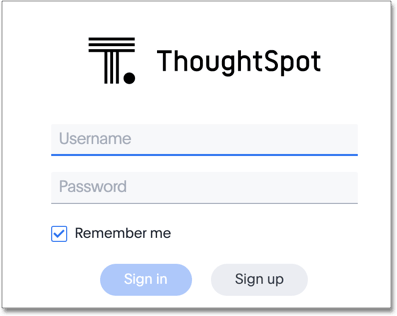
Lean configuration
For use with thin provisioning only: If you have a small or medium instance type, with less than 100GB of data, you must use advanced lean configuration before loading any data into ThoughtSpot. After installing the cluster, contact ThoughtSpot support for assistance with this configuration.
Error recovery
Set-config error recovery
If you get a warning about node detection when you run the set-config command, restart the node-scout service.
Your error may look something like the following:
Connecting to local node-scout WARNING: Detected 0 nodes, but found configuration for
only 1 nodes.
Continuing anyway. Error in cluster config validation: [] is not a valid link-local
IPv6 address for node: 0e:86:e2:23:8f:76 Configuration failed.
Please retry or contact support.Restart the node-scout service with the following command:
$ sudo systemctl restart node-scoutEnsure that you restarted the node-scout by running sudo systemctl status node-scout.
Your output should specify that the node-scout service is active.
It may look something like the following:
$ sudo systemctl status node-scout
● node-scout.service - Setup Node Scout service
Loaded: loaded (/etc/systemd/system/node-scout.service; enabled; vendor preset: disabled)
Active: active (running) since Fri 2019-12-06 13:56:29 PST; 4s agoNext, retry the set-config command.
$ cat nodes.config | tscli cluster set-configThe command output should no longer have a warning.



