Add a Denodo connection
Configuring OAuth
If you plan to use OAuth with Denodo, you must configure it before you can create a connection. For details, see Configure OAuth for a Denodo connection.
Adding a Denodo connection
To connect to Denodo:
-
Select Data in the top navigation bar.
-
Click the Connections tab in the left navigation bar, and select the Others tile. Alternatively, select + Create new in the left navigation bar, select Connection, and select the Denodo tile.
-
Create a name for your connection, a description (optional), then select the Denodo connection type, and click Continue.
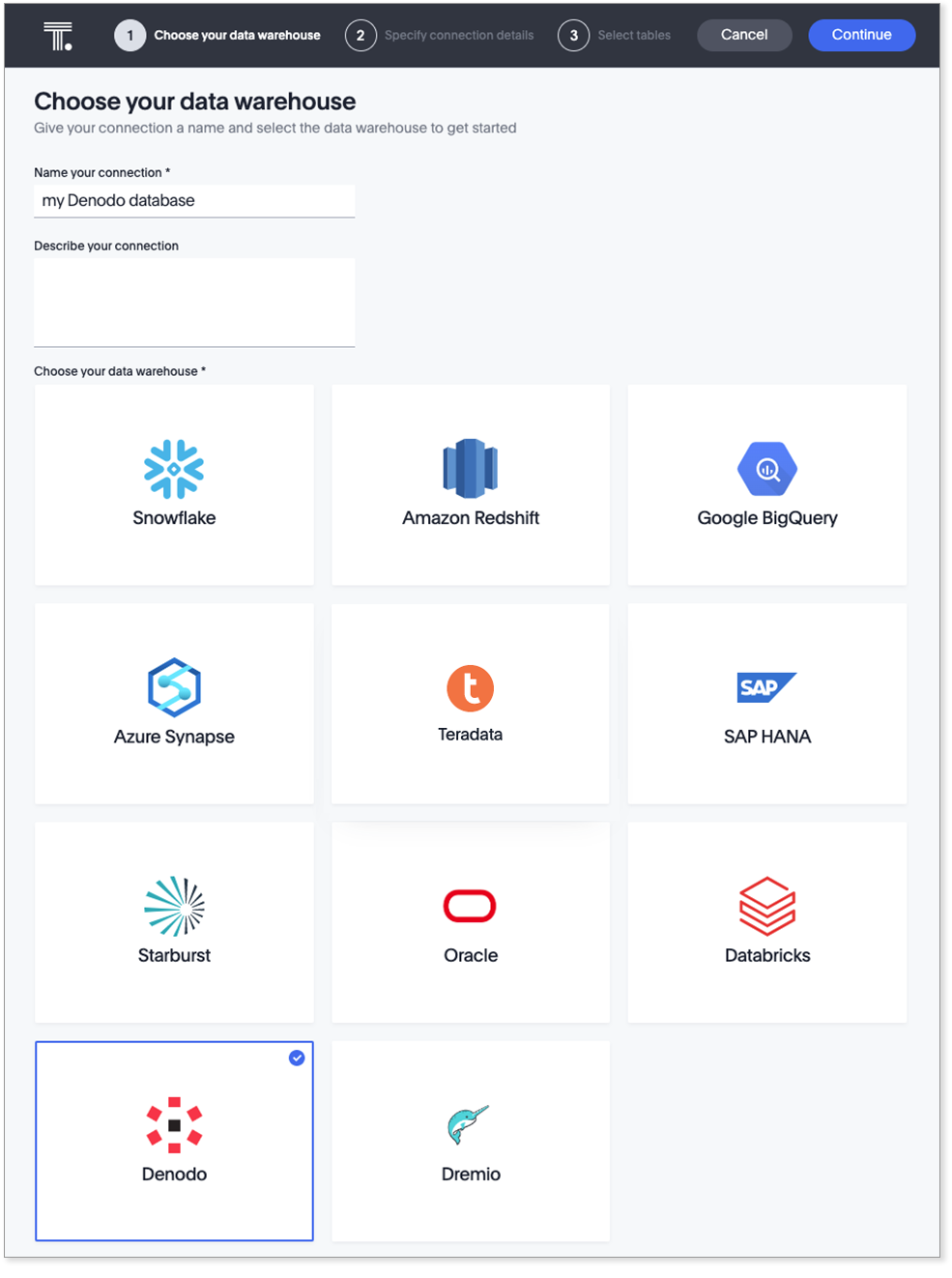
-
In the connection details page, select either Use Service Account or Use OAuth and enter the connection details for your Denodo data source.
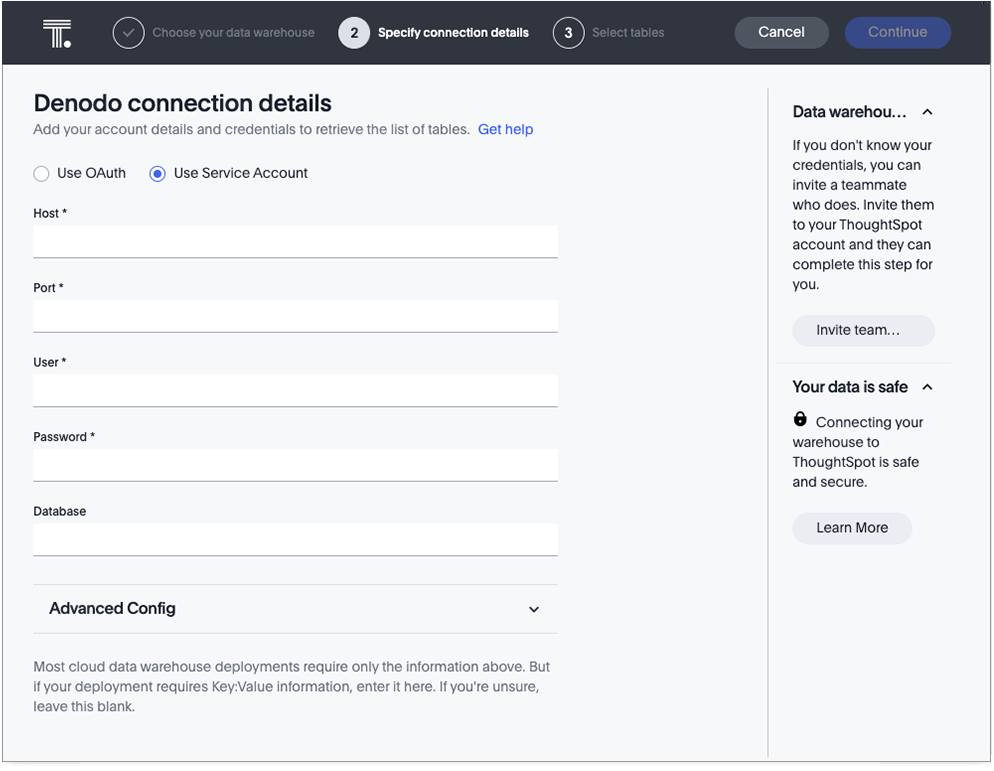
Refer to the Denodo connection reference for more information on each of the specific attributes you must enter for your connection.
-
(Optional) Provide additional key-value pairs that you need to set up your connection to Denodo or customize additional JDBC parameters supported by Denodo, by doing the following:
-
Select the Advanced Config menu to reveal the Key and Value fields.
-
Enter your key and value information. Refer to the Denodo JDBC documentation.
-
To add more keys and values, select the plus sign (+), and enter them.
Any key-value pairs that you enter must be defined in your Denodo data source. Key-value pairs are case-sensitive.
-
-
Select Continue.
-
Select tables (on the left) and the columns from each table (on the right), and then click Create connection.
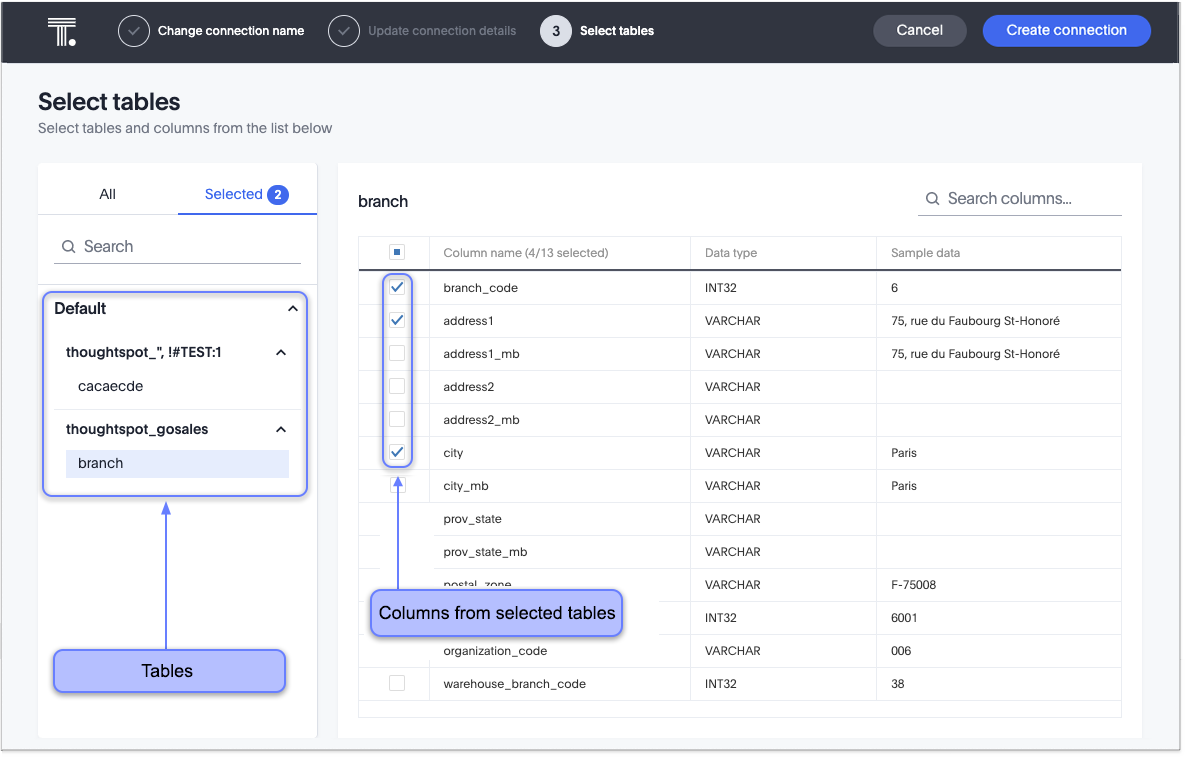
A message appears indicating the number of tables and columns that will be added to your connection.
-
Select Confirm.
After you add the connection, you can search your Denodo database.
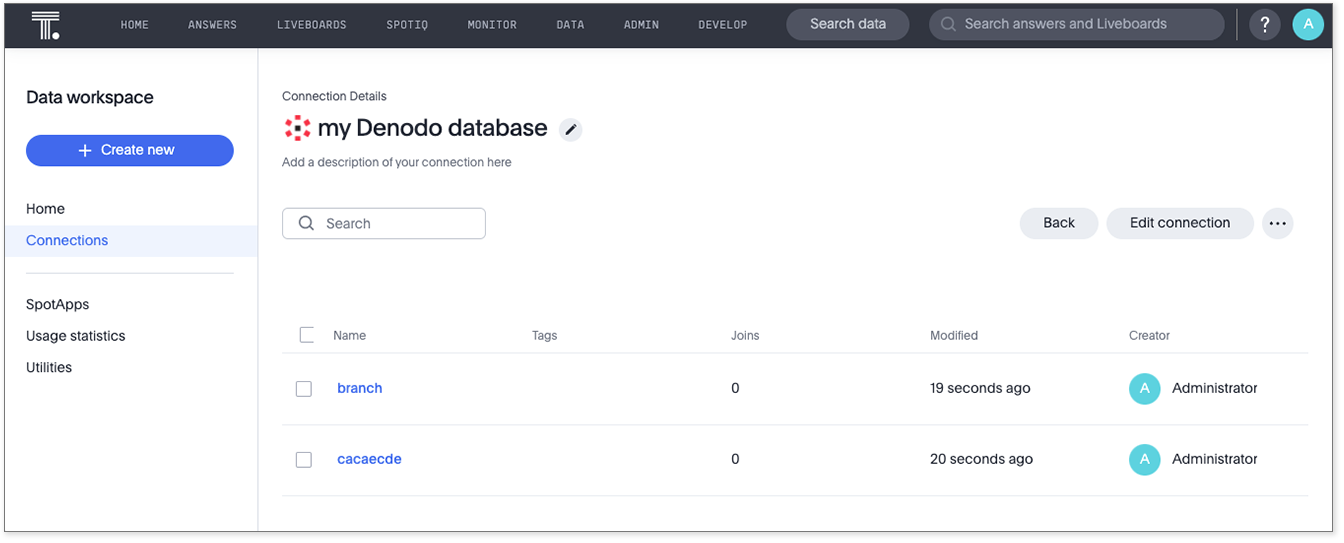
Your new connection appears on the Data > Connections page. You can select the name of your connection to view the tables and columns in your connection.
The connection you just created is a link to the external data source. If there are any joins in the selected tables of the external data source, those are imported into ThoughtSpot.
You can now perform a live query on the selected tables and columns of your connection. Because the selected tables and columns in your connection are linked, it may take a while to initially render the search results. This is because ThoughtSpot does not cache linked data. With linked data, ThoughtSpot queries the external database directly, which is slower than querying data that is stored in ThoughtSpot’s database.
You can modify a Denodo connection in the following ways:
You can also Delete a Denodo connection.
See the Connection reference for details of connection parameters.



