Ask Sage on mobile
You can now use Ask Sage on mobile. Ask Sage allows you to ask questions about your data in natural language and get instant AI-generated answers. You can ask your questions using text or voice, using microphone enabled on your keyboard.
If you have access to Ask Sage on the web you are able to access the Ask Sage tab on mobile.
| Ask Sage on mobile does not support follow-up questions. |
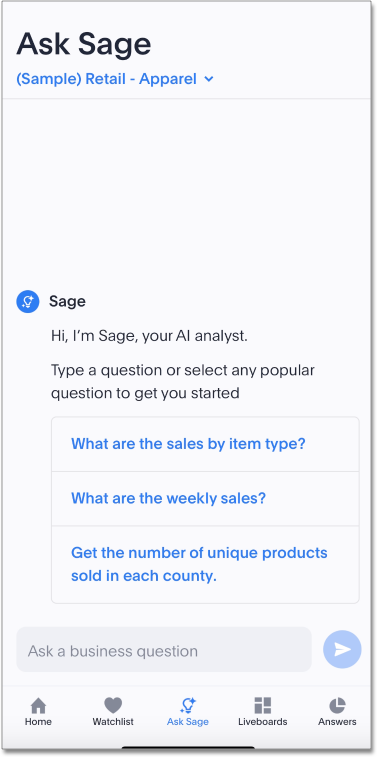
Use Ask Sage on mobile
To use Ask Sage on mobile, follow these steps:
-
Navigate to the Ask Sage tab in ThoughtSpot mobile.
-
Type a question or select a popular question from the suggested questions.
-
Your Answer appears.
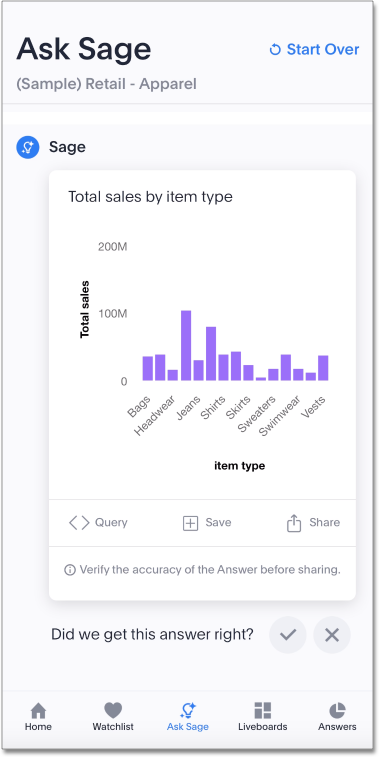
-
From Ask Sage, you can save the provided answer, and share the answer.
You can let us know if the answer is what you were looking for by answering Did we get this answer right?. 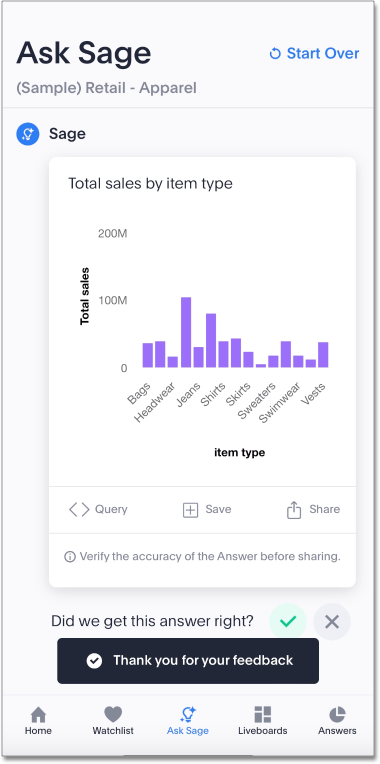
Best practices
-
You can use natural language to modify the original query expressed in the Answer. For example, you can try instructions like "show this for last year" or "show the monthly trend". In general, you should ask questions that can be answered using Search Data. If an answer is expressible in search tokens, it can be answered in natural language.
-
If you are unsuccessful in getting an AI-generated Answer, try asking the question using different words and specifying all appropriate details. We advise using actual column names or values as provided in the Worksheets, if you know them. If you don’t get the expected answer, you can:
-
Provide instructions in the next message to correct the answer
-
Edit your original question to be more specific
-
Make a copy of the Answer generated and edit it using Search Data
-
-
ThoughtSpot does not support personal pronouns, therefore, we advise you avoid using personal pronouns such as "I", "My", or "Mine". GPT cannot understand them while using the data we send it. Instead, use identifiers that exist in your data sources, such as names, email addresses, and so on.
-
Always verify the answer generated by LLM by checking the Search tokens. The output of Generative AI technology can be inaccurate.
-
Ask Sage works well for Worksheets when the terms users mention while asking questions are present in the Worksheet. We recommend using natural language search training experience to help in understanding business terms which are not directly represented in Sage.
Enable Ask Sage
Ask Sage is enabled by default on mobile when it is enabled on your ThoughtSpot cluster.
Admins can enable Ask Sage.
Each user has the option to opt out of ThoughtSpot Sage by going to the user profile and choosing to hide Ask Sage. If you prefer to hide Ask Sage by default for all users once the option is enabled, please contact ThoughtSpot Support.
Known Limitations
System Capability limitations
-
"Why" questions are not supported yet, therefore, it’s best to avoid asking "why" questions that require reasoning or text-based answers. For example, avoid asking "Why did my sales go down in Q2?" These questions aren’t supported yet.
-
Our system is not equipped to answer descriptive questions about the data sources. For example, don’t ask "How many date columns does the Worksheet have?"
-
We do not support requesting a certain type of chart using Natural Language in Ask Sage experience. You can only switch between table and chart view in the conversation mode. You can use the "make a copy" option to take control and continue the analysis using Search Data.
-
We do not currently allow users to interact with answers in Ask Sage to change filters or apply drill-downs.
Ask Sage availability limitations
-
You cannot currently use Ask Sage on Liveboards embedded in the Admin section under System Activities and Billing. We recommend opening these Liveboards from the home page or from Liveboards lists if you want to try Ask Sage on these Liveboards.
-
We do not support Ask Sage on all Liveboard visualizations. Ask Sage will not be available on Liveboard visualizations if:
-
The visualization is created using data sources or Worksheets which are not AI-enabled.
-
The visualization uses multiple data sources.
-
The visualization is of the note tile or headline chart type.
-
The query underlying the visualization uses certain keywords. For a list of keywords that are NOT supported, see the following:
-
top n … ranked by
-
by <measure>
-
daily year-over-year
-
day of week
-
growth of … by …
-
growth of … by … daily
-
growth of … by … monthly
-
growth of … by … quarterly
-
growth of … by … weekly
-
growth of … by … yearly
-
month to date
-
last n days for each month
-
last n days for each quarter
-
last n days for each week
-
last n days for each year
-
last n hours for each day
-
last n months for each quarter
-
last n months for each year
-
last n quarters for each year
-
last n weeks for each month
-
last n weeks for each quarter
-
last n weeks for each year
-
next n days for each month
-
next n days for each quarter
-
next n days for each week
-
next n days for each year
-
next n months for each quarter
-
next n months for each year
-
next n quarters for each year
-
next n weeks for each month
-
next n weeks for each quarter
-
next n weeks for each year
-
quarter to date
-
today
-
week to date
-
year to date
-
yesterday
-
detailed
-
max
-
min
-
all
-
everything
-
vs, versus
-
day of month
-
day of quarter
-
day of week
-
day of year
-
month of quarter
-
quarter of year
-
week of month
-
week of quarter
-
week of year
-
in
-
not in
-
percentage of
-
-



