Edit an SAP HANA connection
You can edit an SAP HANA connection to add tables and columns.
To edit an SAP HANA connection:
-
Select Data in the top navigation bar.
-
Open the Connections tab in the left navigation bar.
-
Select the name of the connection you want to edit.
-
Select Edit connection at the upper-right side of the page.
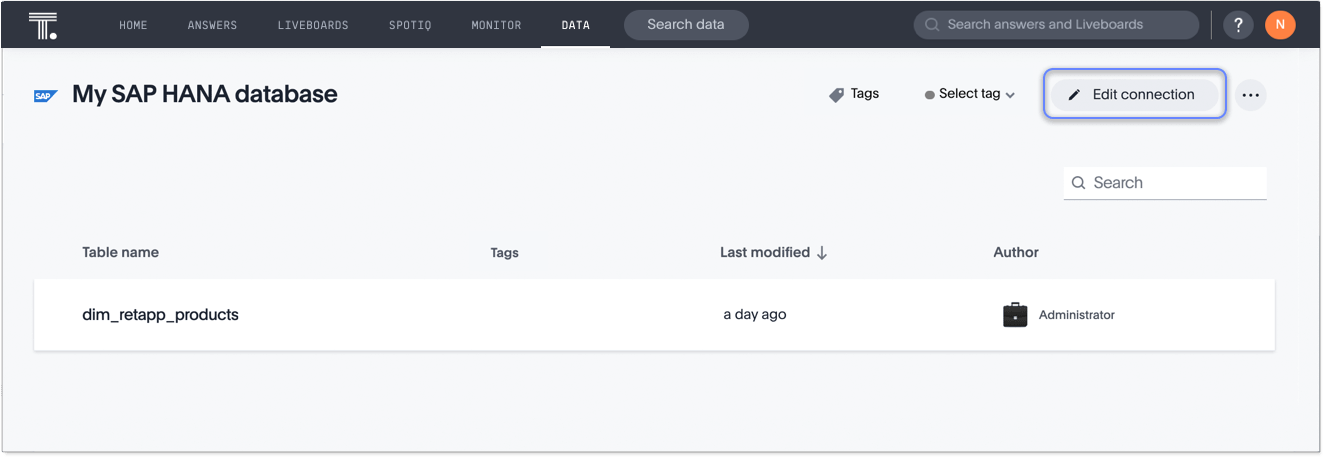
-
On the Choose connection type page, change the connection name or description (if needed), and then select Continue.
-
On the SAP HANA connection details page, make any changes needed, and then select Continue.
-
Expand the database table dropdown menu, and select the tables and columns you want to add.
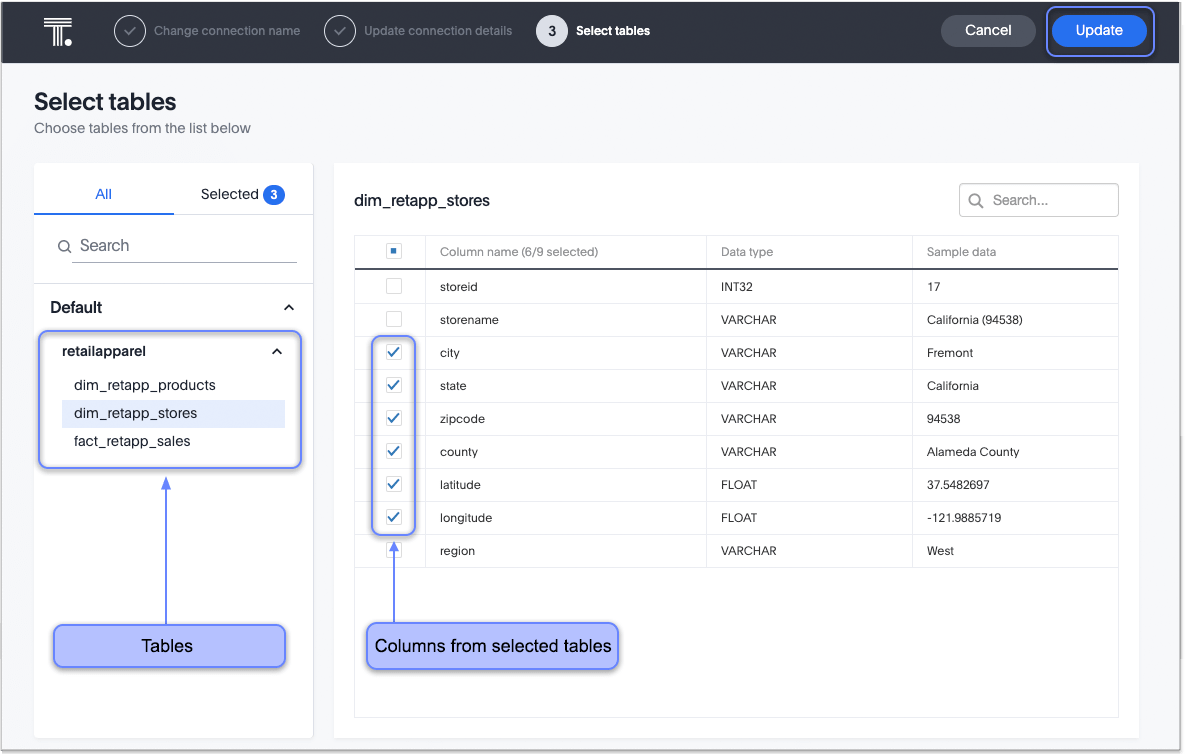
-
Click Update, and then select Confirm to save the updated connection detail.
Validate metadata
You can now validate connections to discover any changes in metadata after the connection was created. When you validate a connection, ThoughtSpot provides a JSON file containing details on any metadata changes. Once alerted to a metadata change, you can use TML to update the connection.
To validate your connection:
-
Select Data in the top navigation bar.
-
Open the Connections tab in the left navigation bar.
-
Select the name of the connection you want to validate.
-
Select the more options menu icon
 and click Validate.
and click Validate. -
If ThoughtSpot detects any changes to the connection’s metadata, the following message appears: "Your connection is not valid and requires metadata changes. You can download the list of changes affecting this connection by clicking on the button below."
To download the change log, click Download metadata change log. The change log automatically downloads to your browser’s Downloads folder in JSON format.
To remove a table from a connection, delete it from the connection details page. For more information, see Deleting a table.
See the Connection reference for details of connection parameters.



