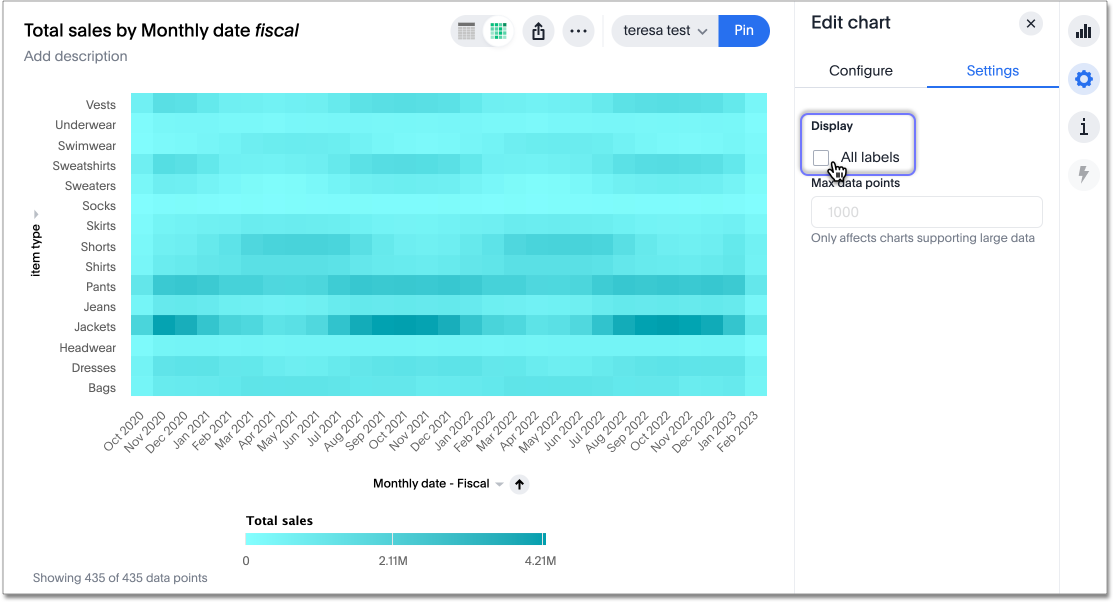Heatmap charts
Heatmap charts are similar to treemap charts: they both use a similar system of color-coding to represent data values. However, the heatmap chart does not use size to measure data, and instead requires an additional attribute.
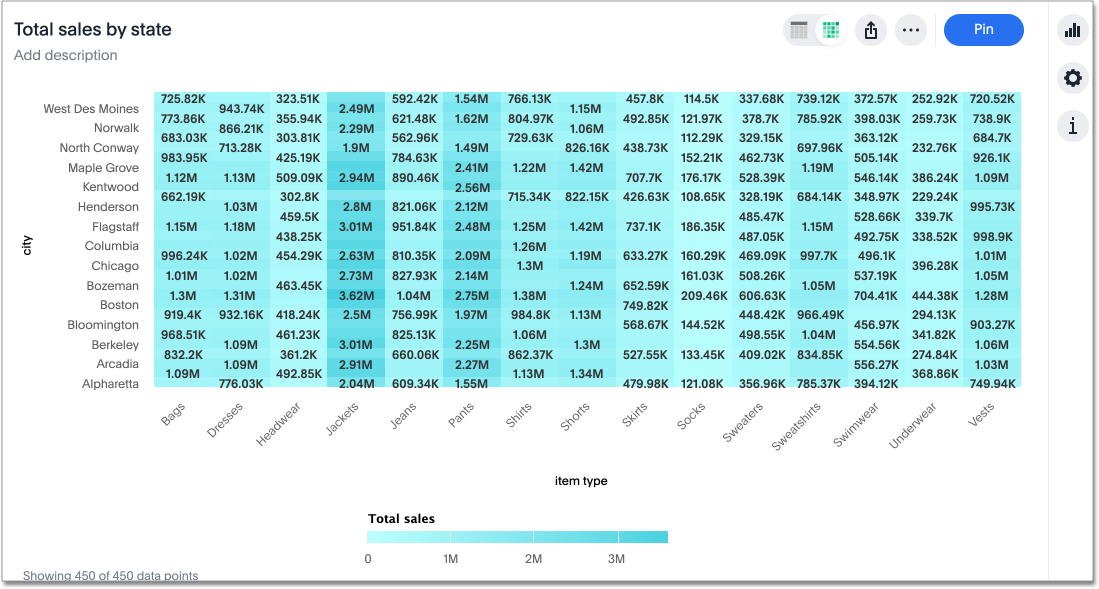
The value of each cell depends on the measure you choose under Edit chart configuration.
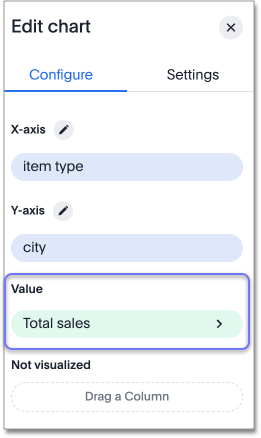
Change heatmap color
By default, the heatmap color is teal in various shades. You can change the heatmap color under chart configuration. To change the basic color the heatmap uses, follow these steps:
-
Navigate to any heatmap chart that you have edit privileges for.
-
Select the chart configuration icon
 on the left side of your screen.
on the left side of your screen. -
Select the chip for the measure under Value.
-
Click the Color dropdown menu, and select one of the options in the color palette.
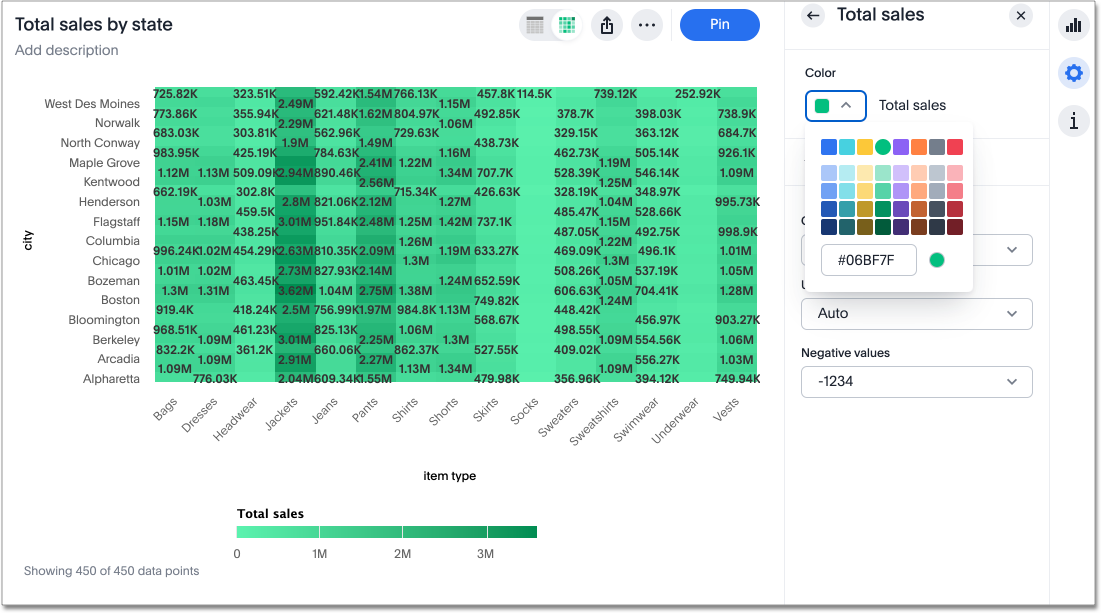
Modify data labels
By default, heatmaps have data labels enabled for every value. To disable data labels for heatmaps, follow these steps:
-
Navigate to the heatmap you would like to disable data labels for.
-
Select the edit chart configuration
 icon in the upper right of your screen.
icon in the upper right of your screen. -
The Edit chart panel opens. Select the Settings tab.
-
Select the All labels option. This enables and disables data labels.