Create a bulk filter
You can create a bulk filter on a saved search. You create the filter by pasting a list of values, separated by commas, semicolons, new lines, or tabs, into the bulk filter box. A filter allows you to easily search a large list of values repeatedly.
Your filter can have up to 10k values in it. When you add a filter, the system does not check that the value exists in the data. This allows you to anticipate values that may be added in your filter.
Before you can create a bulk filter, you must have Can edit permission on the table or worksheet. In this example, you will cut and paste values to create a bulk filter. You could also get a list of text values from another application such as an email or cells from an Excel or Google Sheets spreadsheet.
-
In table view, select multiple cells by clicking and dragging.
-
Right-click and choose Copy to clipboard.
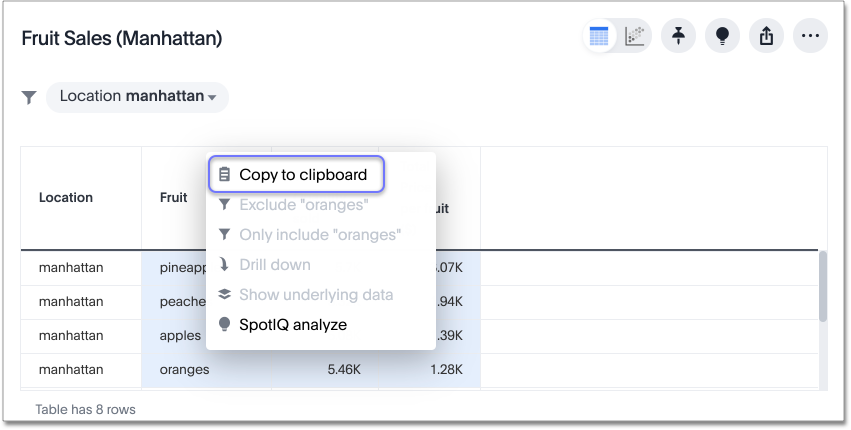
-
Hover over the column header you want to filter, and click the more options menu icon
 .
. -
Choose whether you want your bulk filter to Include or Exclude values.
-
Click Add values in bulk:
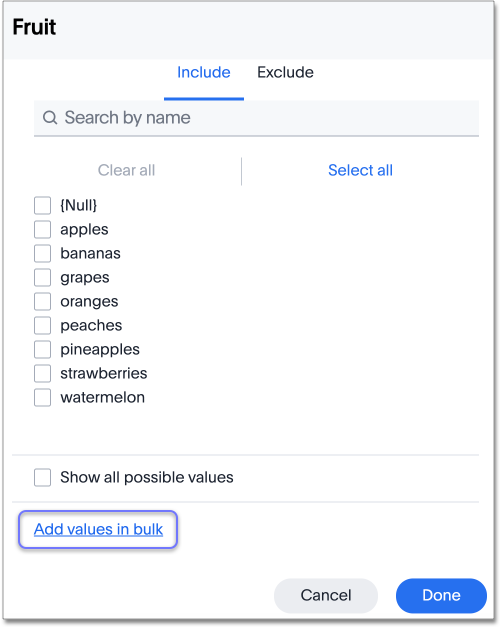
-
Paste the values into the bulk filter box.
-
Click Done.
Related information



