Your user profile
The user icon lets you view your profile, adjust language options, specify notification preferences, revisit onboarding, or sign out of ThoughtSpot.
To view the user actions, click your user icon on the top right corner of the page.
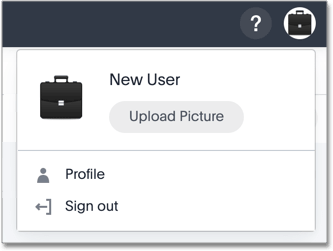
Click Profile to navigate to your profile, where you can change your icon, password, email, locale, and other preferences.
Notice that you can now see the My Profile interface.
Change your profile picture
You can change your profile picture clicking the user profile in the top right of the interface, clicking Upload Picture, and selecting a new image from the file browser.
You can use any a *.png or *.jpg file.
Image files cannot exceed 4MB.
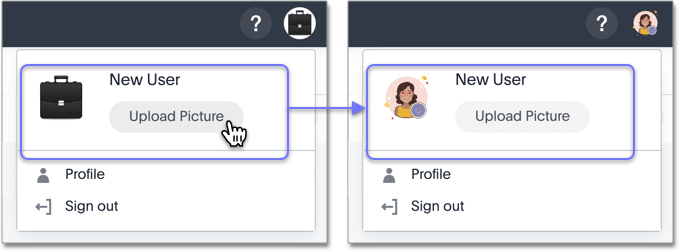
You can also make this change within the User Profile, under Information.
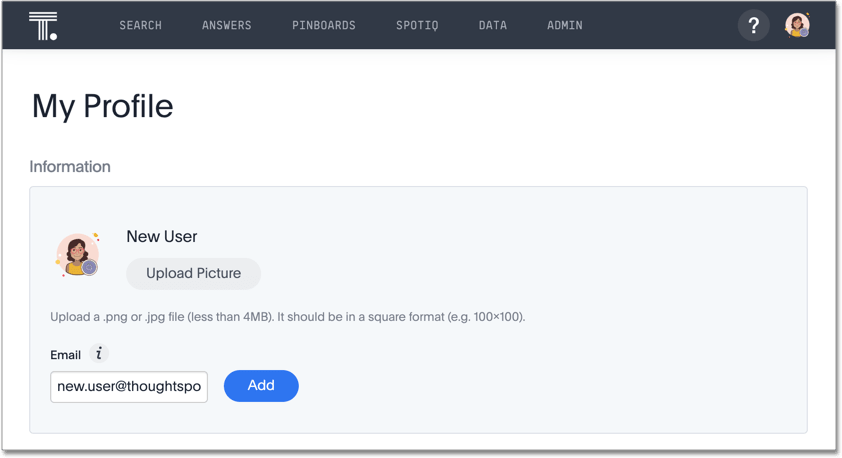
Update your email
To change your email, navigate to My Profile. Under Information, enter an alternate email, and click Add.
Change language and data format settings
The language that ThoughtSpot displays, the date format, and the currency format depend on the system locale. If you set your browser locale or OS locale to one of ThoughtSpot’s supported locales, ThoughtSpot automatically defaults to that locale. If your browser locale is not one of ThoughtSpot’s supported locales, ThoughtSpot defaults to US English.
It is simple to change this locale using the Profile interface.
-
Navigate to your user profile:
-
Select your user icon next to the help button.
-
Select Profile.
-
-
Under Preferences, click the drop-down menu icon to change the language.
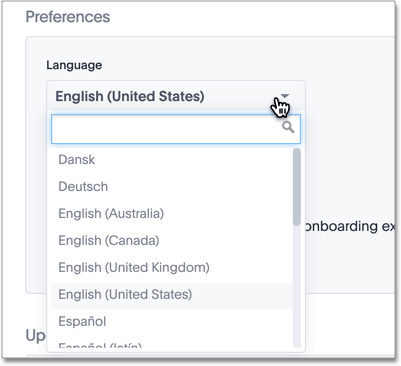
The Language selection specifies more than just the language: it sets the locale, which controls both the language choice and standard data formats for date and number. So, if you set French as the default locale in your profile settings, the interface updates to reflect this. Be sure to refresh your browser page.
For example, in the United States the number format for large numbers uses the comma thousands separator and a period decimals separator, and looks like this: xxx,xxx.xx.
Most European countries use the reverse notation, with a comma decimals separator and a period thousands separator, like this: xxx.xxx,xx.
In addition to American English (en-US), ThoughtSpot supports the following languages and locales:
- da-DK
-
Dansk
- de-DE
-
Deutsch
- en-AU
-
English (Australia)
- en-CA
-
English (Canada)
- en-GB
-
English (United Kingdom)
- en-US
-
English (United States)
- es-US
-
Español (Latinoamérica)
- es-ES
-
Español (España)
- fr-CA
-
Français (Canada)
- fr-FR
-
Français (France)
- it-IT
-
Italiano
- nl-NL
-
Nederland
- nb-NO
-
Norsk
- pt-BR
-
Português (Brasil)
- pt-PT
-
Português (Portugal)
- fi-FI
-
Suomi
- sv-SE
-
Svenska
- zh-CN
-
中文(简体)
- ja-JP
-
日本語
ThoughtSpot translates keywords, operators, and error messages. See the keyword reference for all supported languages.
ThoughtSpot DOES NOT translate formulas, or metadata entered by the user. For example, if you name a visualization 'Quarterly Sales' in any variant of English and subsequently change the locale to a variant of French, the visualization remains 'Quarterly Sales' and does not become 'Ventes trimestrielles'. If you specify a currency when uploading data, that currency does not change when the locale changes. ThoughtSpot also does not translate its branded terms, such as Liveboard or SpotIQ.
Here is an example of a locale change from the default, American English, to Spanish.
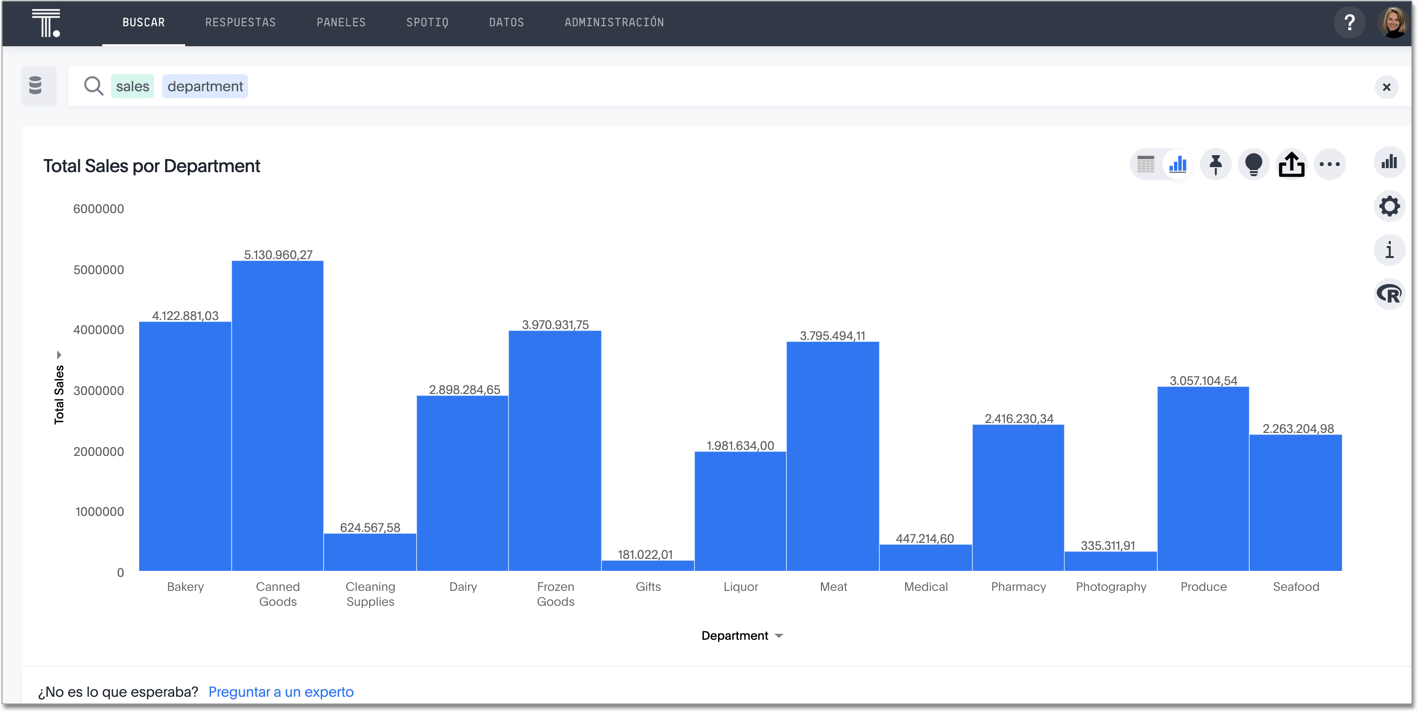
Note that the top navigation bar is now in Spanish. The number formatting of the data markers now reflects the European format, with a comma decimals separator, and a period thousands separator. However, the column names are still in English, because ThoughtSpot does not translate your metadata.
Update sharing notification settings
Under Preferences, see the Notifications option.
Select Email me sharing notifications to receive emails whenever another user shares pinboards with you.
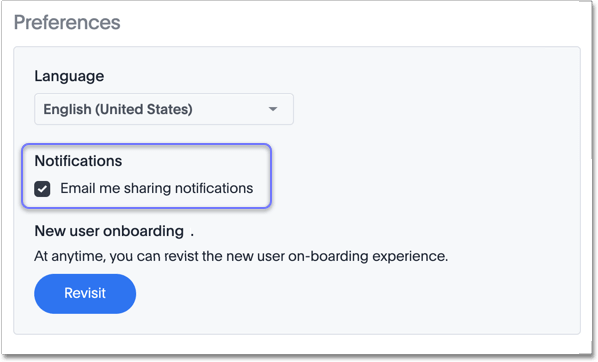
Revisit user onboarding
When you are relatively new to using ThoughtSpot, we help you to become productive faster.
Whenever you need a refresh, navigate to My Profile. Under Preferences, see the New user onboarding option. Click Revisit, and ThoughtSpot guides you through onboarding again.
Change password
When you need to change your password, navigate to My Profile, and under Preferences enter the following information:
-
Current Password
-
New Password
-
Confirm Password
By default, any password for a local user account must meet the following criteria. Passwords for SSO users do NOT need to meet these criteria. SSO users do not see the option to change their password.
-
The password must be 8 characters or more in length.
-
The password must include at least 1 uppercase letter, 1 lowercase letter, 1 number, and 1 special character.
-
The password must pass a complexity test based on an external library. This test ensures password complexity and uniqueness by checking for known patterns or words that are too simple. If the password is not complex enough, ThoughtSpot rejects it, even if it fulfills the other requirements. Refer to the Dropbox password library for more information.
-
The password cannot use certain blocked words. By default, the blocked words are: your username, any part of your display name, and any blocked words your company configures. To add additional words to the blocklist, contact ThoughtSpot Support.
Click Update.
Signing out
To sign out of your ThoughtSpot account, click the user profile in the top right of the interface, and choose Sign out.



